X and Z Reports (Fred POS Plus)
POS Plus
You can generate a report that includes all of the transactions performed at the point-of-sale to obtain a detailed summary of a register's activity. There are three different reports available.
Summary of available reports
| Report Name | Description | When to use |
|---|---|---|
| X report | A report that displays information regarding the up-to-the-minute sales statistics of the register. Generating this reportdoes not close the current batch. | Whenever you want to immediately know your sales activity. |
| Z report | A report that is similar to the X Report, except that generating this reportcloses the current batch. | At the end of each shift or once a day, ideally at closing time. |
Run a Report
-
Tap End of Day Menu hotkey.
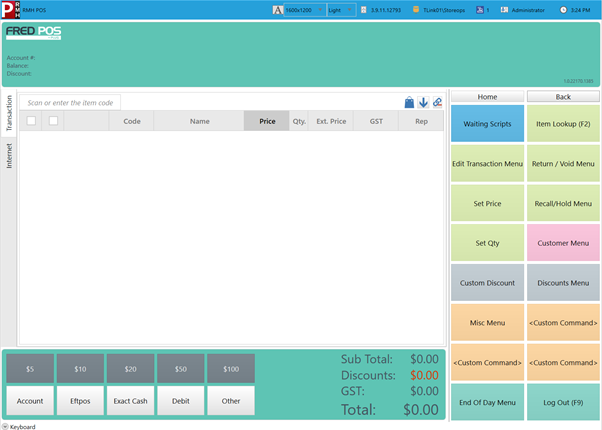
-
Tap Print Z Report hotkey.
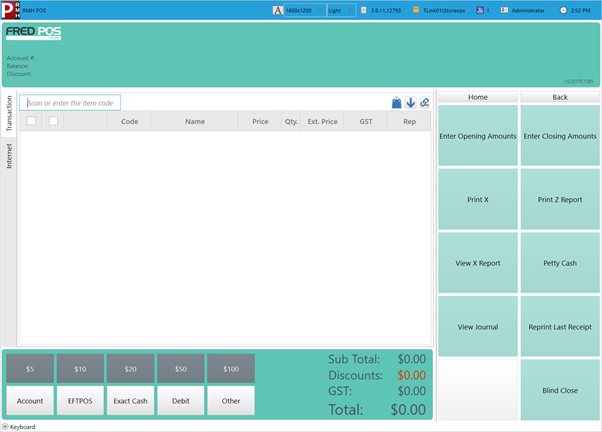
-
If you've chosen to run a Z Report, and you are prompted to close the batch, select Yes.
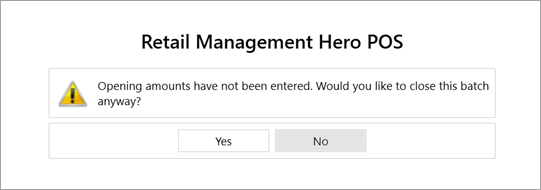
-
The selected report runs on the receipt printer.
Store cashiers put the Z report printout together with the till takings.
-
Tap Close.

If there are missing sales on a Z report, this could be due to a connection issue at the POS, which caused a blind close. In other words, the current batch for a POS was finalised without printing a Z report.
Reprint a Report
If the receipt printer runs out of paper while printing a report, you can display a soft copy preview of the report. You can then print the preview once the paper roll has been replaced.
-
Tap End of Day Menu hotkey, then tap View Journal hotkey.
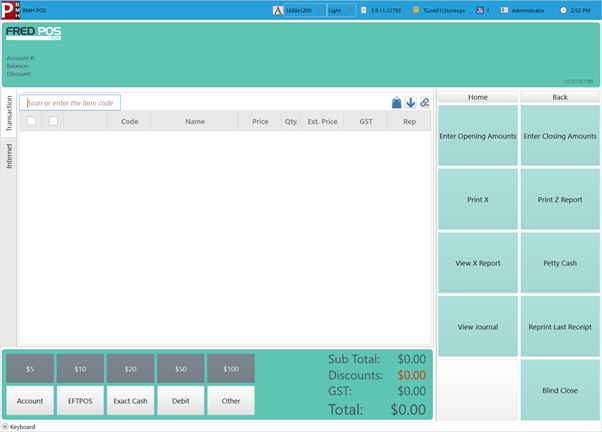
-
Tap Search or press F4 on the keyboard
-
Locate and select the report that you want to print and tap Select.
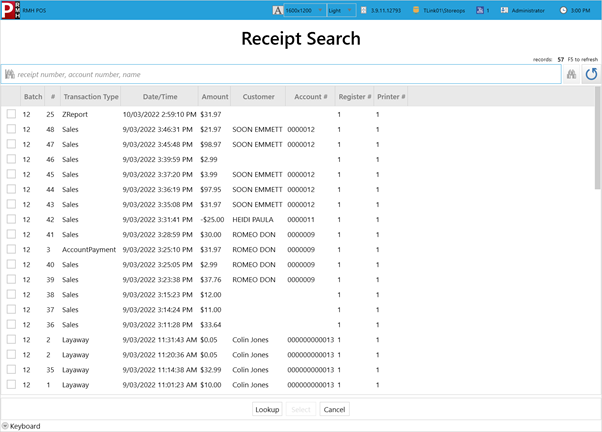
If you can't see the report you want to print, click the Time column header to sort by most recent.
The selected report is displayed in a preview window.
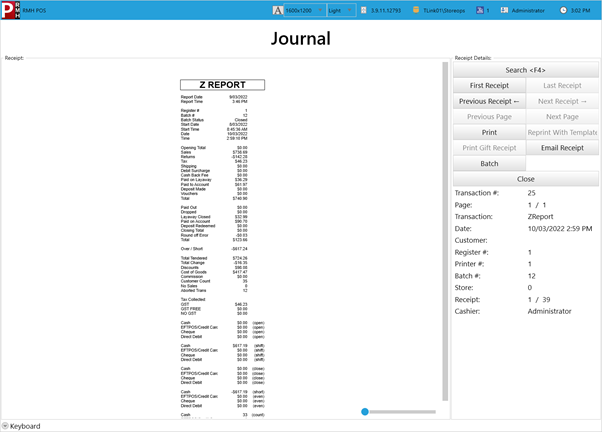
-
Tap Print to reprint the report.