Work Orders (Fred POS Plus)
POS Plus
A work order is used to create a short-term credit account for a customer. As an example, a work order can be created for a customer delivery where a receipt can be generated for the customer prior to collection of payment.
Work orders are not to be used for prescriptions.
Add the Work Order custom buttons to the Fred Recall Menu
-
In Fred POS Plus Manager, select Setup > Hardware > POS Task Pads.
-
Edit Fred Recall.
-
Select an Unassigned button and update the following fields:
-
Button Type: Command
-
Button Color: (Suggested) Green 207, 230, 150
-
Command and Caption from table below:
|
Command Caption |
Command |
|---|---|
|
Create Work Order |
Transaction_ChangeToWorkOrderCommand |
|
Recall Work Order |
WorkOrder_RecallCommand |
|
Add order deposit (Optional) |
Order_DepositCommand |
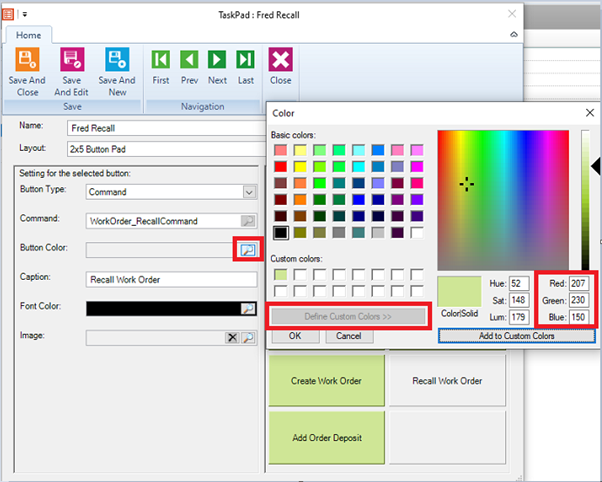
Create a Work Order
-
Scan in items at till as per usual process
-
Under Recall Menu, select Create Work Order or press Ctrl+F2.
The Sale Icon will change to a Work Order Icon. Two new columns also display on the transaction list.

-
(Optional) To add a deposit to the transaction, under Recall Menu, select Add Order Deposit.
-
Go to Edit Transaction Menu and select Add Transaction Comment/Reference or press Shift+F9 to add a reference or comment to the transaction (e.g. customer name).
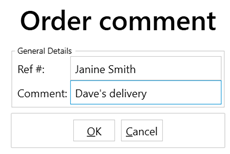
-
Press F12 or Enter to complete tender
If no deposit, press + to save the work order and print a receipt
Edit a Work Order
-
Under Recall Menu, select Recall Work Order.
-
Select transaction and press Add.
-
Press Enter or F12.
-
Add or remove items as needed on the Work Order.
-
Press Enter or F12 and select Save Changes.
The order must be saved before further payment can be processed. Press + to save the changes
Recall a Work Order
-
Under Recall Menu, select Recall Work Order.
-
Select transaction and press Add.
-
Press Enter or F12.
-
From Order Action Menu select one of the following:
-
Pick up Entire to pay for entire transaction.
-
Pick up Partial to choose specific items to be picked up/paid for.
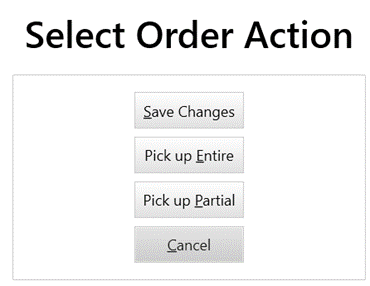
-
-
Enter tender details to complete transaction.
Cancel a work order
-
Under Recall Menu, select Recall Work Order.
-
Remove all items from the transaction.
-
Press F12 to open the Order Action Menu, then select Save Changes.
If a deposit has been paid, choose to keep or return. Press + to cancel the work order.