LoyaltyOne Integration with Fred POS Plus
LoyaltyOne is a customer loyalty system provided by Intellipharm which integrates with Fred POS Plus.
Add a new Loyalty member
-
Log into Fred POS Plus.
-
At the Loyalty Member Lookup screen click Create.
-
Enter the member’s details and click Create.
You must enter their Given Name, Surname and either a mobile phone number or email address to Create their loyalty profile.
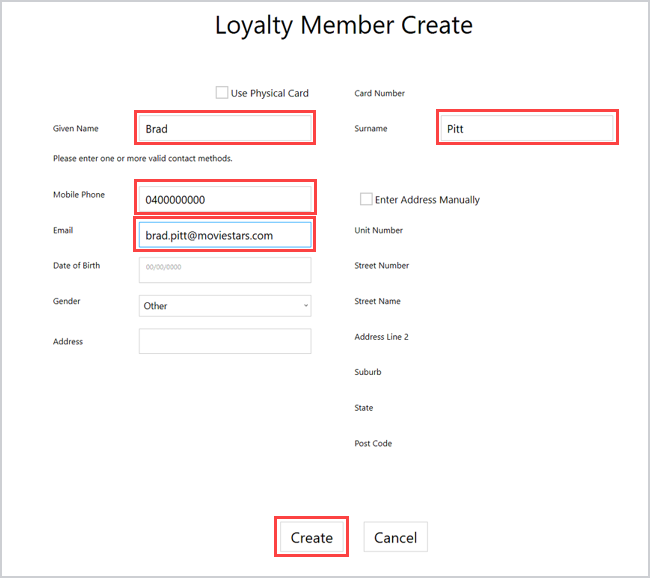
Search for a member, view balance, and process a sale
-
Log into Fred POS Plus
-
At the Loyalty Member Lookup screen, search for a member by:
-
First or last name
-
Email
-
Mobile Number
-
Scanning their Loyalty Card
-
-
Tap the correct member and tap Select to load them to the main POS screen.
Tip: Scanning a Loyalty Card will automatically load the member to the main POS screen.
The member’s available redemption balance displays at the top right-hand side of the screen in the Loyalty One tile.
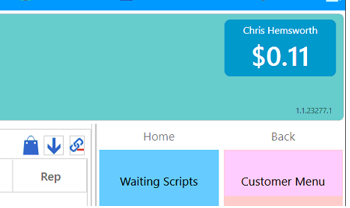
-
Scan products being purchased and finalise the sale by selecting one of the tender buttons. If the member has an existing balance the Use Reward Dollars screen appears. Tap Do Not Use to continue accruing points, after which the Tender screen will display, and the sale can be finalised as per normal.
The member’s Loyalty Details and Rewards Dollars will display at the bottom of the receipt.
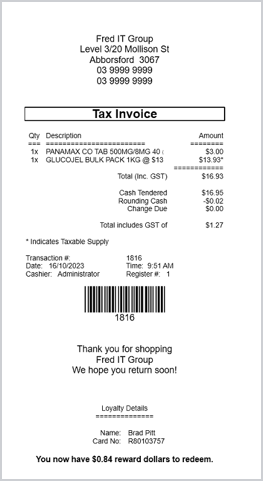
Redeem points
-
Log into Fred POS Plus, then search for and select the Loyalty Member.
-
Scan products being purchased and finalise the sale by selecting one of the tender buttons.
-
If the member has Reward Dollars, the Use Reward Dollars screen displays.
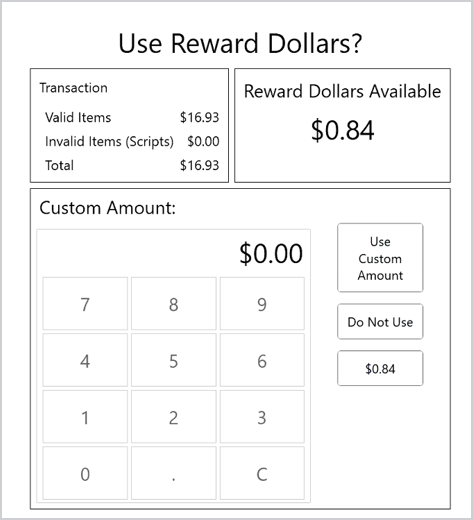
-
Select one of three options:
-
Key in a specific amount of Reward Dollars to redeem on-screen then tap Use Custom Amount.
-
Tap Do Not Use and no Rewards Dollars will be redeemed in this transaction.
-
Tap the available Reward Dollars amount (in the above example $0.84).
-
-
The redeemed Reward Dollars will display against the Loyalty Redeem tender type and the remaining balance will need to be paid.
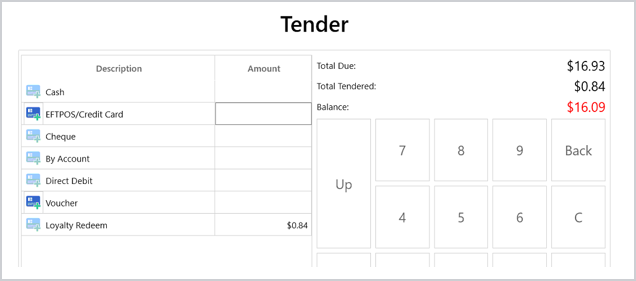
-
Select the tender type and finalise the transaction as per normal.
Clear Member Details
If an incorrect member has been selected, but no items have been scanned, clear their details by tapping the Loyalty One tile.
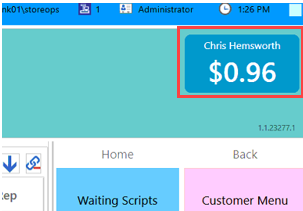
To search for a different member, tap the tile once more to load the Loyalty Member Lookup screen.
If an incorrect member has been selected and products have been scanned into POS transaction screen, cancel the transaction by pressing ESC on the keyboard.
Update member details
-
Log into Fred POS Plus and search for the member using their name, mobile or email address.
-
From the search results, tap on the member and tap Edit.
-
Update the member’s details and tap Save.
Support Contact Points
For further information on Loyalty One please contact the Intellipharm customer support team via:
Phone: 1300 255 160
Web: https://intellipharm.com.au/
Email: support@intellipharm.com.au