Online Store or eCommerce Tendering (Fred POS Plus)
POS Plus
eCommerce is an online store, where goods are sold over the internet with the associated transfer of money and data to execute these transaction. The following outlines methods for processing sales.
Whenever you place a transaction on hold, Store Operations will display a notification icon at the top of the transaction screen.
Place a transaction on hold
-
Logon and scan the products to the screen
-
Tap Recall/Hold Menu hotkey, then tap Hold Sale hotkey.
-
Type the eCommerce Reference Number/Customer Reference in the Comment box.

-
Press [Enter] or tap OK to finish.
-
The sale has been placed on hold.
Retrieve a sale that has been placed on hold
-
Log on using your cashier ID number.
-
Tap the Recall/Hold Menu hotkey, then tap Recall from hold hotkey.
-
Highlight the eCommerce Reference number/Customer Reference and press Enter to select them.
-
Press Enter to continue with the sale.
-
Finalise the sale with the appropriate Tender Type.
Create an eCommerce Tender Type for all Online Transactions. See Create a new tender type for details.
Create an eCommerce Account
-
Click Contacts, then Customer.
-
Click New and enter the customer contact details.
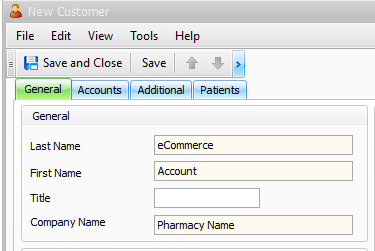
-
Click Accounts, then Add.
-
Use the drop down to select the Type (for example, Personal).
-
Adjust the Credit Limit (if required).
-
Click Save and Close, then Save and Close again.
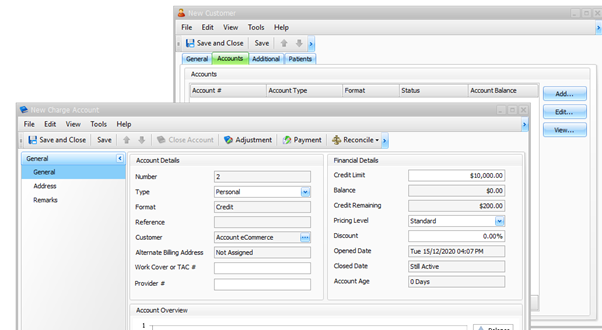
Charge to eCommerce Account
-
Log into Fred POS Plus.
-
Tap Customer Menu hotkey, then tap Find Customer.

-
Search for the account you want to charge to and press Select.
-
Scan or manually enter the item(s) on the transaction screen.
-
Tap the Account button and press Enter.
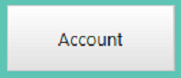
-
The Sales Receipt will display Bill To: information and the new account Balance.
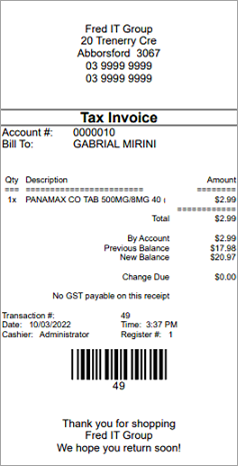
At time of Pick up
At the time of pickup, do one of the following:
Make a Payment to an Account Using eCommerce Tender
-
Log into Fred POS Plus.
-
Tap Customer Menu hotkey, then tap Find Customer.
-
Search for the account you want to make a payment to and press Select.
-
Tap the Account Payment hotkey.

-
Type in amount to be paid off the account in the Payment Received field then tap OK.

-
The Tender screen will automatically display. Choose the payment method to complete the transaction.
-
If the customer have paid for their order using your online platform it is recommended to have a tender called eCommerce. See Create a new tender type.
-
If customer is paying for their order at pickup then select the appropriate payment method (cash/eftpos/etc).
-
-
The Sales Receipt will display Bill To: information and the new account Balance.
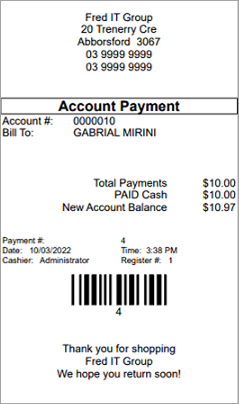
Make an Account Payment using Fred Office Plus
-
Click Contacts.
-
Click Accounts.
-
Search for and open the relevant account.
-
Press Payment.
-
Completed required Information
-
Type of Payment: BPay/Direct Credit/EFTPOS
-
Reference number: eCommerce Reference Number/Customer Referecne
-
Payment Amount:
-
Additional Comments
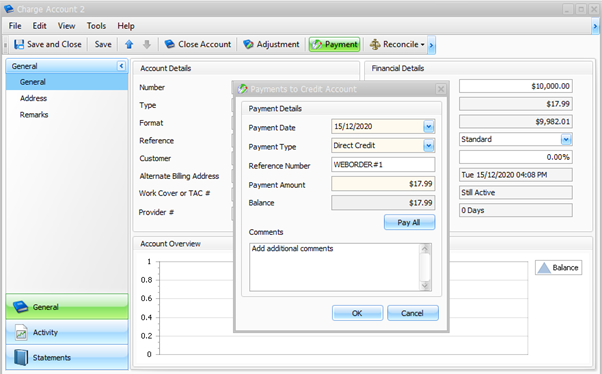
-
-
Press OK and then Save and Close.
With the above payment method more than one order can be paid off at once.