Log in and out of Fred Mobility
CipherLab/Honeywell/Zebra
- Log into Fred Mobility:
- Use default login Mobility with pre-fills the generic username and password.
- Use your Fred Office Plus username and password.
The username selected on the device is preserved in history records to allow actions to be easily audited.
The Main Options screen is displayed.
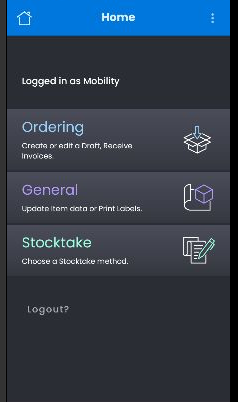
- Ordering
- Create a new draft, edit an existing draft or receive Wholesale Supplier and Transfer invoices.
- General
- Configure various stock card options, update item information and print and Queue labels.
For more detailed information, refer to General option with Fred Mobility
- Stocktake
- Perform a Scan and Count (stocktake any items), a Rolling stocktake (system will suggest items to update) or a Batch stocktake (allows for detailed reporting).
- Logout
- Log the current user out of Fred Mobility. Once you have logged out, return the device to the charger.
— OR —
- Navigate to Fred Mobility main options screen, and then tap Logout.
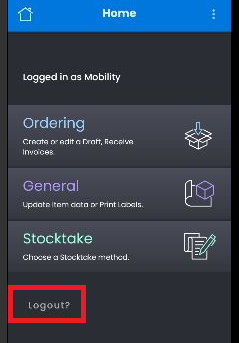
Fred Mobility displays a confirmation message.
-
Tap Yes to confirm logout.
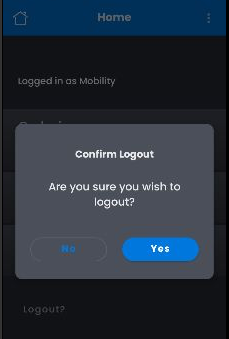
- Return your Fred Mobility device to the charger.
The Fred Mobility device captures a picture of the entire bar code.
-
Aim the scan window at the bar code.

-
Press the yellow button to scan.

- Ensure the red scan beam covers the entire bar code.
The Scan/Decode LED lights red to indicate that scanning is in process, then lights green and a beep sounds, by default, to indicate the bar code was decoded successfully.
- Release the yellow button again.