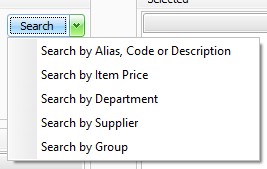Your Tailored Stocktake Steps
Here are your answers to the Interactive Stocktake Helper. If you want to change any of the answers, you can start the Interactive Stocktake Helper again.
| When do you want to do the stocktake? | After Hours |
| What do you want to count? | Department, Supplier, or Item Group |
| Are your Committed quantities accurate? | Yes |
| How will you count the stock? | Fred Mobility |
This procedure presumes your committed figures are accurate and will not be updated.
The option used to create this stocktake file will set the quantity in the system to the quantity counted. This change is applied at the time the stocktake file is committed. For this reason this entire process must be completed after hours (including committing the stocktake file). This option does not take into account any sales of stock or orders received, therefore this option is only recommended for an after hours stocktake.
Overview of Your Tailored Stocktake Steps
-
Create stocktake file (Set stock on hand to point stock count was performed) in Fred Office Plus.
-
Count stock with Fred Mobility.
-
Protect, review discrepancies and commit stocktake
Create the stocktake file for the stocktake
1. Tap Assistants, then Stocktake.
2. Tap New, then enter a name and description for your stocktake.
3. Tap Set stock on hand to point stock count was performed.
This option changes the quantity in the system to the quantity counted. This change is applied at the time the stocktake file is committed. For this reason this entire process must be completed after hours (including committing the stocktake file).
This option does not take into account any sales of stock or orders received, therefore this option is only recommended for an after hours stocktake.
4. Tap OK.
1. Tap Add Items.
2. Do one of the following:
|
Action |
Description |
|---|---|
|
Add Item Group |
|
|
Add Supplier |
|
|
Add Department |
|
|
Add Individual Item(s) |
|
|
Add Ad Hoc items (This option is only recommended when using Fred Mobility to count the stock) Examples:
|
|
The CTRL and SHIFT keys can be used to select only some of the items from the group. Use ![]() to add only the selected or highlighted items to Selected.
to add only the selected or highlighted items to Selected.
Count the stock with Fred Mobility
-
Press F2 to open Fred Mobility.
-
Press Login.
-
Your login information for Fred Mobility should be prepopulated
-
Press Login or Enter.
-
Press Stocktake, then press Batch.
-
Select the stocktake file previously created, then tap Begin.
You must ensure all orders have been received in prior to commencing your stocktake count. Your count must include all stock in the store including stock on shelves and any committed stock awaiting collection.
-
Scan the item or enter a code for an item you wish to stocktake.
-
Enter the Stock Count and press Enter on your Fred Mobility device.
All quantities entered for a specific item append (add together) to the previously entered quantity (subsequent counts do not override previous counts), hence there is no need to add quantities together.
If too many are counted, or the incorrect quantity is entered, this cannot be adjusted using Fred Mobility. You must go to Fred Office > Assistants > Stocktake and adjust the Counted figure after opening the Stocktake file.
-
Once complete logout of Fred Mobility and return your device to the charger.
Review Discrepancies, Protect and commit the stocktake
-
Tap Assistants, then Stocktake.
-
Right-click to open the Stocktake file.
-
Review discrepancies:
-
The Counted column is what was actually counted in your store.
-
The SOH When Counted field is the item’s SOH figure in Fred Office Plus when the item was counted.
To assist you to review these figures, set the options Hide items with no differences and Use colour coding. This is found under the Count Method drop down on the stocktake form.
-
-
If any counted figures are suspected to be incorrect, re-count and edit counted quantities if required.
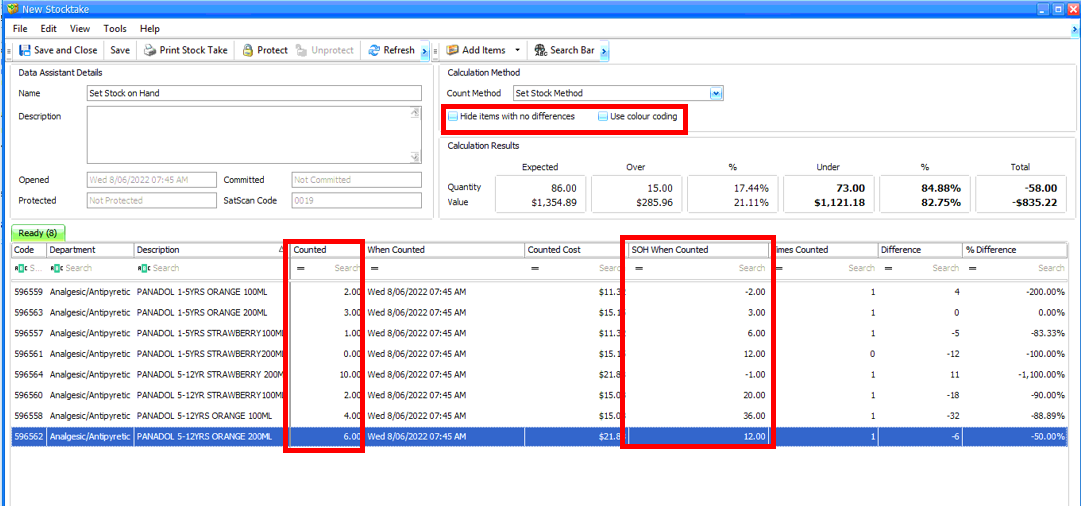
-
Tap Protect to prevent any further changes being made to the stock take file.
-
Tap Calculate. The Data Assistant Stock Take Discrepancy window appears and will show the final outcomes from the stock take count.
If you are not ready to commit your Stocktake (this cannot be undone), tap Cancel, then Unprotect to return to the main Stocktake screen and edit quantities.
-
Tap Commit.
-
Tap Yes to commit.
This cannot be undone.
The Current Count quantity will be set as the item’s new SOH quantity.