Your Tailored Stocktake Steps
Here are your answers to the Interactive Stocktake Helper. If you want to change any of the answers, you can start the Interactive Stocktake Helper again.
| When do you want to do the stocktake? | After Hours |
| What do you want to count? | My entire shop (including a storeroom, if applicable) |
| Are your Committed quantities accurate? | Yes |
| How will you count the stock? | Manuallly |
When performing an entire store stocktake including storeroom (if applicable), after business hours, stock must not be moved between your storeroom and shop while the count is performed. This procedure presumes your committed figures are accurate and will not be updated. A stocktake file is created in Fred Office Plus. The stock is then counted manually and figures updated in Fred Office Plus. Once the count is complete, the file will be protected, reviewed and committed.
The option used to create this stocktake file will set the quantity in the system to the quantity counted. This change is applied at the time the stocktake file is committed. For this reason this entire process must be completed after hours (including committing the stocktake file). This option does not take into account any sales of stock or orders received, therefore this option is only recommended for an after hours stocktake.
Overview of Your Tailored Stocktake Steps
-
Create the stocktake file (Set stock on hand to point stock count was performed) in Fred Office Plus.
-
Count stock (Manual) and enter into Fred Office Plus.
-
Review Discrepancies, Protect and commit the stocktake
Create the stocktake file for the stocktake
-
Tap Assistants, then Stocktake.
-
Tap New and Enter a name and description for your stocktake.
-
Tap Full store stocktake.
This ensures any item not counted will have their SOH figure reset to zero when the stocktake file is committed.
-
Tap Set stock on hand to point stock count was performed.
This option changes the quantity in the system to the quantity counted. This change is applied at the time the stocktake file is committed. For this reason, this entire process must be completed after hours (including committing the stocktake file).
This option does not take into account any sales of stock or orders received, therefore this option is only recommended for an after hours stocktake.
-
Tap OK.
-
Tap Save and Close.
-
Tap Print Stocktake, then File.
-
Tap Print to print a List of all items in your store.
-
When done, tap File, then Exit.
-
Tap Save and Close to close the stocktake file.
If you would like to do smaller sections at a time, you can filter the stocktake file by Department prior to printing the stocktake . Then, click on the Description column heading to sort alphabetically.
Count the stock (Manual)
-
Count all stock in your store and stockroom, writing the quantities on the stock take list previously printed.
Ensure all orders have been received in prior to commencing your stocktake count. Your count must include all stock in the store including stock on shelves and any committed stock awaiting collection.
-
Tap Assistants, then Stocktake.
-
Right-click to open the Stocktake file.
-
Tap on the column headers (e.g Department, Description) if required to sort the list of items to be the same as the printed list.
Alternatively, tap on Search Bar. Use the search fields to find items.
-
Tap into the Counted field and type the quantity counted for the item.
-
Press the down arrow on the keyboard to move to the next line or search for the next item.
-
Continue until all quantities counted have been entered.
-
Press Save and Close.
Review Discrepancies, Protect and commit the stocktake
-
Tap Assistants, then Stocktake.
-
Right-click to open the Stocktake file.
-
Review discrepancies:
-
The Counted column is what was actually counted in your store.
-
The SOH When Counted field is the item’s SOH figure in Fred Office Plus when the item was counted.
To assist you to review these figures, set the options Hide items with no differences and Use colour coding. This is found under the Count Method drop down on the stocktake form.
-
-
If any counted figures are suspected to be incorrect, re-count and edit counted quantities if required.
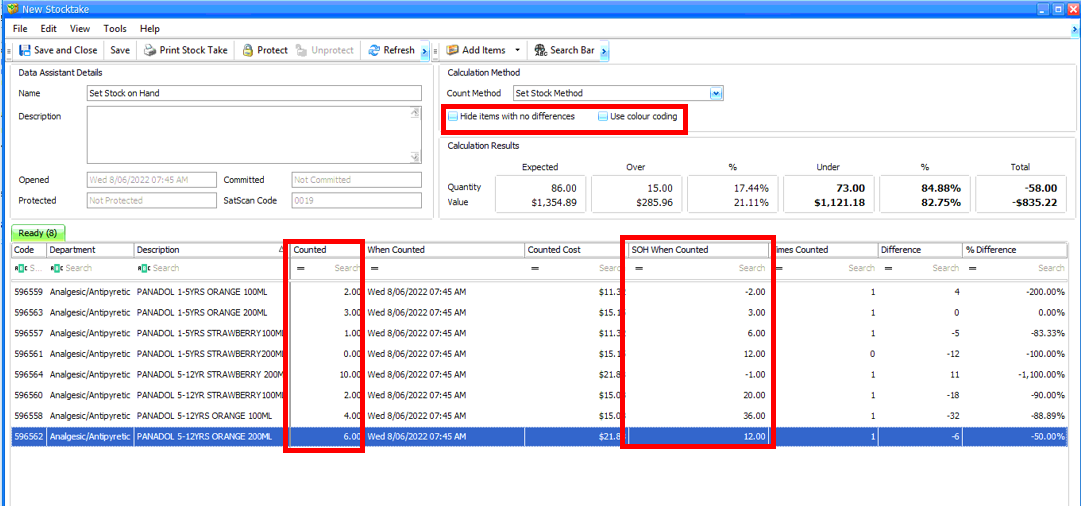
-
Tap Protect to prevent any further changes being made to the stock take file.
-
Tap Calculate. The Data Assistant Stock Take Discrepancy window appears and will show the final outcomes from the stock take count.
If you are not ready to commit your Stocktake (this cannot be undone), tap Cancel, then Unprotect to return to the main Stocktake screen and edit quantities.
-
Tap Commit.
-
Tap Yes to commit.
This cannot be undone.
The Current Count quantity will be set as the item’s new SOH quantity.