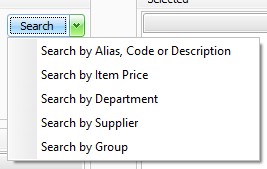Your Tailored Stocktake Steps
Here are your answers to the Interactive Stocktake Helper. If you want to change any of the answers, you can start the Interactive Stocktake Helper again.
| When do you want to do the stocktake? | During Business Hours (while trading) |
| What do you want to count? | Department |
| Are your Committed quantities accurate? | No/unsure |
| How will you count the stock? | Manually |
Committed quantities are firstly reset to zero and recounted manually to ensure accuracy. A stocktake file will then be created in Fred Office Plus and set to ensure stock sold/ received is accounted for during the stocktake. It is recommended to use Fred Mobility to count the stock for ease and accuracy. However, stock may be counted manually taking into account the limitations. Once the count is complete the file will be reviewed, protected and committed.
Overview of Your Tailored Stocktake Steps
-
Update Committed Quantities
-
Create stocktake file (Adjust stock on hand by difference when stock count was performed) in Fred Office Plus.
-
Count the stock manually and enter count into the stocktake file
-
Review Discrepancies, Protect and commit the stocktake
Update Committed Quantities
- Tap Reporting.
- Set Inventory Reports to Committed Stock Report.
- Tap Open Report and clear the option Only show items with stock.
- Tap Run Report.
-
Tap, hold and drag Department into the column heading.
-
Tap Item Description column heading to sort alphabetically.
-
Tap Print Preview.
-
Tap File, then Print.
-
Tap Print.
The list of all items with committed quantities is printed.
-
Tap File, then Exit.
Use the printed list to check committed quantities accuracy against what is actually awaiting collection in your store.
-
Right click on the grey bar above the column headers and select Full Expand.
-
Tap the first item line of the report to focus on the results displayed.
-
Press CTRL + A on the keyboard to select all items on the report.
The CTRL and SHIFT keys while tapping can be used to select only those items you want to set to zero instead.
-
Right-click and select Item Quick Action.
-
If the Welcome screen appears, tap Next.
-
Tap to expand the Inventory tree.
-
Tap Set or Adjust the Committed Quantity, then Next.
-
Leave the options set as shown on the Configure Actions step, then tap Next.
-
Tap Confirm to apply these changes, then tap Next.
-
Tap Finish.
-
Tap Inventory.
-
Tap Items.
-
Search for and open the item of interest.
-
Type the actual Committed quantity.
-
Tap Save and Close.
-
Repeat for all items on the report (as appropriate) as well as items not on the report that do have a committed quantity figure.
Create the stocktake file for the stocktake
-
Tap Assistants, then Stocktake.
-
Tap New and Enter a name and description for your stocktake.
-
Ensure Adjust stock on hand by difference when stock count was performed is selected.
This option ensures that changes to the item since the count (such as sales or receipt of stock) are taken into account when the stock take is calculated.
For instance, the system reports I have 5 in the store (SOH figure), but I count 8 (a difference of +3). I then sell 1 of this item before I commit my stocktake. This means my SOH figure in Fred Office Plus is currently 4. When I commit my stocktake, the SOH will adjust by the difference of +3, changing the SOH figure to 7.
-
Tap OK.
1. Tap Add Items.
2. Do one of the following:
|
Action |
Description |
|---|---|
|
Add Item Group |
|
|
Add Supplier |
|
|
Add Department |
|
|
Add Individual Item(s) |
|
|
Add Ad Hoc items (This option is only recommended when using Fred Mobility to count the stock) Examples:
|
|
The CTRL and SHIFT keys can be used to select only some of the items from the group. Use ![]() to add only the selected or highlighted items to Selected.
to add only the selected or highlighted items to Selected.
-
Tap Print Stocktake, then File.
-
Tap Print to print a List of all items in your store.
-
When done, tap File, then Exit.
-
Tap Save and Close to close the stocktake file.
If you would like to do smaller sections at a time, you can filter the stocktake file by Department prior to printing the stocktake . Then, click on the Description column heading to sort alphabetically.
Count the stock (Manual)
-
Count your stock based off the items added to your stocktake, writing the quantities on the stock take list previously printed
Ensure all orders have been received in prior to commencing your stocktake count. Your count must include all stock in the store including stock on shelves and any committed stock awaiting collection.
It is important to ensure there is no stock movement in the time between when the stock is counted and when the count is entered into Fred Office Plus. If there has been movement of stock i.e. it has been sold or an invoice has been received, then it needs to be counted again. It is recommended to regularly enter counted quantities into Fred Office to avoid these issues.
-
Tap Assistants, then Stocktake.
-
Right-click to open the Stocktake file.
-
Tap on the column headers (e.g Department, Description) if required to sort the list of items to be the same as the printed list.
Alternatively, tap View, then tap Search Bar to open search fields. Use the search fields to find items.
-
Tap into the Counted field and type the quantity counted for the item.
-
Press the down arrow on the keyboard to move to the next line.
-
Continue until all quantities counted have been entered.
-
Press Save and Close.
Review Discrepancies, Protect and commit the stocktake
-
Tap Assistants, then Stocktake.
-
Right-click to open the Stocktake file.
-
Review discrepancies
-
The Counted column is what was actually counted in your store.
-
The SOH When Counted field is the item’s SOH figure in Fred Office Plus when the item was counted.
-
The Difference is what the SOH figure will be adjusted by when this stocktake file is Committed.
To assist you to review these figures, set the options Hide items with no differences and Use colour coding. This is found under the Count Method drop down on the stocktake form. It is the difference between the Counted column and the SOH When Counted column.
-
-
If any counted figures are suspected to be incorrect, re-count and edit counted quantities if required.
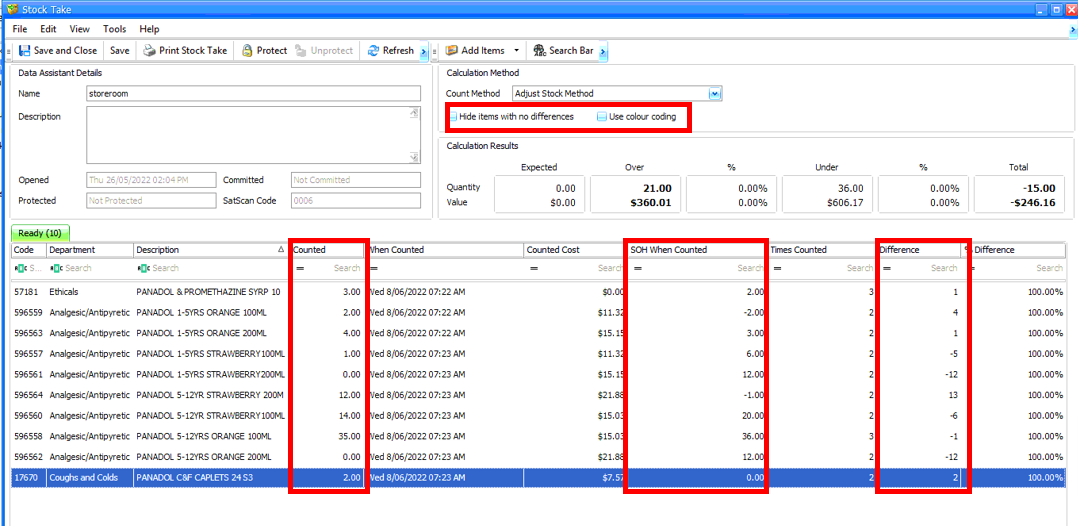
-
Tap Protect to prevent any further changes being made to the stock take file.
-
Tap Calculate. The Data Assistant Stock Take Discrepancy window appears and will show the final outcomes from the stock take count.
If you are not ready to commit your Stocktake (this cannot be undone), tap Cancel, then Unprotect to return to the main Stocktake screen and edit quantities.
1. Tap Commit.
2. Tap Yes to commit.
This cannot be undone.
The SOH is adjusted by the Difference.