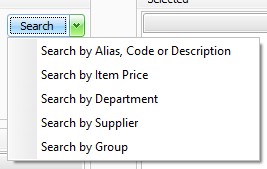Your Tailored Stocktake Steps
Here are your answers to the Interactive Stocktake Helper. If you want to change any of the answers, you can start the Interactive Stocktake Helper again.
| When do you want to do the stocktake? | During Business Hours (while trading) |
| What do you want to count? | Department, Supplier, or Item Group |
| Are your Committed quantities accurate? | No/unsure |
| How will you count the stock? | Fred Mobility |
Committed quantities are firstly reset to zero and recounted with Fred Mobility. to ensure accuracy. A stocktake file will then be created in Fred Office Plus and set to ensure stock sold/ received is accounted for during the stocktake. The stock will then be counted using Fred Mobility. Once the count is complete the file will be protected, reviewed and committed.
Overview of Your Tailored Stocktake Steps
-
Update Committed Quantities.
-
Create stocktake file (Adjust stock on hand by difference when stock count was performed) in Fred Office Plus.
-
Count stock with Fred Mobility.
-
Review Discrepancies, Protect and commit the stocktake.
Update Committed Quantities
- Tap Reporting.
- Set Inventory Reports to Committed Stock Report.
- Tap Open Report and clear the option Only show items with stock.
- Tap Run Report.
-
Right click on the grey bar above the column headers and select Full Expand.
-
Tap the first item line of the report to focus on the results displayed.
-
Press CTRL + A on the keyboard to select all items on the report.
The CTRL and SHIFT keys while tapping can be used to select only those items you want to set to zero instead.
-
Right-click and select Item Quick Action.
-
If the Welcome screen appears, tap Next.
-
Tap to expand the Inventory tree.
-
Tap Set or Adjust the Committed Quantity, then Next.
-
Leave the options set as shown on the Configure Actions step, then tap Next.
-
Tap Confirm to apply these changes, then tap Next.
-
Tap Finish.
-
Press F2 to open Fred Mobility.
-
Press Login.
Your login information for Fred Mobility should be prepopulated
-
Press Login or Enter.
-
In the main menu screen, tap General, then Options.
-
Clear all the selected options, then select Quantity Committed.
-
Tap Save, then tap Scan.
-
Scan the item or enter a code for an item you want to update the committed quantity for.
-
Enter the new Committed quantity and press Enter (on your Fred Mobility device).
All quantities entered for a specific item will overwrite. If the wrong quantity is entered, scan the item once more and enter the quantity.
-
Repeat for all committed items.
-
Once complete logout of Fred Mobility and return your device to the charger.
Create the stocktake file for the stocktake
-
Tap Assistants, then Stocktake.
-
Tap New and Enter a name and description for your stocktake.
-
Ensure Adjust stock on hand by difference when stock count was performed is selected.
This option ensures that changes to the item since the count (such as sales or receipt of stock) are taken into account when the stock take is calculated.
For instance, the system reports I have 5 in the store (SOH figure), but I count 8 (a difference of +3). I then sell 1 of this item before I commit my stocktake. This means my SOH figure in Fred Office Plus is currently 4. When I commit my stocktake, the SOH will adjust by the difference of +3, changing the SOH figure to 7.
-
Tap OK.
1. Tap Add Items.
2. Do one of the following:
|
Action |
Description |
|---|---|
|
Add Item Group |
|
|
Add Supplier |
|
|
Add Department |
|
|
Add Individual Item(s) |
|
|
Add Ad Hoc items (This option is only recommended when using Fred Mobility to count the stock) Examples:
|
|
The CTRL and SHIFT keys can be used to select only some of the items from the group. Use ![]() to add only the selected or highlighted items to Selected.
to add only the selected or highlighted items to Selected.
Count the stock with Fred Mobility
-
Press F2 to open Fred Mobility.
-
Press Login.
Your login information for Fred Mobility should be prepopulated
-
Press Login or Enter.
-
Press Stocktake, then press Batch.
-
Select the stocktake file previously created, then tap Begin.
Ensure all orders have been received in prior to commencing your stocktake count. Your count must include all stock in the store including stock on shelves and any committed stock awaiting collection. For simplicity stock must not be moved between your storeroom and shop while the count is performed. If an order arrives during your stocktake, receive the stock in via Fred Office Plus Ordering (as per regular procedure). Do not count this stock as part of the stocktake as the system will automatically adjust for this when the stocktake is committed.
For instance,the system reports I have 5 in the store (SOH figure), but I count 8 (a difference of +3). I then sell 1 of this item before I commit my stocktake. This means my SOH figure in Fred Office Plus is currently 4. When I commit my stocktake, the SOH will adjust by the difference of +3, changing the SOH figure to 7.
-
Scan the item or enter a code for an item you wish to stocktake.
-
Enter the Stock Count and press Enter on your Fred Mobility device
All quantities entered for a specific item append (add together) to the previously entered quantity (subsequent counts do not override previous counts), hence there is no need to add quantities together.
If too many are counted, or the incorrect quantity is entered, this cannot be adjusted using Fred Mobility. You must go to Fred Office > Assistants > Stocktake and adjust the Counted figure after opening the Stocktake file.
-
Once complete logout of Fred Mobility and return your device to the charger.
Review Discrepancies, Protect and commit the stocktake
-
Tap Assistants, then Stocktake.
-
Right-click to open the Stocktake file.
-
Review discrepancies
-
The Counted column is what was actually counted in your store.
-
The SOH When Counted field is the item’s SOH figure in Fred Office Plus when the item was counted.
-
The Difference is what the SOH figure will be adjusted by when this stocktake file is Committed.
To assist you to review these figures, set the options Hide items with no differences and Use colour coding. This is found under the Count Method drop down on the stocktake form. It is the difference between the Counted column and the SOH When Counted column.
-
-
If any counted figures are suspected to be incorrect, re-count and edit counted quantities if required.
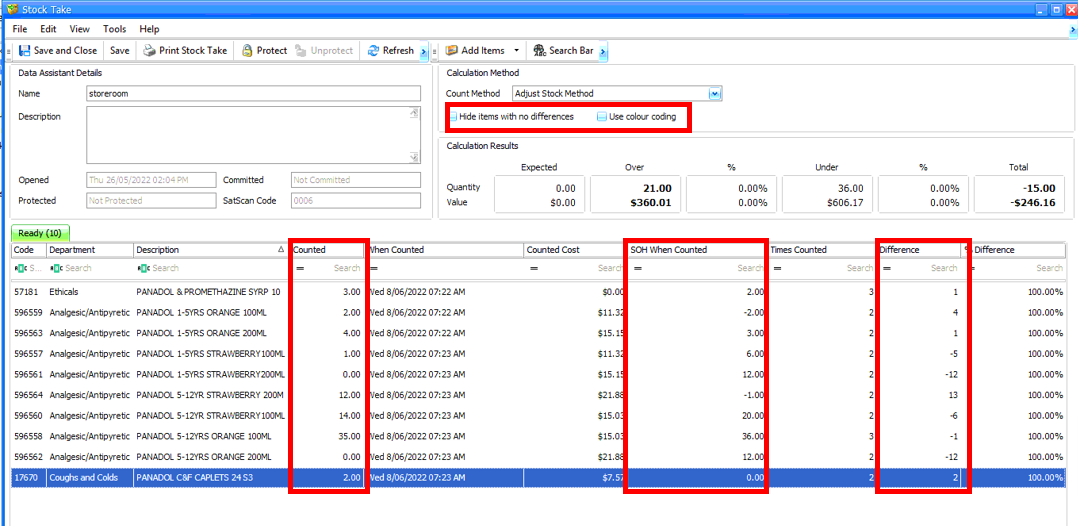
-
Tap Protect to prevent any further changes being made to the stock take file.
-
Tap Calculate. The Data Assistant Stock Take Discrepancy window appears and will show the final outcomes from the stock take count.
If you are not ready to commit your Stocktake (this cannot be undone), tap Cancel, then Unprotect to return to the main Stocktake screen and edit quantities.
1. Tap Commit.
2. Tap Yes to commit.
This cannot be undone.
The SOH is adjusted by the Difference.