Edit, End or Delete Promotions
Once you have created a promotion, you may need to make changes to it. This topic shows how you can manage a promotion—for example, to make changes to it or to delete it.
-
From Pricing, click Promotion.
-
Double click on the promotion you want to edit.
-
Click Uncommit.

You can now edit the promotion.
-
Click Commit to make the promotion active again.
-
Select the checkbox if you need to queue labels, then Commit.
An active or inactive promotion can be copied to create a new promotion. To do so:
-
From Pricing, click Promotion.
-
Right click on the promotion you want to copy, and select Copy Promotion.

-
Double click to open the copied promotion.
-
Make any required edits to the promotion such as updating the Start Date, End Date, and the Promotion Name.
-
Click Commit to activate the promotion.
-
Select the checkbox if you need to queue labels, then Commit.
To end a currently active promotion prior to its scheduled end date:
-
From Pricing, click Promotion.
-
Then select End Promotion from the toolbar.
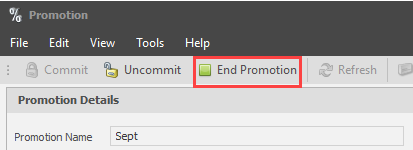
-
Select Yes to confirm that you definitely want to end the promotion.
Promotions can be fully deleted from Fred Office Plus if no longer required.
Once you delete a promotion, you will not be able to access any reporting on that particular promotion.
-
From Pricing, click Promotion.
-
Right click on the promotion and select Delete Promotion.