Merge products
There are two ways to merge stock cards within Fred Office.
-
The Quick Merge function accessible via a button on the tool bar—or via the right click menu—allows for the merging of more than two items. You can choose to merge the Aliases, SOH and Supplier Details or alternatively maintain these details from just one of the items. The merge will happen as soon as you click Merge. This is ideal for items that have been accidentally created and are duplicates.
-
The alternative method is to use the Item Merge Wizard accessed from within the stock card, which provides you with greater merging options.
Once a merge is completed, it cannot be undone.
Quick Merge
- Log into Fred Office Plus and select Inventory.
- Search for the products you want to merge.
-
Highlight the products.
Hold down Ctrl on the keyboard and click the items.
- Click Quick Merge from the tool bar.
-
From the drop down list, select the item you want to keep.
-
If required, select to merge Aliases, SOH and Supplier details.
-
Click Merge.
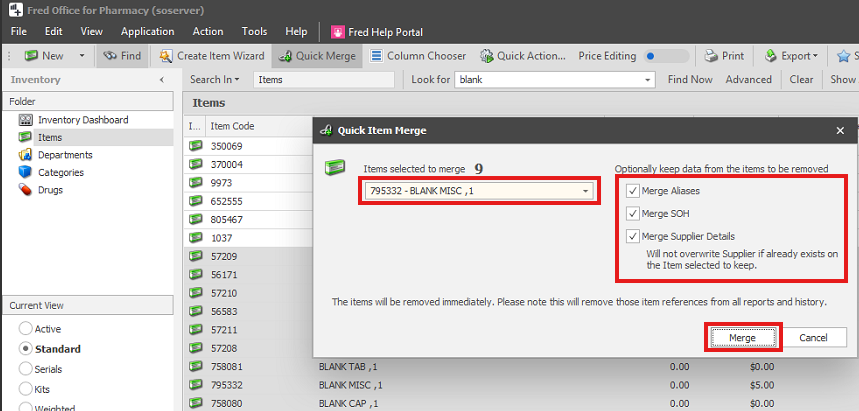
-
Click Yes, to confirm the Merge Action.
-
Once complete, click OK.
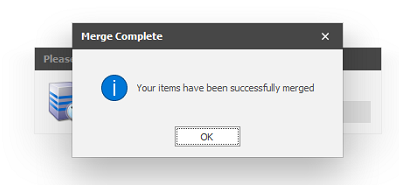
Item Merge Wizard
The Item Merge Wizard enables you to merge duplicate items.
Once a merge is confirmed and completed it cannot be undone.
- Log into Fred Office Plus and select Inventory.
- Search for one of the products you want to merge (the stock card with the details you want to keep).
-
Open the stock card, click Tools and select Merge.
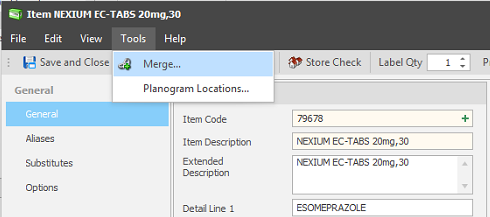
- Using the description of the item you selected, search for the duplicate stock card you want to merge into this stock card.
- Once item has been found, highlight it and click Select and Next.
- Select the item whose details you want to keep and click Next.
- Review the pricing of each item and select the details you want to keep and click Next.
-
Select the appropriate Stock Level information and click Next.
- Select the appropriate Alias information and click Next.
- If conflicting supplier reorder codes exist you will be asked to select the correct option. Once done, click Next.
- Confirm whether you want to process the Merge now, or Overnight.
- Click Finish.
- Click Yes to confirm merge.
Once a merge is confirmed and completed it cannot be undone.