All dispensed drugs you want to order must be matched to an item in Fred Office Plus. The item stock card records the usage and sales information used during ordering. If the message No Matches Found is displayed when adding drugs to Quick Pad, it indicates the currently selected drug is not matched to an item in Fred Office Plus.
- Log into Fred Office Plus with your username and password.
- Click Inventory, then Items.
-
Search for and open the item stock card.

- Click Links to navigate to the AppCAT section.
- In the AppCAT section, click Drugs to open the Matched Drugs window.
- Click Auto Match.
- If no match is displayed click OK and proceed to the next step (below).
- Click Save and Close.
If no automatic match is found:
- Click Match.
-
Search for the drug (via drug code or drug description), select the appropriate drug and click
 to move the drug to Selected.
to move the drug to Selected.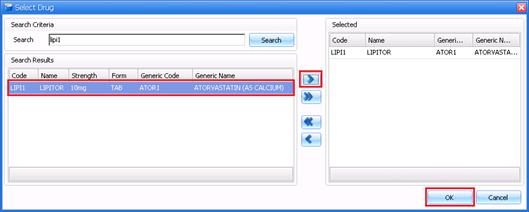
- Click OK.
- Click Save and Close.
- Log into Fred Office Plus with your username and password.
- Click Inventory, then Drugs.
-
Search for and open the drug card.
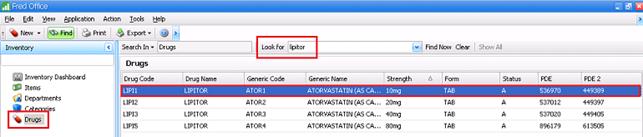
- In the Item tab, then Auto Match:
- If a match is found, its details are used to populate the fields in this tab.
- If no match is displayed, click OK and proceed to the next step (below).
- Click Save and Close.
If no automatic match is found:
- Click Find.
- Enter the item description and click Search.
- Select the appropriate item and click OK.
- Click Save and Close.