Item messages
Item messages prompt the cashier at the point of sale. They can be used as a reminder the cashier of companion selling, current promotions or gift with purchase.
Create an Item Message
-
Select Tools, then Items, then Options.
-
Select Messages.
-
Type in the message and click Add.
There is a 60-character limit
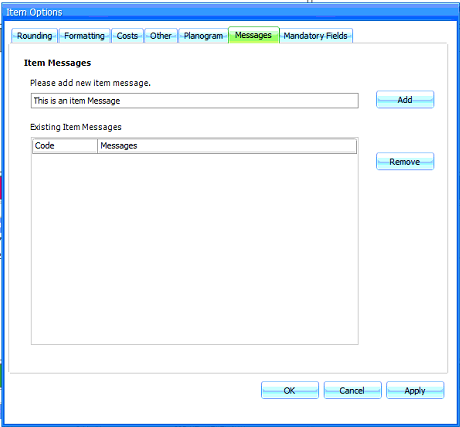
-
Continue to add messages as required.
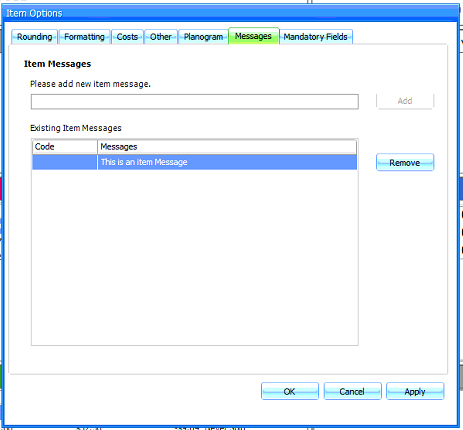
-
Click Apply and OK.
Apply Item Message to an Item Card
-
Select Inventory.
-
Search for Item Card.
-
Open Item Card.
-
Open the Options tab and search for Item Message from List.
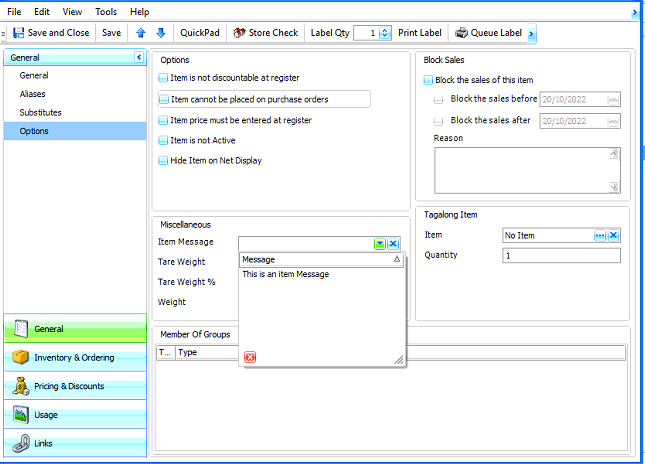
-
Click Save and Close to apply.
-
Highlight a range of items, right click and select Perform Quick Action.
-
Cliclk the + next to Classification & Options and select Add a Message to these items.
-
Click Next.
-
Select Message from list and click Next.
-
Confirm the changes.
-
Click Next to apply.
-
Then click Finish to finalise.