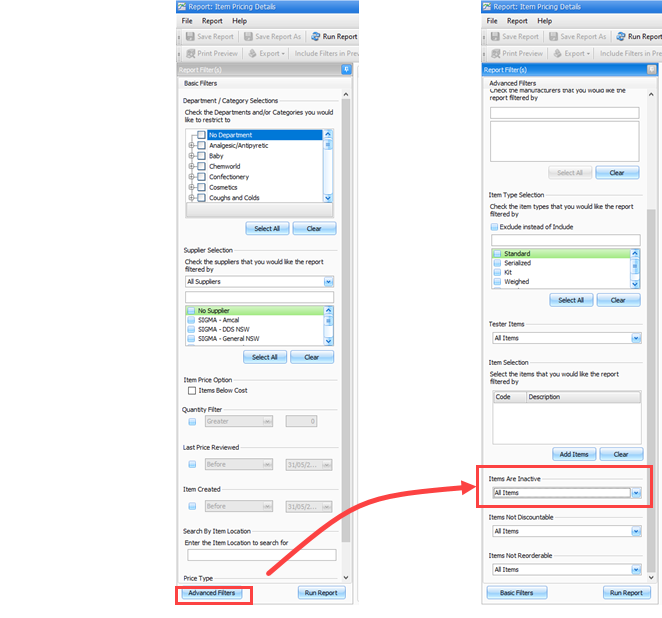Inactive items
The Inactive Item feature is particularly useful if the sales history of an item is to be retained but the item is no longer stocked.
Typically, you would make an inactive if:
-
It is no longer stocked by the pharmacy.
-
It has been discontinued by the supplier or manufacture.
-
You want to hide it from default searching.
Inactive items:
-
Are not removed from the database, so they can be sold if the correct code or alias is entered at the time of the transaction.
-
Will not automatically add to orders.
-
Will display in Reports by default, although can be filtered, in or out, using Advanced Filters.
-
Are not listed in default inventory searches.
The default search in Inventory > Items screen, searches only for Active. If you want to search for Inactive Items or All Items, you need to click the relevant option. See
Change an item (or items) to Inactive
You can set Items to Inactive in two ways:
-
Click Inventory > Items.
-
Search for and open the item stockcard you wish to inactivate.
-
Click Options tab, then select the Item is not Active checkbox.
The Item cannot be placed on purchase orders is also selected (automatically).
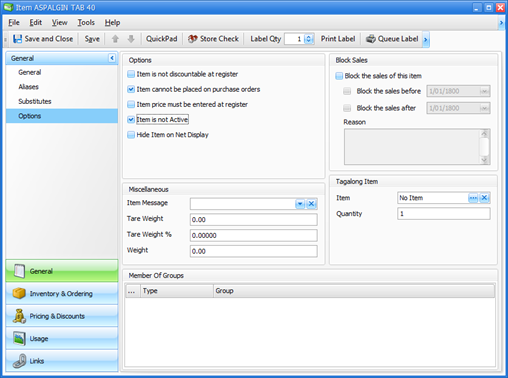
-
Click Save and Close.
-
Use a search or report to display the items you want to inactivate.
-
Select the items.
-
Right-click and select Perform Quick Action.
-
Expand Classification & Options, then select Set the Items to be Active or Inactive then click Next.
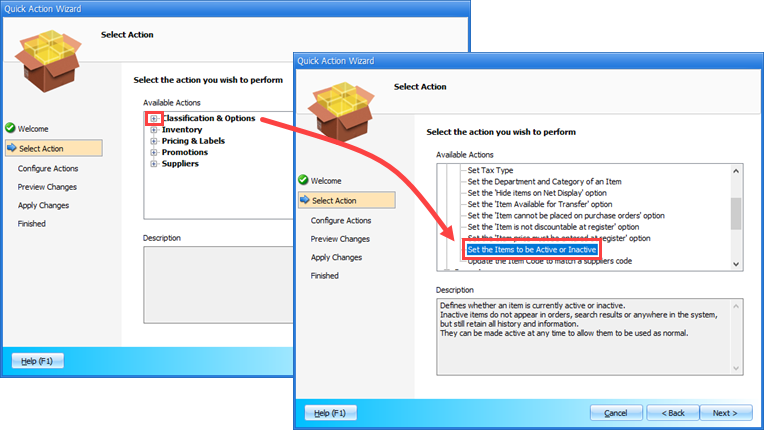
-
In the Set items as drop down list, select Inactive and then click Next.
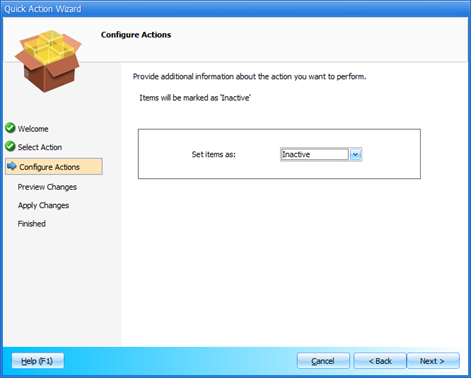
-
Select the Confirm you wish to apply these changes checkbox and then click Next.
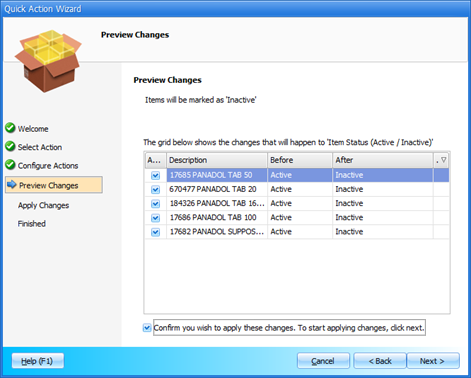
-
Click Finish to close the Wizard.
Search for an Inactive Item
The default search in Fred Office Plus is for Active items only.
Therefore, once an item is made inactive you need to change the search options from Active to All or Inactive.
You search for Aspalgin as an Active item and No items match your search criteria displays.
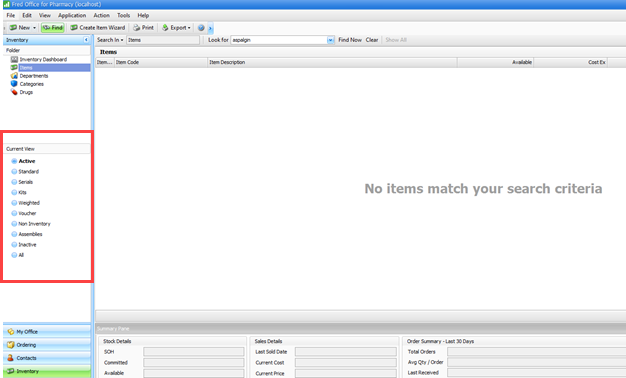
You select Inactive under Current View.
The item now displays in the search window.
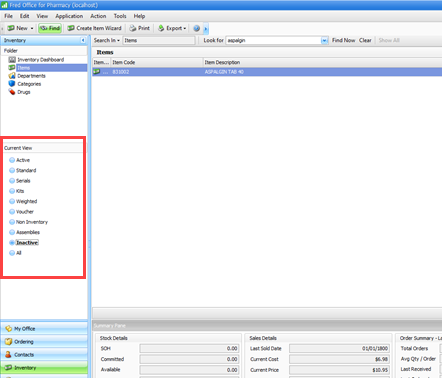
You can now update or review the item as needed.
Report Filtering
In a number of reports, under the Advanced Filters options, you are able to change the filtering options to include or exclude Inactive items.
As a default Fred Office Plus is set to show All Items.
To change the filter, select Advanced Filters, scroll down to Items are Inactive, then select the relevant option from the drop down list.