Bulk AppCat Matching for Items
Bulk AppCat Matching allows Fred Office to match items, suppliers, departments and categories to AppCat. Below is information specific to bulk AppCat matching of items.
-
Select Tools menu > Item > Bulk AppCat Matching.
-
Select Items from the Bulk AppCat Matching Wizard and select Next.
-
Select one of the three options available and then select Next.
-
Only Unmatched Items where matching has not been previously attempted
-
All Unmatched Items
-
All Items
Selecting All Items will clear all AppCat matching, and you will need to complete matching in batches of 500 to re-link all items in your database.
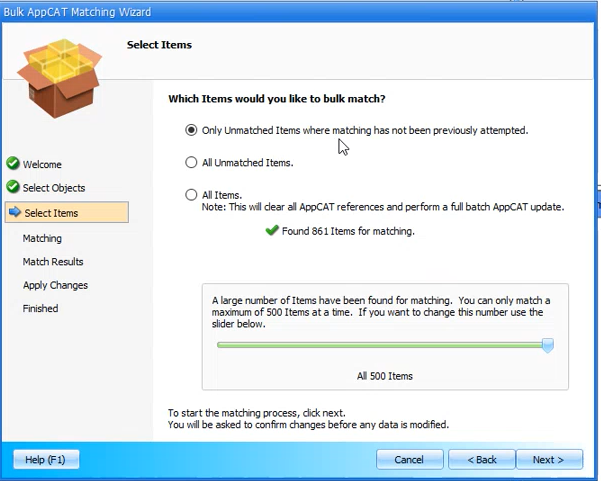
Bulk AppCat Wizard will begin the matching process.
-
-
Select Review Changes from the Match Results Window.
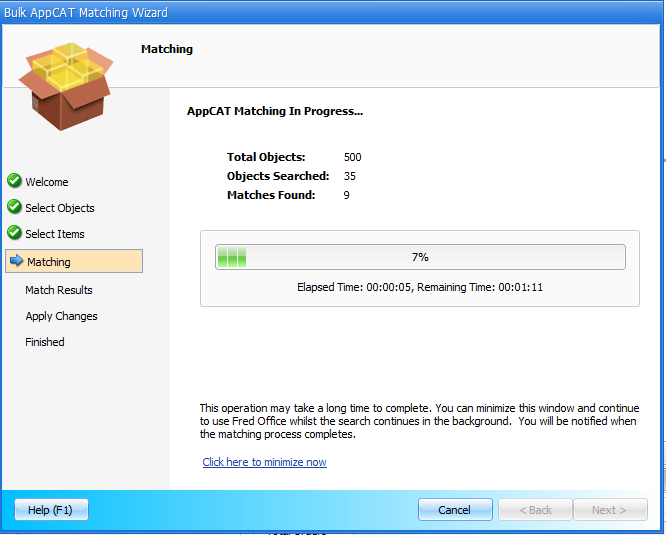
-
Use the filter to isolate Matched Items, Possible Matches, and Unmatched items to review.
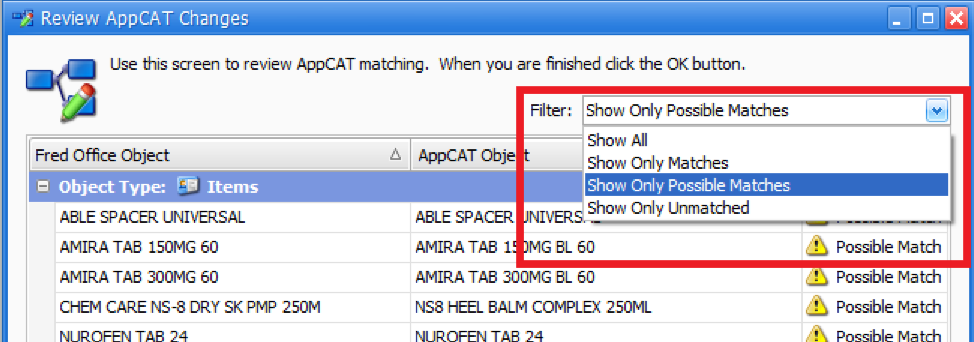
-
Review Possible Matches—right click on an item and select Accept, Reject or Manually Search Match.
Keyboard shortcuts including Ctrl + A, Shift + Click, Ctrl + Click can be used to select multiple items prior to right clicking on the item to accept/reject. Manually Select Match will be disabled if selecting items in bulk.
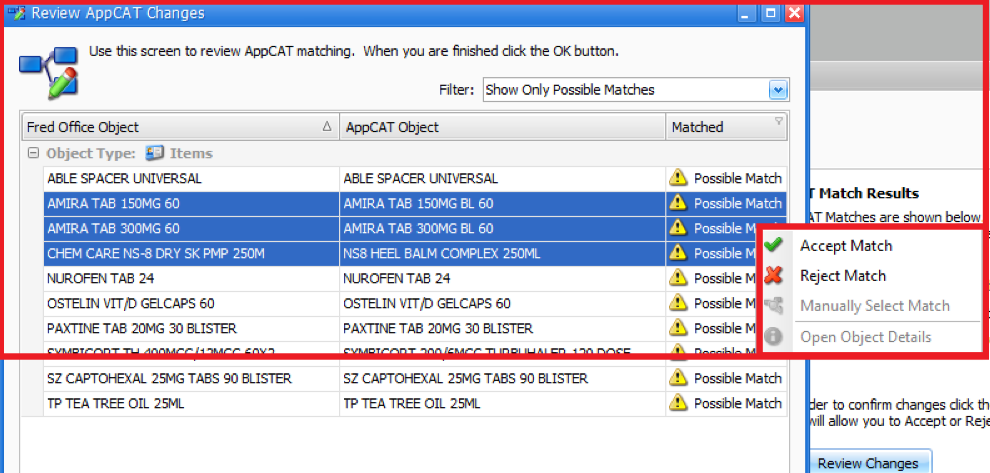
-
Select OK and tick the box to Confirm you wish to apply your changes.
-
Select Next. The wizard will complete the AppCat match.
-
If required, select Perform another Bulk AppCat Match to repeat the process for remaining unmatched items previously not attempted.
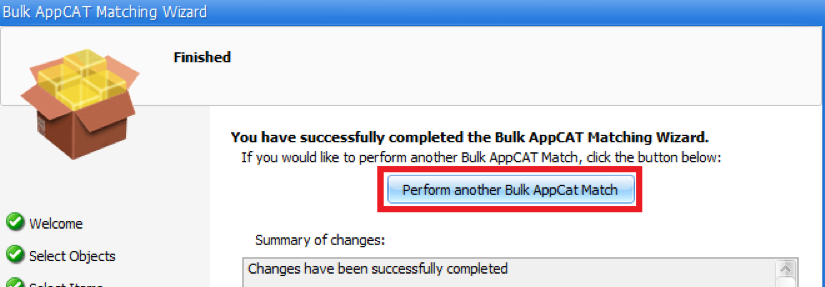
-
Select Finish once complete.