Gateway Account Management in Fred Office
In Fred Office 4.4, stores can create new supplier accounts for any Supplier that uses Gateway![]() Gateway is an electronic gateway used to send orders electronically from point of sale (POS) software to suppliers, and to received electronic invoices back from suppliers. The Gateway supports either MedView Exchange (MVX) or PharmX and works with all of the major suppliers to Australian pharmacies.. If you are using an earlier version of Fred Office, see the Related Resources at the bottom of this page.
Gateway is an electronic gateway used to send orders electronically from point of sale (POS) software to suppliers, and to received electronic invoices back from suppliers. The Gateway supports either MedView Exchange (MVX) or PharmX and works with all of the major suppliers to Australian pharmacies.. If you are using an earlier version of Fred Office, see the Related Resources at the bottom of this page.
Stores can manage the setup and removal of Gateway accounts to facilitate electronic ordering. Once the store has been given their Gateway account details from their supplier, they can now enable or disable electronic ordering via Gateway from within the Fred Office application.
The New Account dialog box (shown below) now has two new fields for Gateway Account management:
- Gateway Account dropdown has two options:
- Create Account - Sends a request to the supplier to create an account.
- Select - Option to be selected when the selected supplier in the Gateway Supplier dropdown list is in an Active state in Fred Office. Use this to link existing accounts.
- Status displays either:
- Active - The account is available for ordering via Gateway.
Inactive - The account is not available for ordering via Gateway.
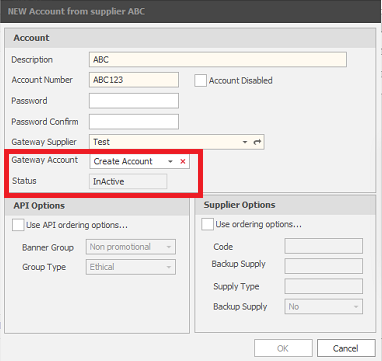
To send a request to the supplier for new account approval for electronic ordering
- Navigate to the Supplier or create a new supplier that you want to set up a Gateway account with.
-
Clear the This supplier does not use electronic ordering checkbox then click Save.
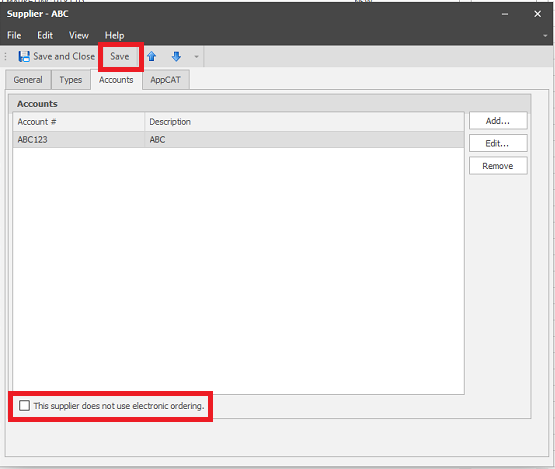
-
On the Account tab, select Add.
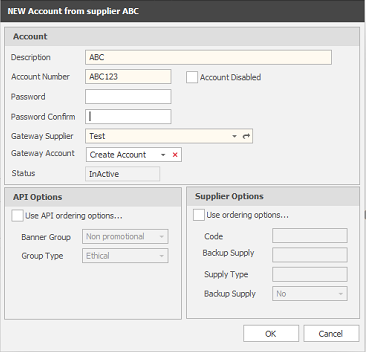
-
Enter the relevant supplier account details. Currently none of the suppliers require passwords.
- Select the Gatway Supplier using the dropdown
-
Under Gateway Account, select Create Account.
The Status is Inactive by default.
-
Click OK. A request to create an account for electronic ordering will be sent to the supplier for approval.
The supplier will then action the request and the Status will change to Active.
To add an account to Fred Office that has already been approved in Gateway
- Search for and select the Supplier that you want to link to a Gateway.
- Clear the This supplier does not use electronic ordering checkbox then click Save.
-
On the Account tab, select Add.
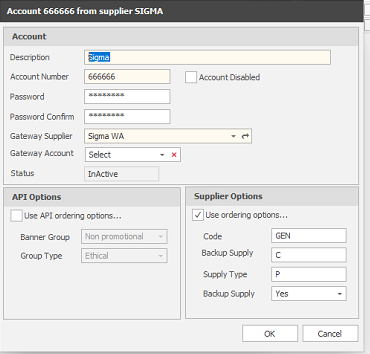
- Enter the relevant information. Currently none of the suppliers require passwords
-
Select the Gateway Supplier.
- Under Gateway Account, select Select.
- Click OK to add the account to Fred Office.
To remove a supplier account from electronic ordering
- Search for and select the Supplier whose Gateway account you want to remove.
-
On the Account tab, select Edit.
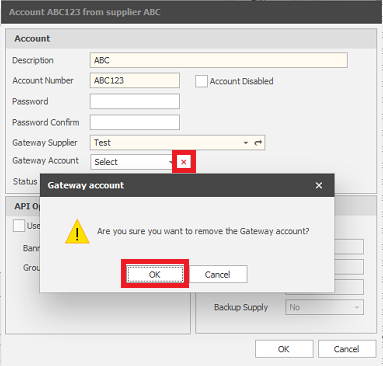
- Next to the Gateway Account field, click the X. A popup displays asking you to confirm.
-
Click OK. A popup displays confirming that the request has been sent to the supplier. Once the delete request has been actioned by the supplier, the Status changes to InActive.
For more details about specific supplier account setup, refer to Gateway Account Management (Fred Office 4.4 and later).
Related resources
Gateway Account Management (Fred Office 4.4 and later)