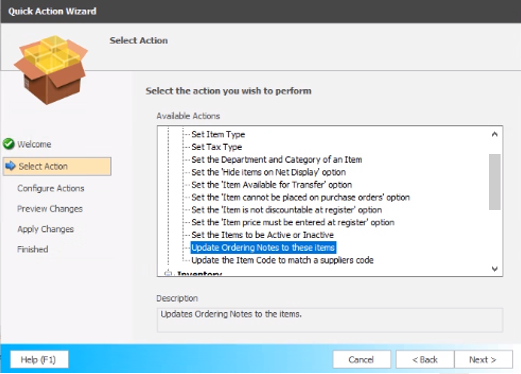Ordering notes
You can add Ordering Notes in an item card, which will display as a column in the main item search grid under inventory and will also display as a column in a draft order.
This field is ideal to use for ordering reminders, such as reminders on best quantities to order, reducing stock to switch brands or any other reasons you may want to consider while deciding on the quantity in the draft.
Add Ordering Notes to an item card
-
Select Inventory.
-
Search the item you would like to update and open up the item card.
-
Select Inventory & Ordering.
-
Under Ordering Notes, enter your notes and then select Save.
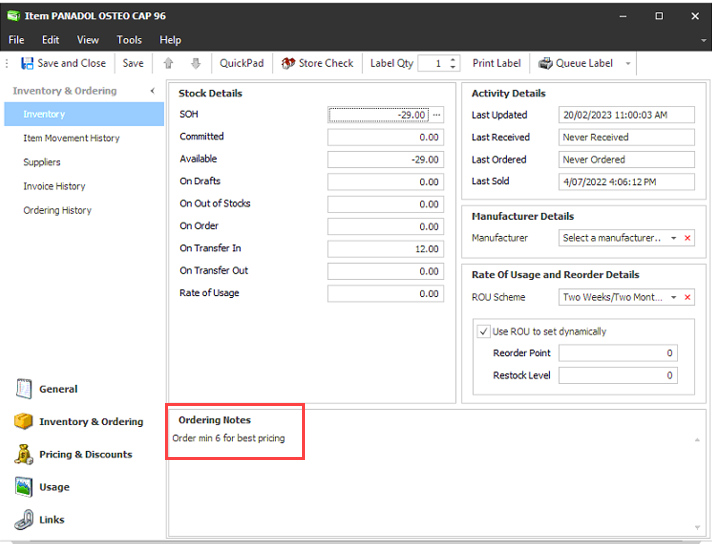
Where can I see Ordering Notes?
Your ordering notes will now display:
-
in the main item search grid under Inventory

-
Under Orders > Drafts when item is included in a draft order