Multiple and Minimum Order Quantities
The Draft and Order forms in Fred Office Plus will now be able to use a Multiple Quantity.
The forms will enforce the Multiple Quantity to ensure that correct quantities are ordered. If a user sets a value in the Quantity Ordered field that doesn’t meet the requirements, it will automatically correct itself to the nearest value.
As per existing behaviour, the Minimum Order quantity will not be automatically enforced. The Store user can use the Tools menu within Drafts or Orders to reach minimum quantities, however, the system will accept any value entered.
Users can set these values via the Item Stock Card.
Set up Multiple Order Quantity for a product
Some suppliers require that certain products be ordered in pre-set multiple quantities. For example, if the multiple quantity is 3, you must order 3, 6, 9, or 12 and so on.
In this release, you can now set a Multiple Quantity against a Supplier Item to ensure that it is always ordered in the specified multiple. When ordering, the quantity of the order will round to the nearest non-zero order multiple.
Previous versions of Fred Office already included the ability to manually set up Minimum Order quantities.
To manually set a multiple quantity for a supplier item:
-
On the Inventory tab, select Items and then search for and select an Item Stock Card.
-
On the Inventory & Ordering tab, click Suppliers.
-
Select the relevant Supplier and click Edit.
The Supplier Item dialog displays.
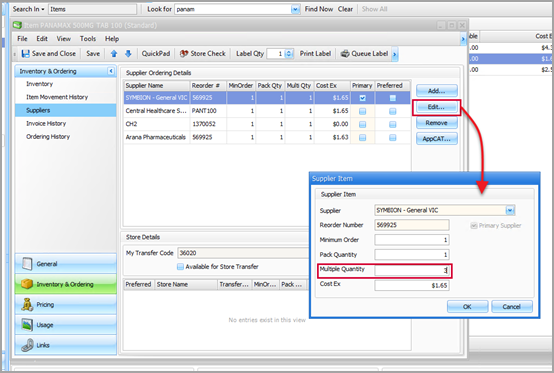
-
In the Multiple Quantity field, enter the multiple that the supplier requires for the item and OK.
-
Click Save.
To set a multiple quantity in bulk:
-
On the Inventory tab, select Items and then search for the items.
-
Select the items that you want to update in bulk.
You can use SHIFT + Click or CTRL + Click to select multiple items.
-
Right-click and select Perform Quick Action.
The Quick Action Wizard displays.
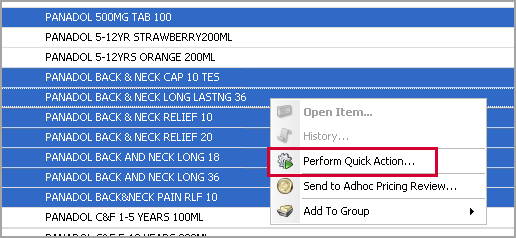
-
Under Available Actions, expand the Suppliers group.
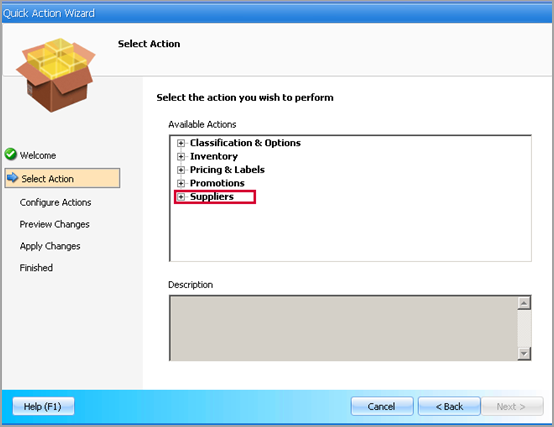
-
Select Set the multiple order quantity for a given supplier and click Next.
-
Follow the remaining steps in the Wizard.