Search and reprint a transaction
Reprint a Transaction
-
Click Activity.
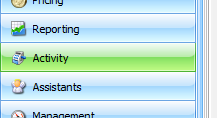
-
Click Transactions.
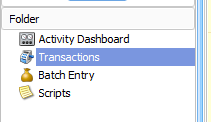
-
Click 1 Month at the top of the screen to filter for the whole month.
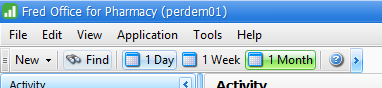
-
Double-click the required batch.
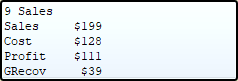
If unsure which batch the transaction is in, double click any batch and perform a search from within – see Searching for a Transaction below.
A list of transactions will display.
-
Right click the required transaction and click Reprint Invoice.
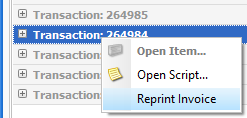
-
Enter name and address to be shown on the invoice if required.
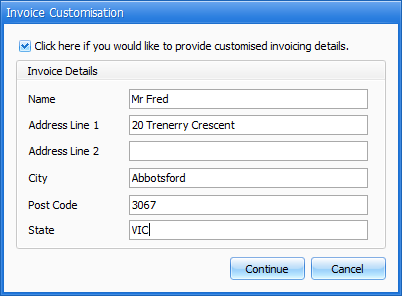
-
Click Continue to confirm.
A transaction receipt preview is displayed. It can then be printed.
Search for a Transaction
-
Within the Transaction Details screen click Activity Selection.
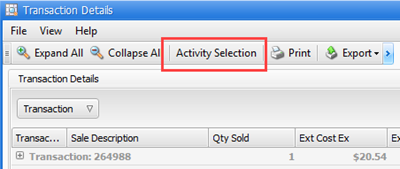
-
Under the Date Selection tab, enter the required date range.
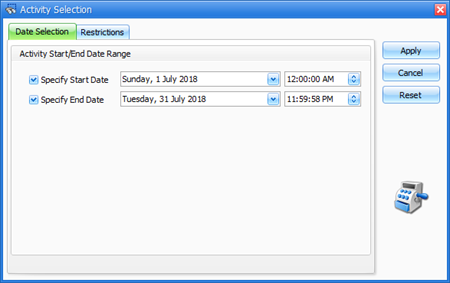
-
Under the Restrictions tab you filter for:
-
Item Description
-
Customers
-
Department/Category
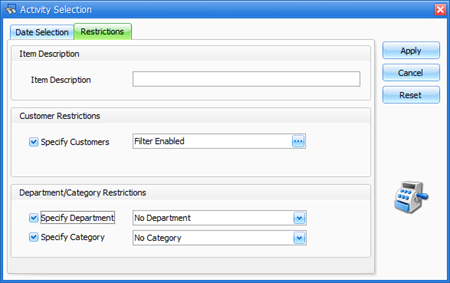
-