Add Entry
The add entry screen appears throughout Fred Office Plus to assist you search for and match objects. Based on where it is launched from some options may differ slightly. For instance some screens allow multiple selections of items (stocktake, promotions) while other screens only single selections (accounts).
Use the Add Entry screen to:
- Add items to a stocktake, promotion, group, pricing plan, rate of usage scheme or item manager worksheet.
- Find and match a drug to an item (or vice versa).
- Find and match a patient to a customer.
- Select a Nursing Home to use as a billing address for an Account.
The example below demonstrates adding items to a promotion.
-
Enter a search term and click Search.
Alternatively, you can select the drop down arrow next to Search to display other search options.
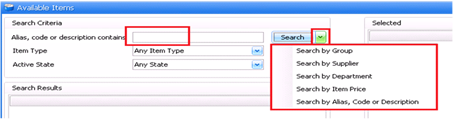
-
In the search Results, use the arrows to move selected items to Selected (on the right hand side).
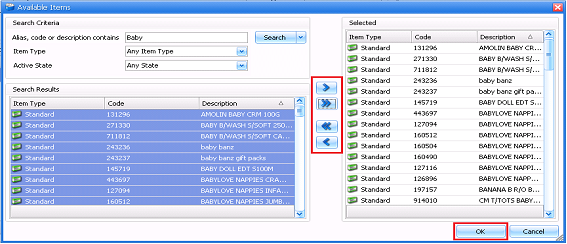
Arrow Type Action 
Moves the highlighted items to Selected. 
Moves everything in Search Results to Selected. 
Moves everything out of Selected. 
Moves the highlighted items out of Selected. - Press OK to confirm the final selections.