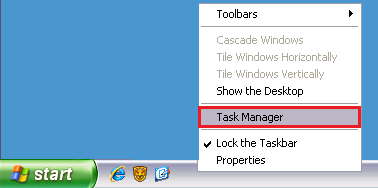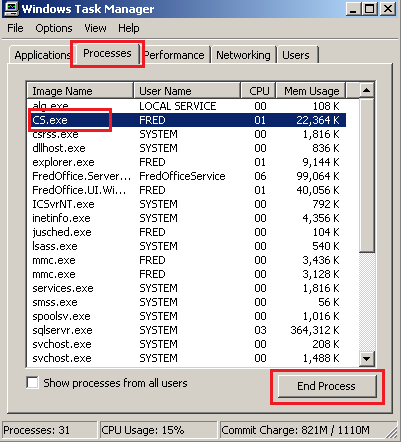QuickPad
What is it?
QuickPad allows the quick addition of an item to a draft ready for ordering. When an item is added to QuickPad a QuickPad draft is automatically created. If a QuickPad draft already exists all additional items are appended to this existing draft.
QuickPad can be accessed in:
-
Fred Dispense— press <ALT+Q> or click the QuickPad icon
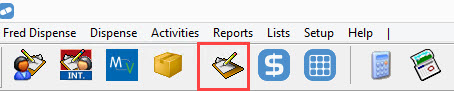
-
Fred Office Plus—from the item stock card toolbar, click QuickPad

When would I use it?
• Add an item to a QuickPad draft from Fred Dispense.
• Add an item to a QuickPad draft from the item stockcard.
QuickPad, Account details and Item information (SOH, Cost prices) which display in Fred Dispense, do so because of Web Services accessed via Fred Connect. Therefore if this information stops displaying, Fred Connect and/ or the Web Services will need to be restarted.
Step 1: Restart Fred Connect
-
On your main dispensary computer, locate Fred Connect in the task bar (blue icon with a white arrow).
-
Right-click and select Stop.
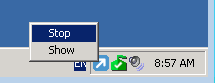
If the icon disappears when you go to right-click it, you will need to Use Task manager to forcibly stop CS.exe before continuing with the remaining steps.
-
Double click the Fred Connect icon on your desktop to restart the program.

The Fred Connect icon will display in the bottom right of screen and will change from red to blue when it is ready.
- Check if QuickPad, account details or item information now appears in Fred Dispense. If not, then go to Step 2 Restart Web Services
Step 2 Restart Web Services
If you have an SBS (small business server), contact Access helpdesk support via your Fred Help Portal.
-
On your main Fred Office Plus computer, click Start and select Run.
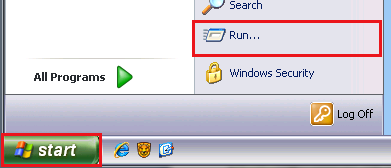
-
Type
iisresetand click OK.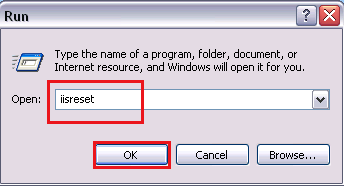
A black window will display indicating the Web Services are restarting. Wait for this to close.
- Check if QuickPad, account details or item information now appears in Fred Dispense. If not, contact Access helpdesk support via your Fred Help Portal.
How?