Dashboards in Fred Office Plus
Dashboards provide easy access to commonly sought information via summary tables and graphs. You can review the information contained in the dashboard as well as perform the following:
- To customise the Dashboard—click Customise Layout.
- To refresh information within an element on the Dashboard—click the refresh icon.
- To perform other actions within a dashboard—right-click and select an option from the menu.
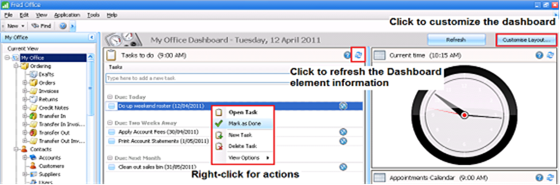
Types of Dashboards
The My Office Dashboard loads when you initially log in and displays information from across the different sections of Fred Office Plus, providing useful insights and an overview to the performance of your business. To navigate to the My Office Dashboard from another screen select My Office from the Tree or Button navigation.
Dashboards are also available for Ordering, Contacts, Inventory, Reporting, Activity, Assistants and Management. Each of these dashboards gives you the ability to see data specific to that particular area.
For example when you click Inventory, the Inventory Dashboard is displayed. Based on the dashboard configured, you can view promotion information, items with negative profit and so forth. From here items can be opened, allowing price adjustments, ordering via QuickPad or Store Check etc.
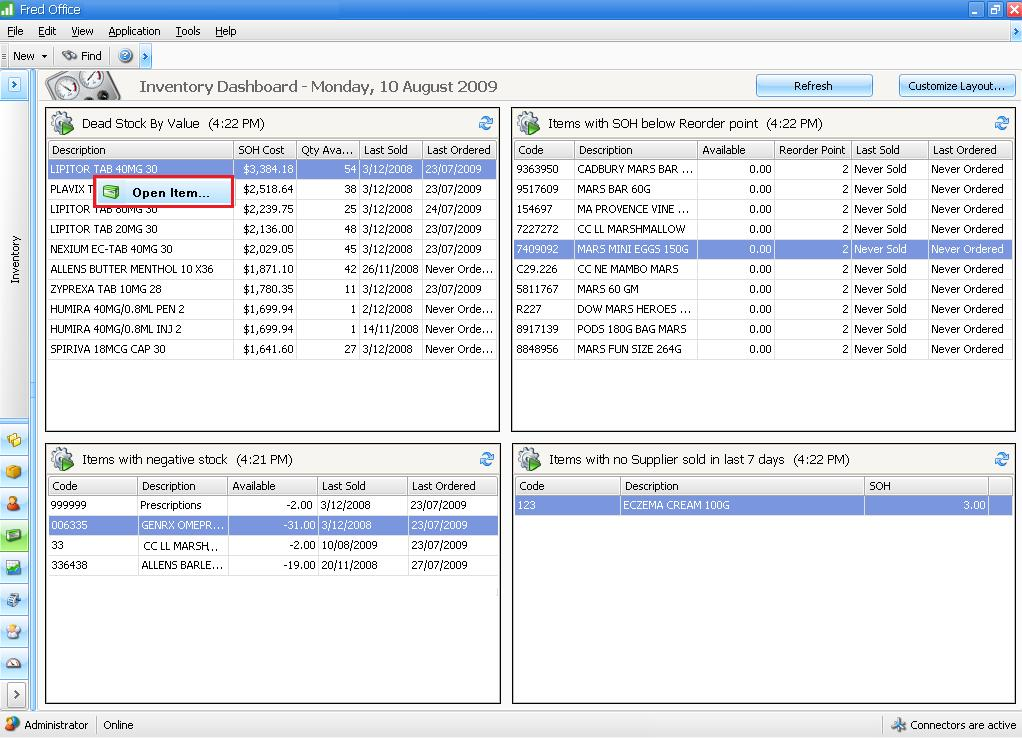
Customise a Dashboard with a predefined layout
If a given Dashboard has not been set up or you want to change what is displayed in the Dashboard.
- Click Customise Layout.
- Choose one of the options displayed in the dialog box—for example, select Load one of the predefined dashboard layout templates, then click the drop-down to select a layout.
- Click OK.
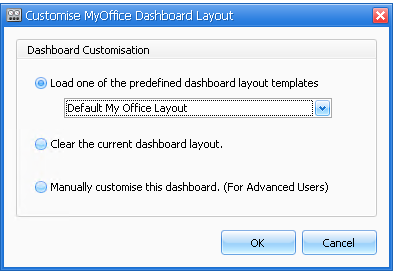
Manually Customise Dashboard
To customise the information displayed on a particular dashboard template:
-
Click Customise Layout.
-
Select Manually customise this dashboard.
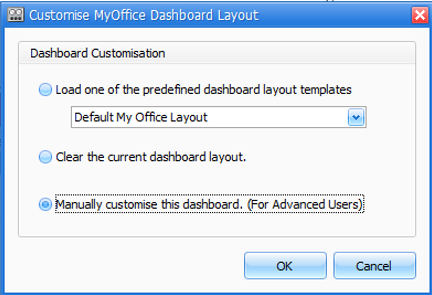
-
To remove an element, click and drag it from the dashboard and drop it into the Customization dialog box.
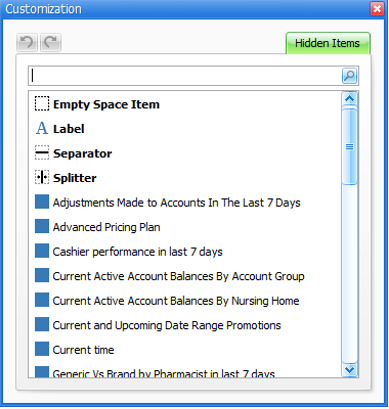
-
To add an element to the dashboard, select it from the list within the Customization dialog box and drag and drop it onto the relevant section of the dashboard.
Refer to the My Office Dashboard video for a demonstration on how to customise your dashboards.