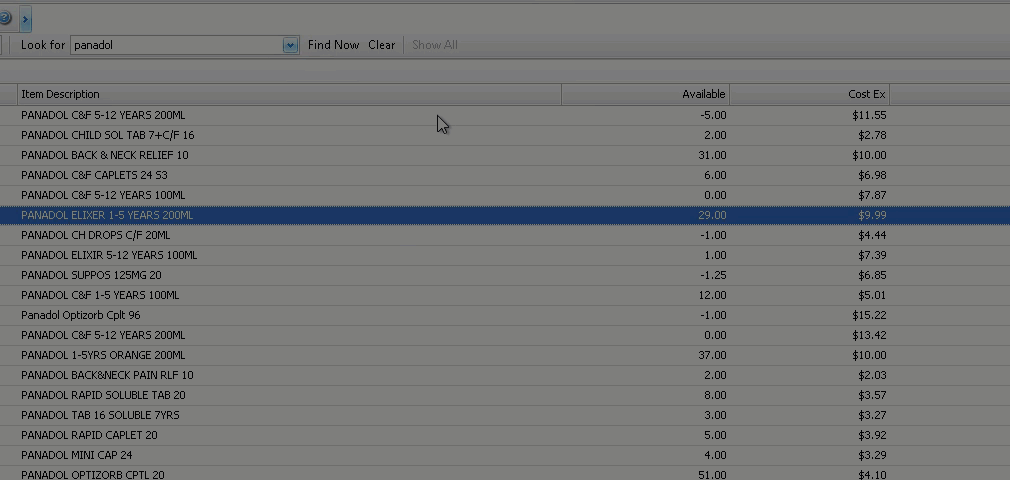Customise the grid
A grid is a tabular view of data within Fred Office Plus.
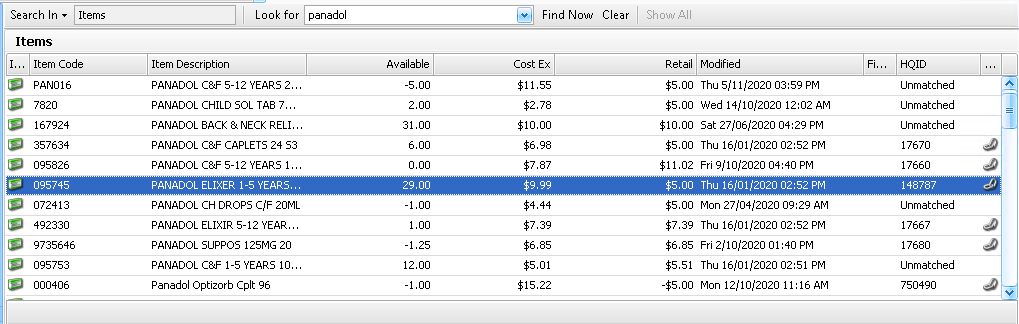
You can customise grids in Fred Office Plus using right-click features such as Column Chooser. Column Chooser enables you to add extra columns to your grid view. You can also apply filters to restrict what is shown in the grid.
Changes that the current user make to the grid will then remain for the next time the user visits that screen. This is called persistence and allows you to customise areas to view only the information most relevant to a particular user.
Add a new column to a grid
- Right-click a column heading.
- Select Column Chooser.
-
Drag the column where you want it to display.
Remove columns
- Navigate to the area you want to change.
- Click and hold on the column you want to remove.
-
Drag the column header down away from the top of the screen. When a black cross appears, let go of the mouse button.

Reorder columns
- Navigate to the area you want to change.
- Click and hold on the column you want to move.
-
Drag and drop the column header to its new location.
Apply a filter to the grid
This filter is available from all grids in Fred Office Plus and allows you to quickly filer (or restrict) what you are viewing on screen.
To apply a filter
-
Hover your mouse over a column heading until the Column Filter icon displays.
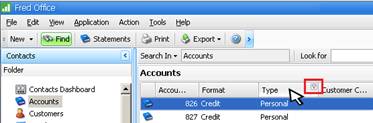
-
Click the filter icon and then select an option from the list.
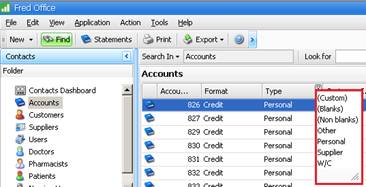
Once a filter is clicked, it persists (or remains in action) until removed.
To remove a filter
-
Click the Red Cross next to the filter displaying at the bottom of the grid.
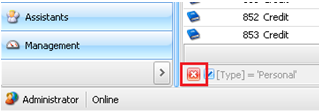
If you use column sums and totals, these figures adjust based on what is displayed on the grid.