Find account information
Fred Office Plus offers a range of reports that allows you to monitor accounts and inform account holders. The reports are under Customer Reports in the System Reports folder.
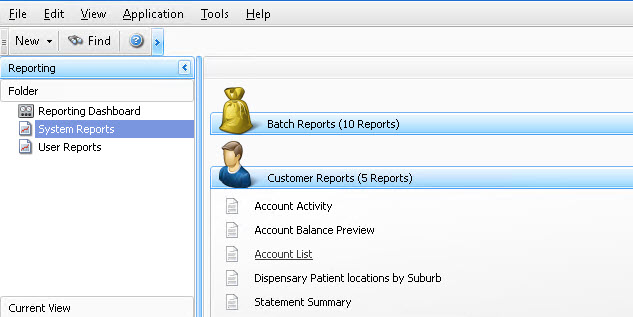
Account Sales
-
Open the Account Activity report.
- Leave the Account Format filter set to Credit.
- Select Personal, Supplier, TAC, W/C and/or Other.
- Ensure Leave Only show Accounts that are Active is selected in the Active Accounts filter.
- Click Run Report.
- View the bottom grid line under the Total Sales Inc or Total Sales Ex columns.
- Total Sales Inc includes Government Recovery including GST. The Sales Inc column does not include Government recovery but includes GST.
- Total Sales Ex includes Government Recovery but excludes GST. The Sales Ex column does not include Government Recovery and excludes GST.
Use the Column Chooser to display these columns.
- Go to Contacts, then select Accounts.
- Search for and open the account card.
- Go to the Activity tab.
Account Usage
This report excludes adjustments and payments made through Fred Office Plus.
- Open the Account List report.
- Leave the Account Format filter set to Credit.
- Ensure Only show Accounts that are Active is selected in the Active Accounts filter.
- Click Run Report.
- Click
 on the top right of the column heading Last Visited, and then select Blanks.
on the top right of the column heading Last Visited, and then select Blanks.
This report excludes adjustments and payments made through Fred Office Plus.
- Open the Account List report.
- Leave the Account Format filter set to Credit.
- Ensure Only show Accounts that are Active is selected in the Active Accounts filter.
- Click Run Report.
- View Last Visited column.
- To sort by this column, click the Last Visited column heading.
Account Activity and Cashier Information
Use this procedure when staff set Comments to specific account sales, payments or adjustments.
- Open the Account List report.
- Leave the Account Format filter set to Credit.
- Select the Start and End date from the Transaction Between filter.
- Click Advanced Filters.
- Enter the comments your staff add into the Activity Comments filter.
- Click Run Report.
- Click and drag the Transaction Date column into the column heading.
- Use Column Chooser to add in Account Comments.
- Click Account Comments column heading to sort.
- Open the Account Activity report.
- Leave the Account Format filter set to Credit.
- Select the Start and End date from the Transaction Between filter.
- Click Run Report.
- Click and drag the Transaction Date column into the column heading.
- Click the Cashier column heading to sort.
- Open the Account Activity report.
- Leave the Account Format filter set to Credit.
- Select the Start and End date from the Transaction Between filter.
- Click Advanced Filters.
- Click Activities with Returns (Negative Quantity).
- Click Run Report.
- Click and drag the Transaction Date column into the column heading.
- Click Account Name column heading to sort.
- Open the Account Activity report.
- Leave the Account Format filter set to Credit.
- Select the Start and End date from the Transaction Between filter.
- Click Advanced Filters.
- Click Activities with Discount.
- Click Run Report.
- Click and drag the Transaction Date column into the column heading.
- Click Account Name column heading to sort.
Account Adjustment
- Open the Account Activity report.
- Leave the Account Format filter set to Credit.
- Select the Start and End date from the Transaction Between filter.
- Select Adjustments from the Activity Type filter.
- Click Run Report.
- Click and drag the Transaction Date column into the column heading.
- Open the Account Activity report.
- Leave the Account Format filter set to Credit.
- Select the Start and End date from the Transaction Between filter.
- Select Adjustments from the Activity Type filter drop-down.
- Click Run Report.
- Click and drag the Transaction Date column into the column heading.
- Click
 on the top right of the Adjustments column heading and select $20.00.
on the top right of the Adjustments column heading and select $20.00. - View Account Name column.
Account Payments
- Open the Account Activity report.
- Leave the Account Format filter set to Credit.
- Click Personal, Supplier, TAC, W/C and/or Other (if applicable).
- Select the Start and End date from the Transaction Between filter.
- Click Run Report.
- View the bottom grid line under the Payments column.
- Open the Account Activity report.
- Leave the Account Format filter set to Credit.
- Select the Start and End date from the Transaction Between filter.
- Click Run Report.
- Click and drag the Transaction Date column into the column heading.
- Click Payments column heading to sort.
To sort, you can also right-click the Activity Type column heading and select Group By This Column.
- Go to Contacts, then select Accounts.
If using the buttons, the default setting is Charge Open.
- Search for and open the account.
- Click Activity.
- Click the Account Type column heading to sort.
- View Transaction Date for payments.