Patient linking FAQ
- Go to Contacts, then select Accounts.
- Search for and open the account.
- Click the browse button […] in the Customer field.
- Go to the Patients tab.
- Go to Contacts, then select Patients.
- Search for and open the Patient card.
- Go to Customer tab.
- Go to Contacts, then select Accounts.
- Search for and open the account.
- Go to the Statements tab.
- Click Print Account Statements by Patients.
Because this setting takes effect immediately, you may need to delete and regenerate previous statements if you want previous statements to display this new option.
- In the open account window, click on the Statements tab.
- Select Delete, then Save. This will delete the most recent statement batch.
Use the drop-down and select the End Date.
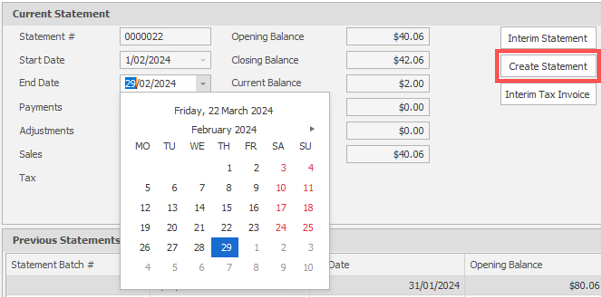
- Select Create Statement, then select Save and Close.