Create and configure a customer account
Patients must be created in Fred Dispense or Fred Dispense Plus. Once the patient exists, the customer account can be created from Fred Dispense or from Fred Office Plus. A work cover customer account can be linked to the patient for auto charging. Statements can be configured to display the NHS drug code and information when the scripts are auto charged.
Before you start: If the patient record does not exist, it must be created in Fred Dispense or Fred Dispense Plus.
- Click Contacts, then select Customer.
- Click New and enter the customer contact details.
- Click Accounts, then Add.
- Use the drop down to select the Type (for example, Personal).
If detail is entered into the Work Cover and Provider Number fields, TAC or Work cover requirements are printed for dispensed items when a statement is generated from now on (including NHS information and drug code). This does not go back retrospectively to previously generated statements.
Accounts that do not have a TAC or Work cover number allocated will NOT print any extra information.
- Adjust the Credit Limit (if required).
-
Click Save and Close.
You can create a second customer account from here by clicking Add once more.
- Click Patients, then Add.
- Enter the patient name and click Search.
- Select the patient from the search results.
- Click the forward arrow to select.
- Click OK, then Save and Close.
The options highlighted below are the recommended options only. Your store procedure and preferences may differ. It is recommended to check with your Accounts or Store Manager before changing these options.
-
Click Tools > Account > Options.
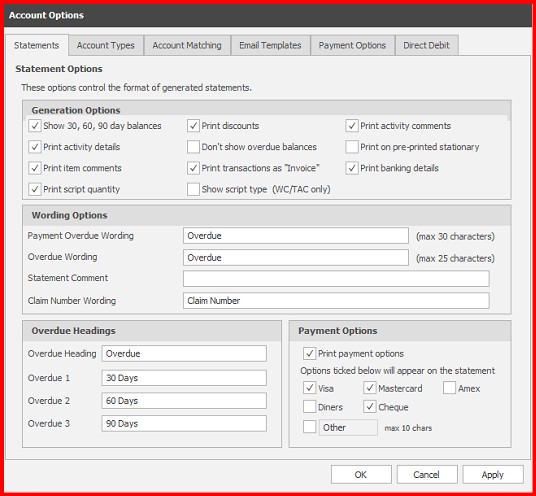
- Select the statement printing options required:
- Print activity details
- Print item comments
- Print script quantity
- Print activity comments
- Claim number wording
Any change made is effective immediately but does not apply retrospectively to previously generated statements.
- Click OK.
Related resources