BPAY Setup
This feature is available in Fred Office (Standalone) version 4.6 or later.
With the BPAY feature in Fred Office Plus, you can issue statements to your accounts that include the BPAY payment information.
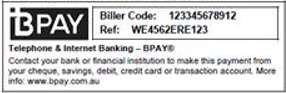
Before setting up BPAY, contact your bank or financial institution to obtain the following:
- CRN field length—this is the number of digits in the Customer Reference Number
- Biller code—a code that is used to identify where to send the money in a BPAY transaction
Set up BPAY
-
Select Tools > Account > Options.
-
Select the Payment Options tab.
-
Select the CRN Enabled checkbox and enter the CRN field length.
- Select the BPAY Enabled checkbox and then:
- Enter the Biller Code that you received from your bank or financial institution.
Select the relevant option for BPay logo. This determines the text that is displayed with the BPAY logo on the statement.
The Bpay text shows you a preview of the text for your selected Bpay logo option.
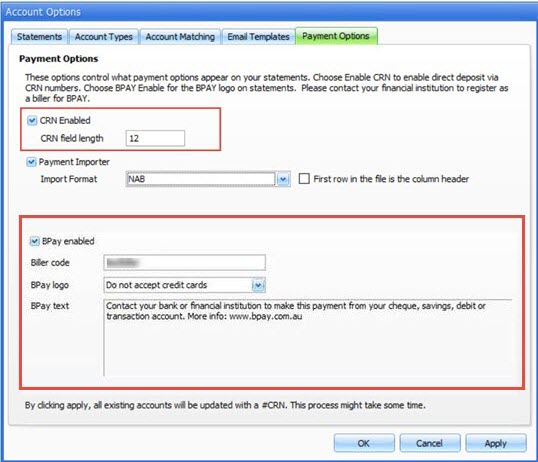
-
Click Apply to save the changes.
Once you click Apply, a process will run to create a unique CRN (customer reference number) for all accounts that do not have CRN number. This process may take some time. Once the process is completed, all accounts will have CRN numbers assigned.
What is a CRN?
CRN is a unique number that is assigned to an account upon creating a new account either from Fred Dispense or Fred Office Plus.
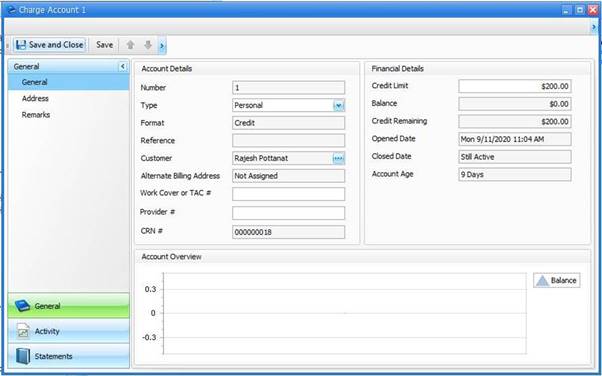
The CRN will be printed on the statements in order to make payments. CRN number is composed of the account number and a single digit check digit number that is used to reduce data entry errors.
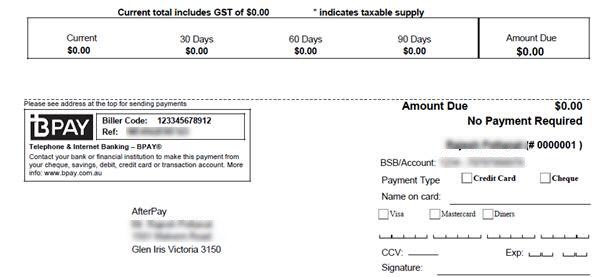
The Check Digit Routine used to calculate the single digit check number is Mod 10 Version 1. This will be required by the bank when applying for BPay.