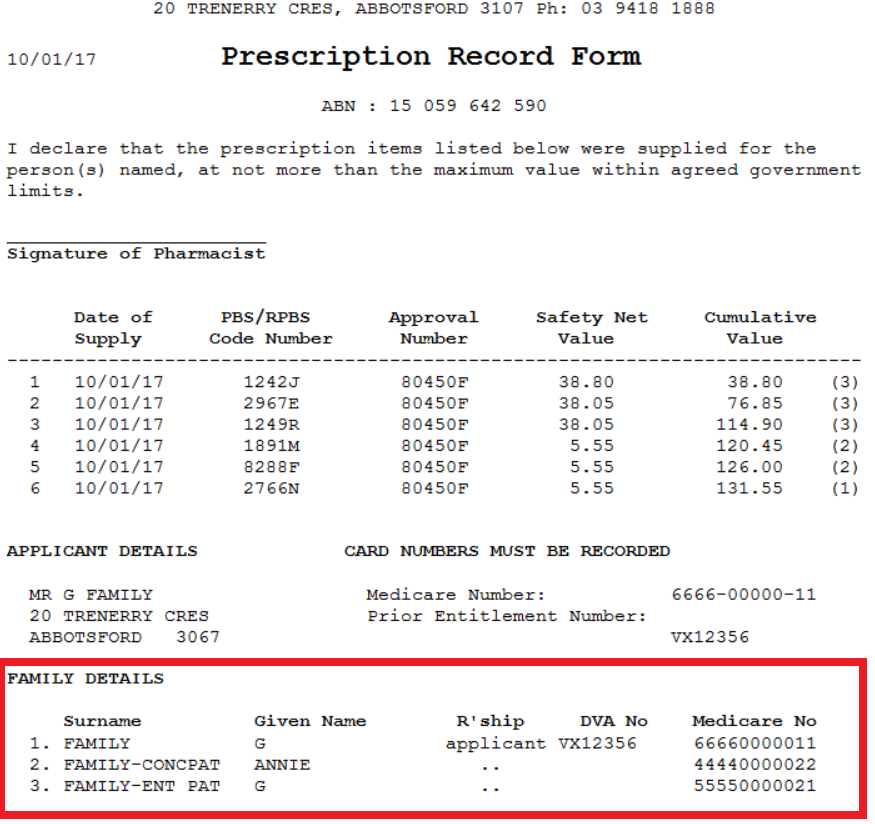February 2017
Release Notes
Welcome to the February 2017 release of Fred Dispense. This month's changes include improvements to several reports.
Highlights
Owing script reports: Display both brand and generic drug names
The PRF Report now shows all family members' Medicare Card or DVA numbers
Script Analysis Report: Filter out items based on wholesale cost levels
What's new in Fred Dispense?
Owing script reports: Display both brand and generic drug names
You can now choose to show both brand and generic drug names on the following reports:
- Reports>Script>Owing Scripts
- Reports>Patient>Patient Owing Scripts
- Reports>Doctor>Owing Scripts
- Reports>Nursing Home>Owing Rx Reports
- Reports>Hospital>Owing Rx Reports (if applicable)
Owing Scripts, Patient Owing Scripts, and Doctor Owing Scripts reports
On the report parameter screen, there is a new field named Display both brand and generic names?.
- To display both brand and generic names on the report, enter [Y].
- The default option is [N]. This will display the report as it was previously; that is, drugs dispensed generically will display only their generic name, and drugs dispensed by brand will display only their brand name.
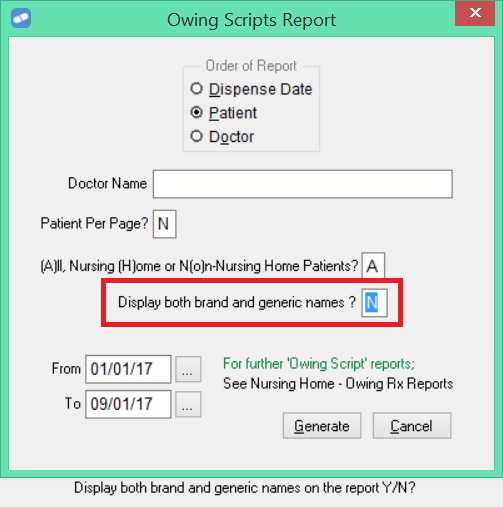
The example below shows the default setting (left) and a report with both generic and brand names displayed for all drugs (right).
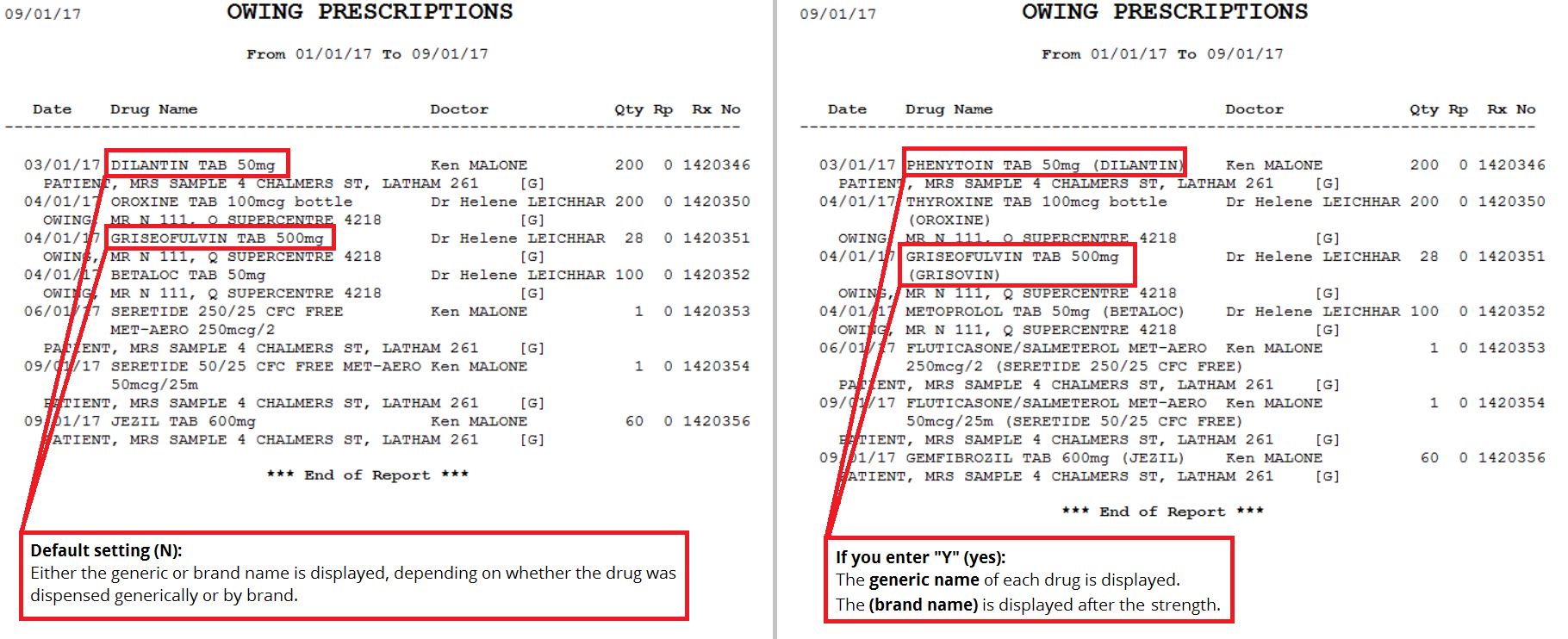
Nursing Home Owing Scripts and Hospital Owing Scripts reports
On the report parameter screen, there is a new field named Display both brand and generic names?.
- To display both brand and generic names on the report, enter [Y].
- The default option is [N]. This will display the report as it was previously; that is, drugs dispensed generically will display only their generic name, and drugs dispensed by brand will display only their brand name.

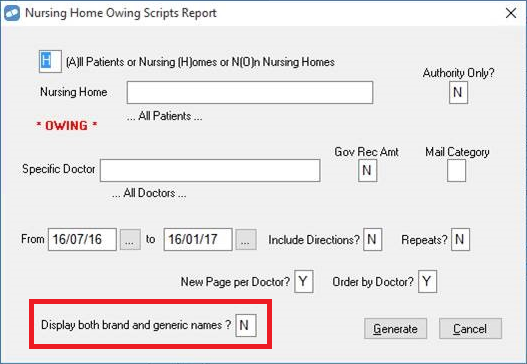
The example below shows the default setting (left) and a report with both generic and brand names displayed for all drugs (right).
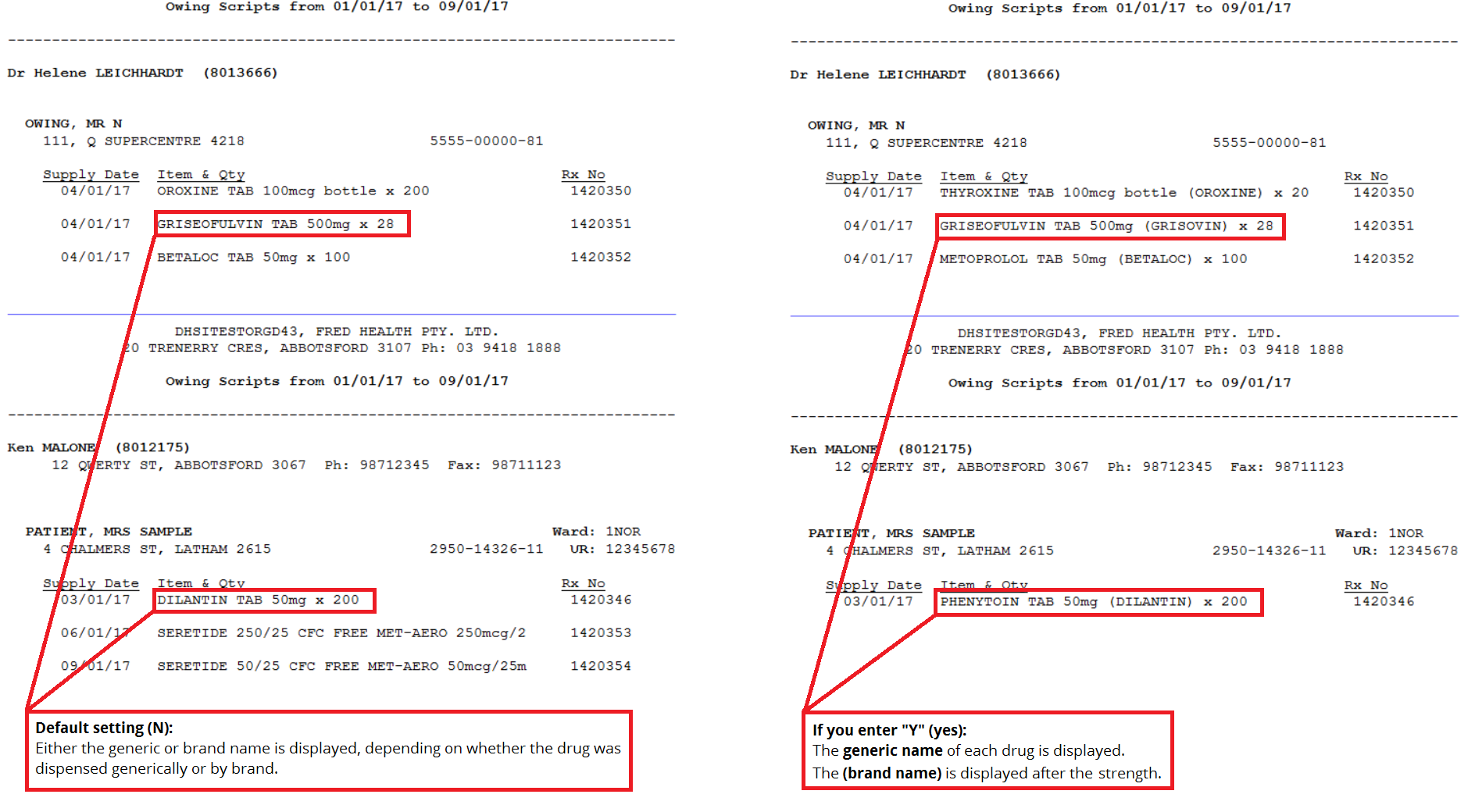
The PRF Report now shows all family members' Medicare Card or DVA numbers
In many cases, family members in a PRF group don't share a Medicare Card number. To avoid Medicare rejecting PRF reports submitted under a single applicant's Medicare Card or DVA Number, we now display every family member's Medicare Card or DVA Number on the PRF report.
Script Analysis Report: Filter out items based on wholesale cost levels
You can now filter high-cost PBS items out of the Script Analysis report, to prevent them from skewing your gross profit. Very high-cost items that are infrequently sold tend to have a relatively low government recovery, and can cause your reported GP% to appear lower than it should.
Use the new Drug Cost filter on the report parameters screen to set a maximum or minimum wholesale cost to include in the report output.
- From the Reports menu, select Script > Script Analysis.
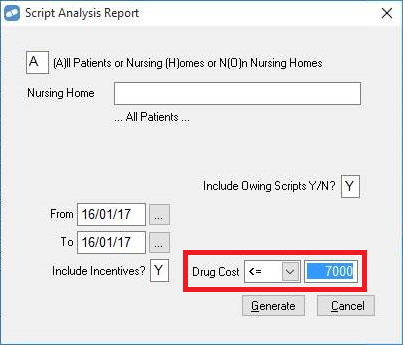
- From the Drug Cost drop-down list, select either <= (less than or equal to), or >= (greater than or equal to).
-
In the Drug Cost text box, enter the wholesale drug cost to filter by (depending on you selection from the drop-down list, this is either the maximum or the minimum wholesale cost that will be included in the report.
By default, the report is not filtered by drug cost. The Drug Cost filter defaults to >= 0.
When you move the cursor out of the Drug Cost fields, the help display at the bottom of the Fred Dispense screen explains the filter option you have selected.

- To run the report, select Generate.
What's fixed in Fred Dispense?
High Cost Items now display correctly on the drug usage report
Previously, on the Drug Usage report, some high-cost items (for example, Sovaldi 400mg for the treatment of Hepatitis C) displayed asterisks (*****) instead of their price.
The price of these higher-cost items is now displayed correctly.