Change the Colour of the Search Window
Different types of scripts and patients can be highlighted in a colour to help improve visibility. These colours are customisable.
-
Right click in any selection window and choose Change Colours.
The example below shows changing colours from the Patient selection window. You could also right click in the drug selection screen.
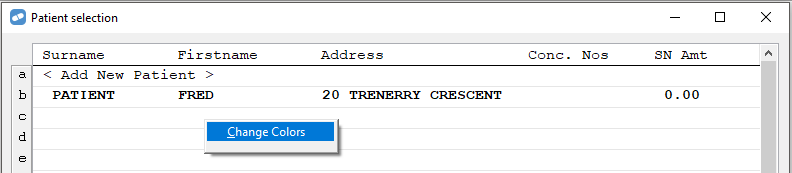
The Selector Colour Picker screen displays.
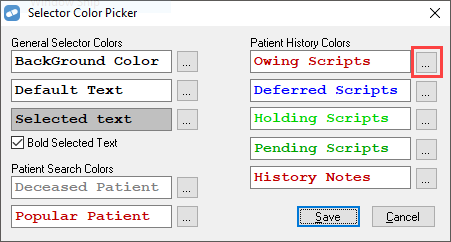
-
Click on the selection button next to each option.
The Color window displays.

-
Choose the colour you would like and then click OK.

-
Click Save.
In the example above, the colour of Owing Scripts has been changed to pink.
The next time you access a screen where owing scripts are displayed, they will display in pink.
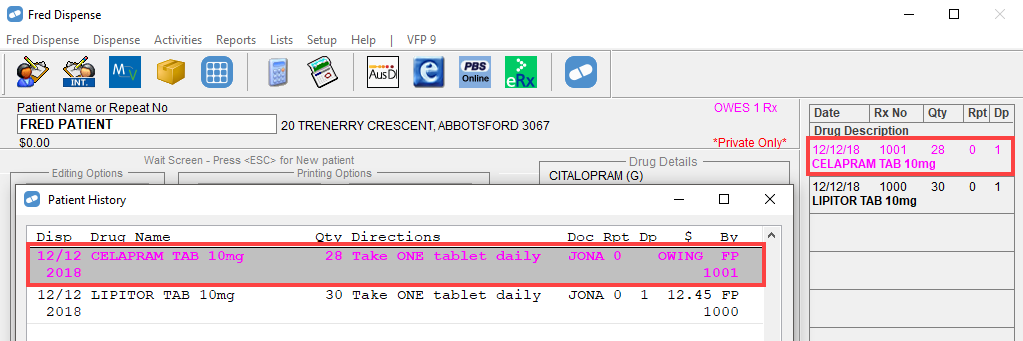
For prescriptions, the colour change will display in the Patient History Screen and the History Display that is shown to the right of the screen.
Take care when you change colours for the Background, Default Text and Selected Text. If you choose similar or the same colours for these items, you may have trouble reading the information on the screen.