S8 Script Reports
To configure your computer for saving S8 scripts, you need to specify a location where your reports will be saved by changing the Floppy Disk Drive field on the System Configuration screen.
The location needs to be single letter—for example, S or Z—that has already been mapped to a network location. For information on mapping a network drive, refer to Microsoft article Map a network drive.
- In Fred Dispense, go to the Setup menu and select the System Configuration option.
-
Change the Floppy Disk Drive option to a network drive—for example S or Z.
For computers running Windows XP, use local drive C instead of a network drive.
- Click Save and close.
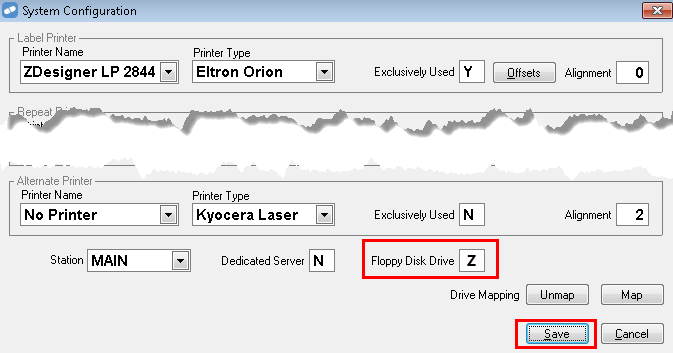
- From the Reports menu, select Script, then S8 Script Data to Disk (or <ALT+R>eports, <S>cript, S<8> Script Data to Disk).
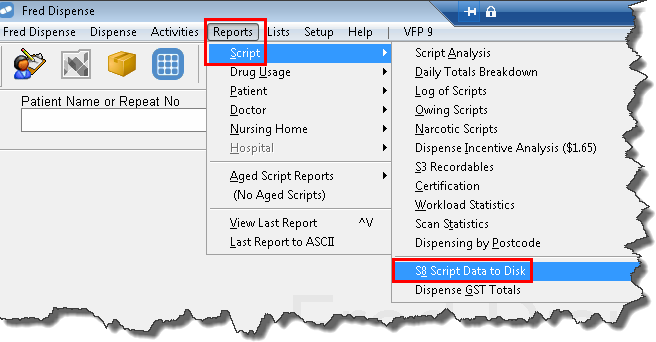
- In the Prescription Data Extraction dialog, enter the dates required for the report in DD/MM/YYYY format.
- Click Generate.

- Check the contents of the report and click
 to close the Report Viewer.
to close the Report Viewer.
- When prompted to print this report, click No.
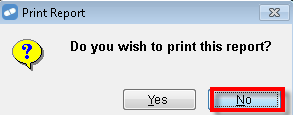
- In the following dialog prompt, click OK and the S8 information will be saved to the specified drive location—for example S or Z.

In Windows 8, a blue screen may appear at this stage. Close Fred Dispense and re-start it As administrator.
- When prompted to Print an ID Label for the Floppy Disk, click No.
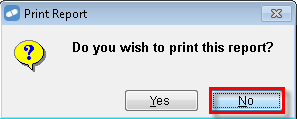
If the drive that you are saving the report to is disconnected, you will experience problems creating the S8 file. Follow these steps to try and fix the problem.
-
Open Windows Explorer (press Windows + E) and locate the drive in the list.
A red cross indicates that the drive is disconnected.

- If the drive is disconnected, it then double-click it to reconnect it.
- Run the S8 Scripts Data to Disk report again.
- Follow the instructions provided by the Health Department in your State explaining how to upload the S8 Scripts file.
- Navigate to the drive that you previously configured—for example S or Z—and locate the S8 Scripts file.
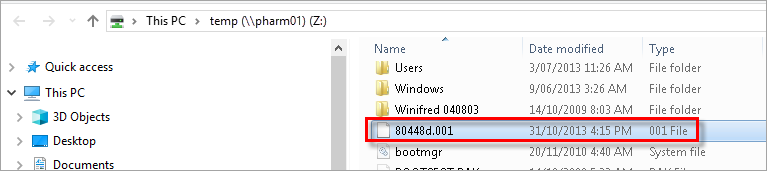
The S8 Scripts file is named as <approvalNumber>.<extensionNumber>. For example, 80448d.001