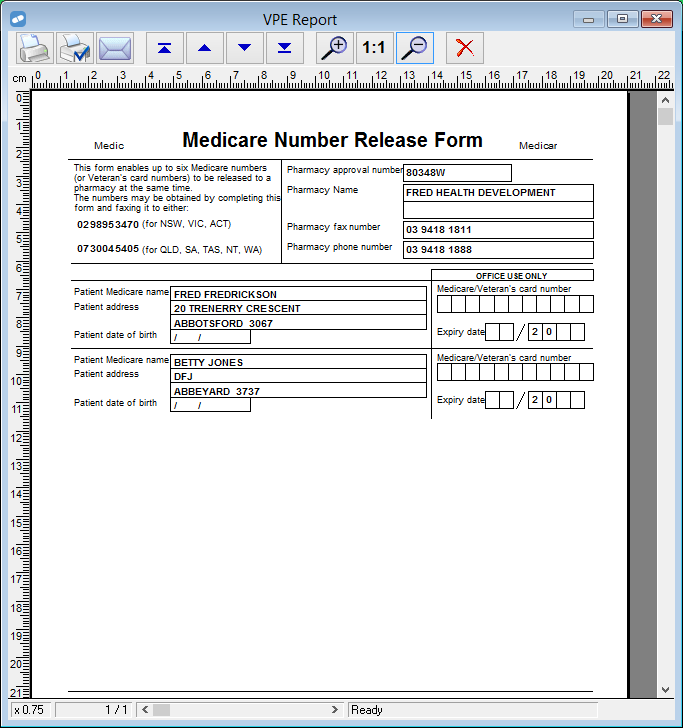You can create a Medicare Release Form-Patient List report, which can be submitted to Medicare for the purpose of obtaining Medicare details (with the consent of the patients included in the report).
-
From the Reports menu ([Alt+R]), select Patient ([P]), then select Medicare Release Form ([F]).
The Medicare Number Release Form - Patient List window is displayed.

-
In the Patient Search field, enter all or part of the name of a patient you want to add to the list, then press [Enter].
Matching patients are displayed in the lower section of the window.

-
To select a patient to add to the list, highlight their name, then press [Enter].
The patient is added to the list (in the top section of the window).
The column at the right displays Name if the patient's Medicare name is missing, or MCare if the patient's Medicare number is missing.

If you select a patient who has a current Medicare number in their profile, a notification is displayed. You can choose to add the patient to the list to request either their Medicare Number or Medicare Name.
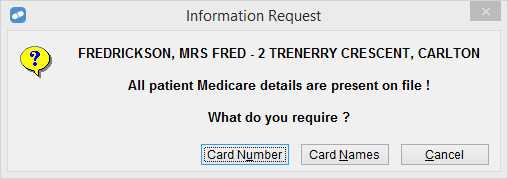
Once a patient is on the list, you can press [C] to toggle between requesting their Medicare Number or Medicare Name, if required. -
Repeat steps 2 to 3 to add more patients to the list.
- Use the buttons on the window to manage the list:
- Insert: Enables you to insert a patient into the list.
- Delete: Deletes a single highlighted patient from the list.
- Clear: Removes all patients from the list.
-
When you have finished the list, click Report to generate the Medicare Number Release Form.
The report format complies with Medicare specifications and each page contains the standard application certification as well as only allowing a maximum of 6 patients per page.