Hospital Required Scripts Report
The Hospital Required Scripts Report lists patients that need new scripts, that is patients that have zero repeats or who are on their last repeat.
-
From the Reports menu [Alt+R], select Hospital [H], then select Required Rx Reports [R].
The Hospital Required Scripts Report popup displays.

-
Select H for Hospital Patients.
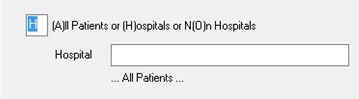
-
(Optional) If you want to filter the report further, then under Required, select:
- W Wards only
- O Non Wards only
Otherwise, select A to display All Patients.
-
(Optional) You can filter on a Specific Doctor, otherwise all doctors will be included.
-
Select the date range.
-
(Optional) Specify other options:
- Include Pending: Enter Y to include pending scripts as Owing.
- Mail Category Patients: Enter a Mail Category to further filter the report.
- Include Directions?: Enter Y to include directions.
- Repeats?: Enter Y to include number of repeats as dispensed.
-
Under Page Break, enter Y to print one page per Doctor or Ward.
-
Under Order by, enter Y to sort the report by Ward or Doctor. If you select N, the report is sorted by dispense date.
-
To run the report, select Generate, or press [Enter].
Click the thumbnail below to see a larger image.
