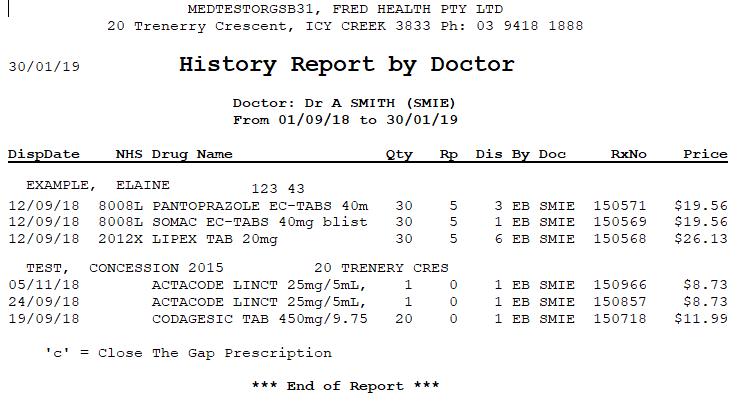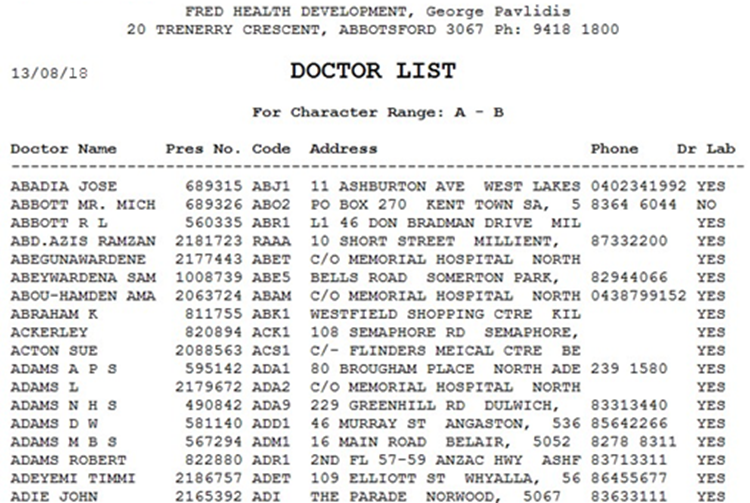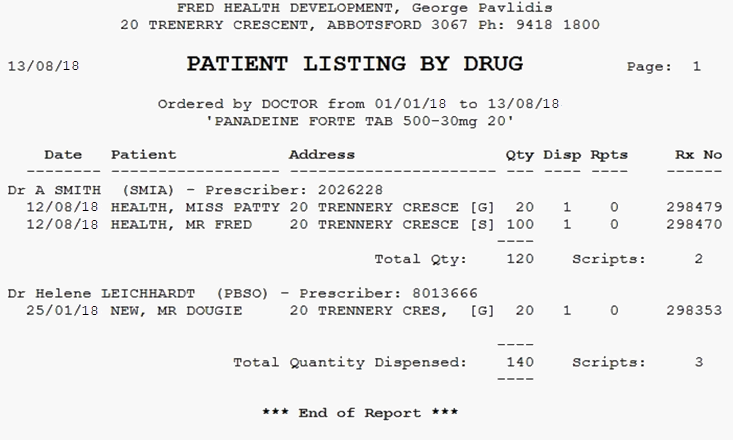Doctor Reports
Fred Dispense provides a range of reports on doctors, including a history of prescriptions for a particular doctor and a list of doctors.
In this topic
Doctor History Report
The Doctor History Report displays a list of all scripts dispensed within a specified date range that were prescribed by a particular doctor.
-
From the Reports menu [Alt+R], select Doctor [D], then Doctor History [H].
The Doctors History by Dispensings Report popup displays.
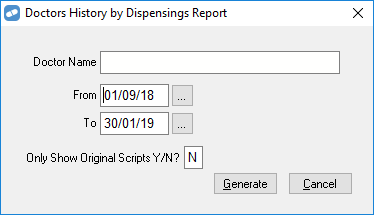
- In the Doctor Name field, enter the doctor's name.
- Enter the From and To dates to include in the report.
- In the Only Show Original Scripts field:
- Enter N to include all scripts.
- Enter Y to limit the report to original scripts only.
- To run the report , select Generate or press [Enter].
Click the thumbnail below to see a larger image.
Doctor Ranked Report
The Doctor Ranked Report displays a list of doctors ranked from the highest number of scripts to the lowest. You can specify the number of doctors to be included in report and the date range.
-
From the Reports menu [Alt+R], select Doctor [D], then Doctors Ranked [R].
The Doctor Ranking by Script Report popup displays.

- Enter the From and To dates to include in the report.
- In the Ranking Range field, enter the number of doctors you want to include in the report.
- In the Owing Scripts Only field:
- Enter N to include all scripts.
- Enter Y to limit the report to owing scripts only.
- To run the report , select Generate or press [Enter].
Click the thumbnail below to see a larger image.
Doctor List Report
The Doctor List Report displays a list of Doctors including Name, Prescriber Number, Dr Fast Code, Address and Phone Number.
-
From the Reports menu [Alt+R], select Doctor [D], then Doctor List [L].
The Doctor Ranking Report popup displays.

- In the From Letter field, enter the letter of the doctor's surname to start the report from.
- In the To Letter field, enter the letter of the doctor's surname to end the report at.
- To run the report , select Generate or press [Enter].
Click the thumbnail below to see a larger image.
Doctor List by Drug Report
Use the Doctor List by Drug report to display a list of doctors who have prescribed the same drug that was dispensed in a specified date range.
-
From the Reports menu [Alt+R], select Doctor [D], then Doctor List by Drug [D].
The Doctor LIst by Drug Report popup displays.
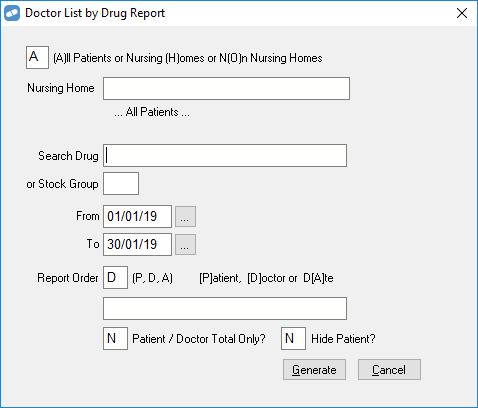
- Select the type of patients to be reported on:
- A for All Patients
- H for Nursing Home patients
- N for Non Nursing Home Patients.
- (Optional) If you want to filter the report by a specific drug, enter it in the Search Drug field.
- (Optional) If you want to filter the report by a specific stock group, enter it in the Stock Group field.
- Enter the From and To dates to include in the report.
- Enter a letter to select the Report Order. You can order the report by:
- Patient [P]
- Doctor [D]. If you order the report by doctor, you can enter a specific doctor name.
- Date [A]
- In the Patient / Doctor Total Only field:
- Enter Y to display the totals only for the Patient or Doctor.
- Enter N to display totals for individual scripts.
- In the Hide Patient field:
- Enter Y to hide the patient details.
- Enter N to include the patient details.
- To run the report , select Generate or press [Enter].
Click the thumbnail below to see a larger image.