Weekly Payment Report
Use the Weekly Payment report to identify which prescriptions you were debited or credited for in each weekly payment. The report also shows which claim period the prescriptions relate to.
-
From the Activities menu, select Pharmpay Claim, then PBS-Online Report Parameters.
Shortcut: Press [Alt+C], then [B].
The PBS-Online Reports popup displays.
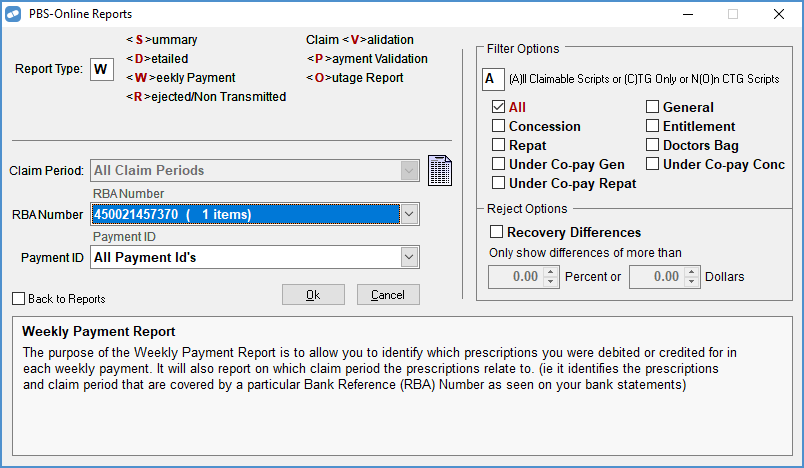
- In the Report Type field, enter W.
- Select the Claim Period that you want to report on.
- (Optional) Select a particular RBA Number. By default, All RBA Numbers is selected.
- (Optional) Select a particular Payment ID. By default, All Payment Id's is selected.
- (Optional) Under Filter Options, you can limit the report to only display Concession, Repat, General, Entitlement or Doctors Bag scripts. By default, all scripts are included in the report.
- (Optional) Under Reject Options, select Recover Differences and then enter a number for Percent or Dollars to show only prescriptions where the discrepancy is greater than a financial amount or greater than a certain %.
- To run the report, select OK.
Click the thumbnail below to see a larger image.
