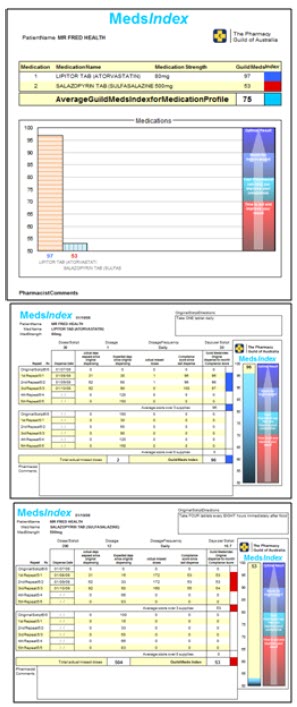Create a Patient MedsIndex
The MedsIndex gives patients a score out of 100 for each of their chronic management therapy medicines. The score is calculated by monitoring repeat refill intervals of medications and reporting against expected refill intervals based on the Doctor’s instructions.
The score can then assist a pharmacist to assess what professional support the patient may need such as a Home Medicines Review or a Dose Administration Aid.
Step 1: Create a MedsIndex
- Select a patient in Fred Dispense.
-
Select Activities > MedsIndex Generation or press [ALT + M].
One of the following screens will display depending on whether MedsIndex has been used for the patient before.
-
First time:
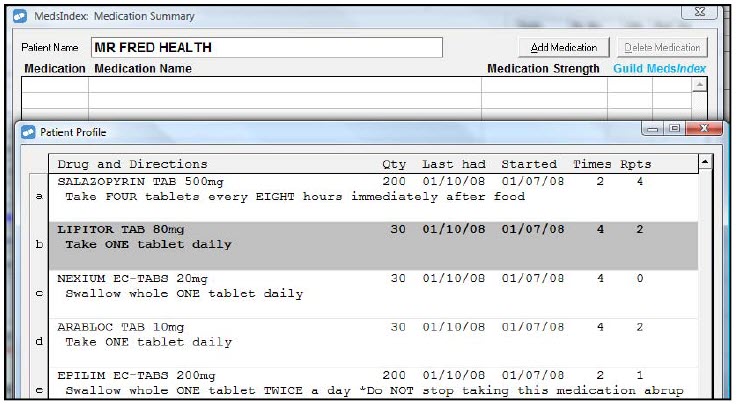
-
Subsequent times:
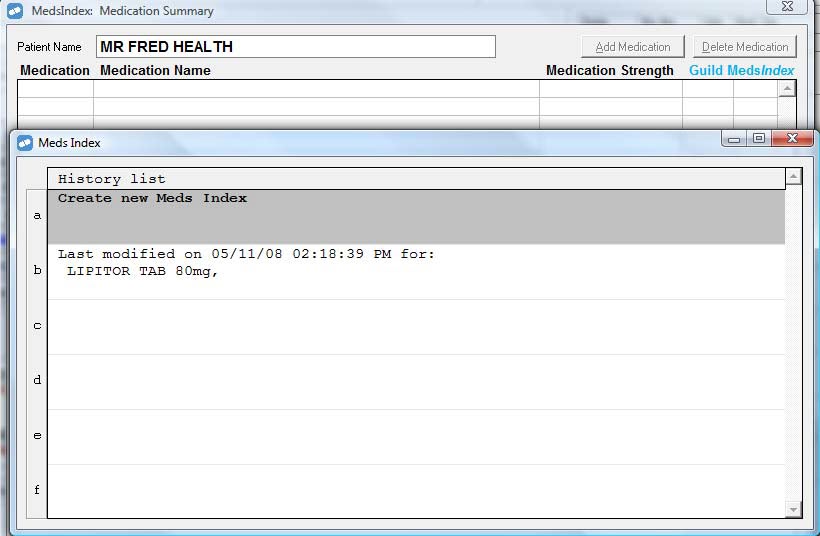
You can either create a new MedsIndex or open the existing MedsIndex.
-
-
At the Patient Profile screen, press <ENTER> or double click on the item that you want to add to the MedsIndex.

Step 2: Review the Medication Details
- Review the Medications Details for each medication in the MedsIndex.
- Click Ok to see a graphical representation of the MedsIndex compliance called the MedsIndex Medication Summary screen.
-
Make Adjustments (if required).
In this second example, Salazopyrin Tab 500 mg is being taken at a dosage of 12 tablets per day. The MedsIndex defaults to a dosage of 4 tablets a day. Changing the dosage to 12 tablets a day shows the correct MedsIndex compliance for this medication. The number of doses, the dosage and the dosage frequency can all be adjusted as required.
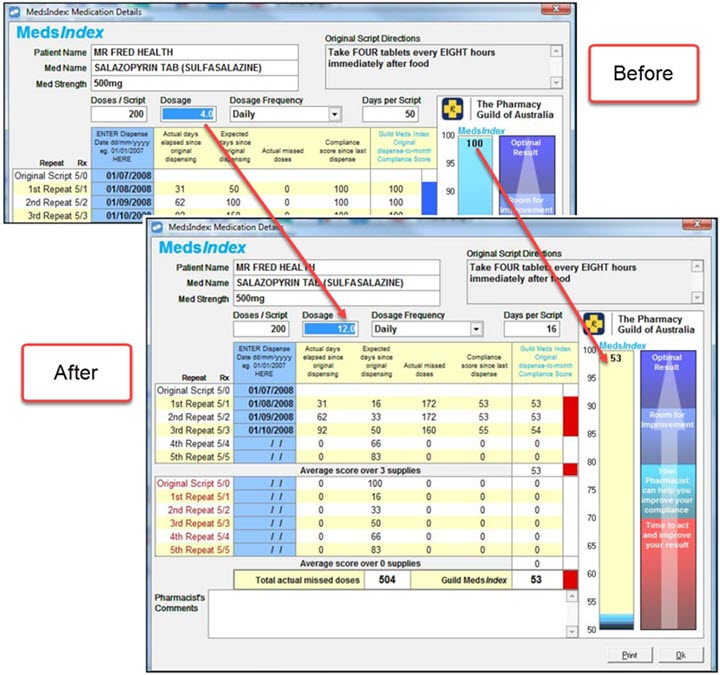
Below is an example of the MedsIndex Medication Details Screen. In this example we can see that the Lipitor was originally dispensed on 01/07/2008. A repeat has been dispensed on the 01/08/2008, and the 01/09/2008.
Lipitor Tab 80mg is a 30 tablet pack. At 1 tablet per day, over this time period, the patient would need to take 92 doses in total. This has resulted in two apparent missed doses in the months containing 31 days.
Over the 2 repeat supplies this gives the patient a MedsIndex compliance score of 96.

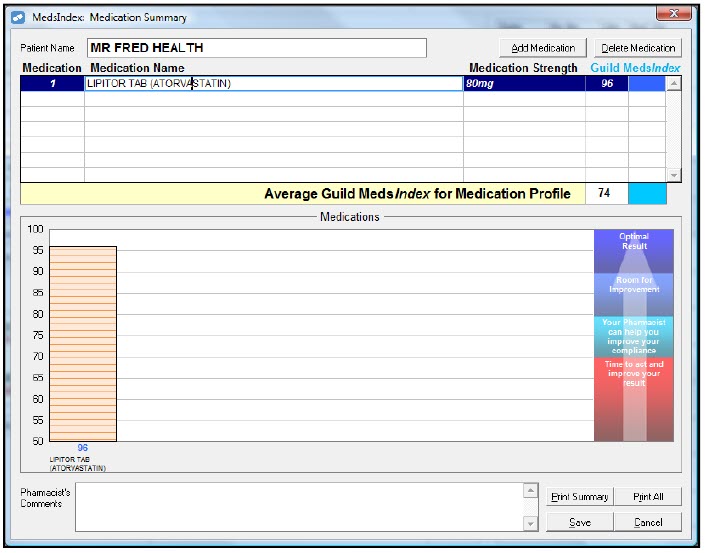
Additional dates for repeats and original scripts not dispensed at this pharmacy can also be entered manually but generally this is not done. Refer to the Pharmacy Guild for more information.
Step 3: Finalise and Print the MedsIndex
-
Display the MedsIndex Medication Summary screen.
If you are on the Medication Details screen, you will need to select OK.

- You can do the following from the Medication Summary screen:
- Add or delete medications.
- Enter Pharmacist Comments. These will display on the printed report.
Print a summary report.
Click the thumbnail below to see a larger image.
Print a detailed report.
Click the thumbnail below to see a larger image.
- Save the MedsIndex so that you can access it again in the future.