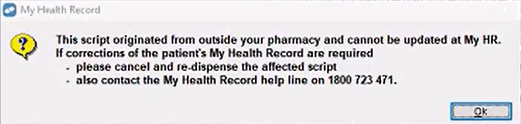Patient History Merge
- Where a script has been dispensed to the wrong patient.
- Where a patient has been added into Fred Dispense twice.
Partial Merge
Moving a drug from one person’s history to another is called a Partial Merge.
- Press [Alt+A], then [M] for History Merge.
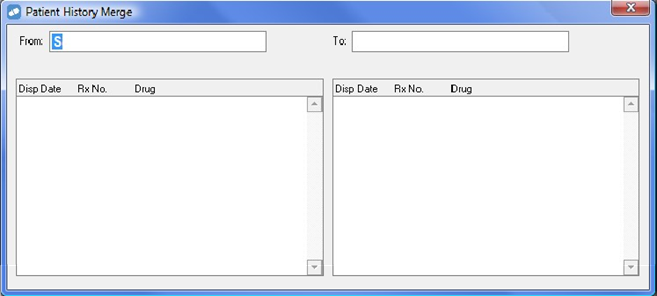
- Search for the Patient to move the dispensing From and press [Enter].
The Patient’s History will be displayed in the From: Patient History Merge window.
The cursor will move to the right side of the screen ready for the recipient’s name to be entered.\
- Search for a Patient to move the dispensing To and press [Enter].
The Patient’s History will be displayed in the To: Patient History Merge window.
- Once To Patient has been selected, Fred Dispense will prompt: Merge ALL History 'FROM' Patient to ‘To’ Patient?
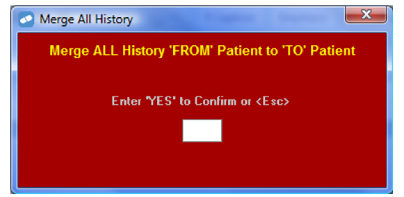
- Press [Esc] and the screen will display both patients‟ histories, side by side.
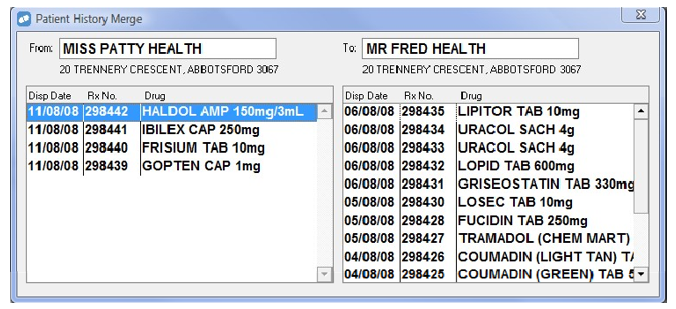
- Highlight the item that is to be moved and press [Enter] to merge.
This now automatically places item in the To Patient’s history.
- If a mistake is made and the merging needs to be reversed, click the item or use the [Tab] and [Shift+Tab] keys to go back to the item and press [Enter].
The item will be moved back to original Patient.
Claim details are automatically updated when merging scripts.
There is no need to reclaim scripts.
Full History Merge
Merging one patient into another completely (and permanently removing the patient merged from) is called a Full History Merge.
It is important to ensure the correct patients have been selected for merging as this process is permanent. The merge process will also merge William accounts, if they exist for both patients. Account transactions will only be merged if the transaction is on a current statement. Aged transactions are not merged.
- Press [Alt+A], then [M] for History Merge.
- Search for a Patient to move the dispensing from and press [Enter].
The Patient’s History will be displayed in the From: Patient History Merge window.
- Search for Patient to move the dispensing To and press [Enter].
The Patient’s History will be displayed in the To: Patient History Merge window.
- Fred Dispense will prompt: Merge ALL History 'FROM' Patient to ‘To Patient?
- Type in the word [Yes] and press [Enter].
The History Transfer will proceed and a screen will display: Remove 'FROM' Patient, PATIENT NAME from System?
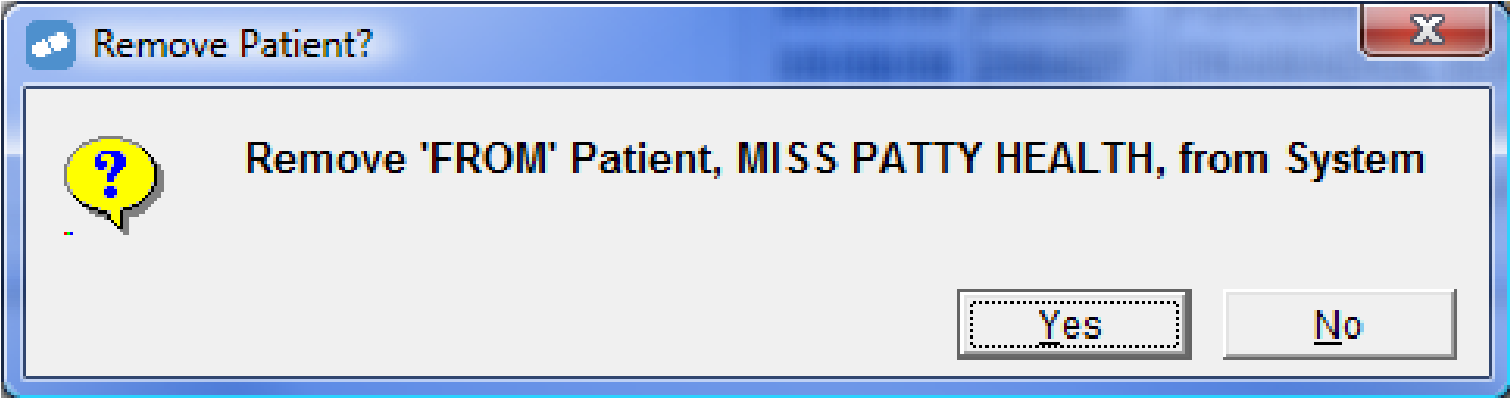
- Press [Y] or click [Yes] to remove the FROM Patient from the system.
- Press [N] or click [No] to leave the patient in Fred Dispense with no history.
A dialog displays the number of scripts transferred.
The patient history is now merged.
Merge for MyHR patients
When you do a History Merge, Fred Dispense checks for the following:
- Is an IHI
 Individual Healthcare Identifier. A number assigned to every individual who accesses healthcare in Australia. number recorded for the patient? An IHI number generally indicates that they have a My Health Record.
Individual Healthcare Identifier. A number assigned to every individual who accesses healthcare in Australia. number recorded for the patient? An IHI number generally indicates that they have a My Health Record. - Did the script originate locally at your pharmacy?
- Yes - includes scripts that were manually entered at your pharmacy, or a repeat of a script that you previously scanned.
- No - includes eRx scanned scripts or repeats for scripts that were dispensed at a different pharmacy.
If the patient has an IHI number and the script did not originate locally at your pharmacy, then you will not be able to move it to another patient.
In the example below, the patient on the left has an IHI number and has a script with 'No' in the Local column. A warning message indicates that the patient has scripts that cannot be merged.
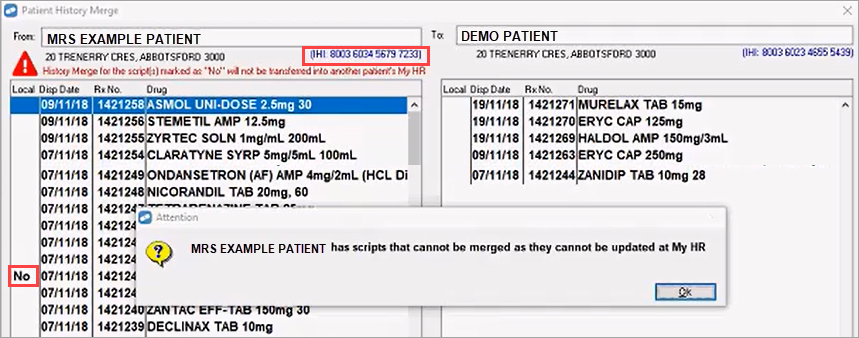
The script with 'No' in the Local column is the only one that cannot be merged. If you try to merge it, you will see the following message prompting you to:
- cancel and re-dispense the script
- contact the My Health Record help line on 1800 723 471.