Run a Fred Pak Update
Fred Pak
When a Fred Pak update becomes available, Fred Connect should download the update for you automatically. The next time you launch Fred Pak (on any PC), you are prompted to install the update. This article provides instructions on installing the update, and then accepting the update on your other Fred Pak PCs.
Step 1: Run the installer on one PC
Before running the update, run a full backup of your Fred Dispense and Fred Pak data. Then, leave Fred Dispense and Fred Pak closed on all computers except for the computer you will run the Fred Pak update on.
-
Launch Fred Pak on one PC.
You are prompted to run the update.

-
Click Yes.
The update is installed. When it is complete, you are prompted to start Fred Pak. Click Yes.
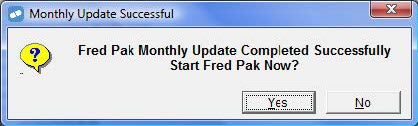
Step 2: Accept the update on other Fred Pak PCs
After updating Fred Pak on one PC, you are prompted the first time you launch Fred Pak from Fred Dispense on each additional PC.
- From Fred Dispense, launch Fred Pack by clicking on the Fred Pak Icon
 or by pressing <SHIFT + F6>.
or by pressing <SHIFT + F6>. -
You are prompted to update Fred Pak on this PC to the latest version installed in your pharmacy.

The version numbers in the example above are for illustration only.
-
Click Yes.
-
The update is installed. When it is complete, you are prompted to start Fred Pak. Click Yes.
