Set up a Packing Patient
Fred Pak
Add a Fred Dispense Patient as a Fred Pak Patient
-
With the patient selected in Fred Dispense, Press <SHIFT + F6> to enter Fred Pak. If the selected patient is a new Fred Pak patient, the patient details screen will display.
The Packing Cycle and Week Start information flows through from the Nursing Home that the patient is assigned to.
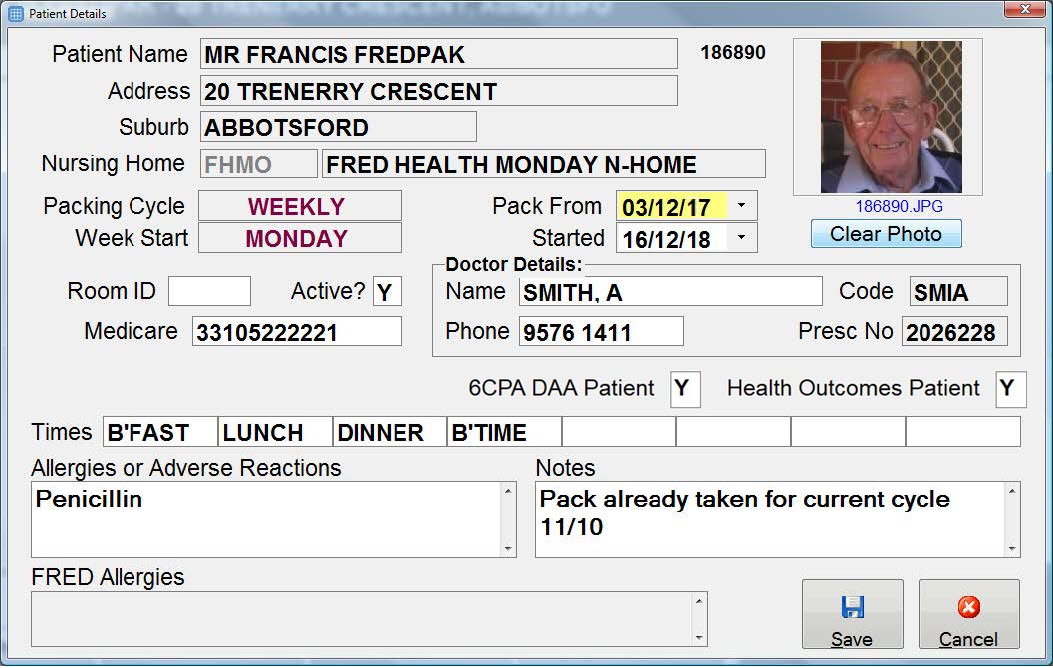
-
Enter the details for the patient's packing and then select Save. See the table for details.
Patient Details Screen
| Field | Description |
|---|---|
| Room ID | Enter a room number for the patient. (Optional) |
|
Active? |
A patient can be marked as Active Y or N. If a patient is marked as Active N, then no foils will print for the patient. |
| Allergies or Adverse Reactions | Can be added in Fred Pak. The allergies listed in Fred Dispense will come across automatically. Both will print on the Medication Profiles. |
| Fred Allergies | These are any allergies that have been recorded in Fred Dispense. These allergies will display in Fred Pak automatically. |
| Pack From | This is the date of the patient's current packing. |
| Started | This is the date the patient was added into Fred Pak. |
| Doctor Details | If a preferred Doctor has been entered in Fred Dispense, this will display automatically. Otherwise Doctor Details can be entered manually. |
| Notes | Will print on the Medication Profiles. The Patient notes entered here are displayed at the bottom right of the packing screen. An example of information stored in the notes field would be a patient's vaccination. |
Add Photo Identification
You can add photos of the patient to the Patient Details. The photos will print on Patient Medication Profiles, signing charts and some Packing foils and labels.
Create a digital photo
- Take a photo of your patient using your own digital camera. A head to shoulder photo taken fairly close works best.
- Save the image to c:\fredpak\photos on your main Fred Dispense/Fred Pak computer.
To make photo files easier to find, save files in patients' own name. For example Francis Fred Pak.jpg
Add photo identification into Fred Pak
-
On the main Fred Dispense/Fred Pak computer click on the Image Icon in the <F8> patient details screen in Fred Pak.
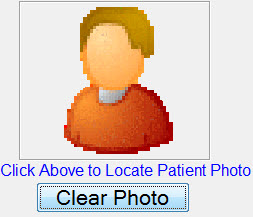
A browse for folder window will display.
- Browse for the C:\FREDPAK\PHOTOS directory.
- Select the patientname.jpg file and click Select.
The patient's identification photo will then be visible in the patient details. The photo will print on the foil/medication profile.
To remove a patient photo click the Clear Photo button.
Update an Existing Fred Pak Patient
- Select the patient in Fred Pak.
- Press <CTRL+U> or <F8> to update the patient details.
Watch a Video Tutorial