Integration with Fred Dispense Plus
Fred Pak
This document is for customers who are currently using Fred Pak and have changed their dispensing software to Fred Dispense Plus.
Important Notes
-
All patient updates (e.g. Medicare number, address) must be done in Fred Dispense Plus
-
All patient medication dispensing must be done in Fred Dispense Plus
-
New patients who want to be managed in Fred Pak must be added to a Facility in Fred Dispense Plus
-
Drug updates must be run once a month to ensure that the Fred Pak drug file is up to date. This is the only time the pharmacy should access Fred Dispense. Please see below for more information.
Update the Fred Pak Drug File (Monthly Task)
We recommend stores set a reminder (for example in the Fred Dispense Plus built-in diary), for the first day of every calendar month, to run the drug update for Fred Pak.
Fred Dispense Plus updates (both program and drug) are automatic and do not need to be actioned.
The following steps should only be done ONCE a month, at the beginning of the month. It should also be the only time that Fred Dispense is launched.
-
Locate the computer that has the Fred Connect in the bottom task bar. This program will only be on one PC in your pharmacy.

Right-click the Fred connect icon and select Stop.
-
Open Fred Dispense. It may be on your desktop, or you may need to access it via the Windows Button (click on the Windows button and type Fred Dispense).
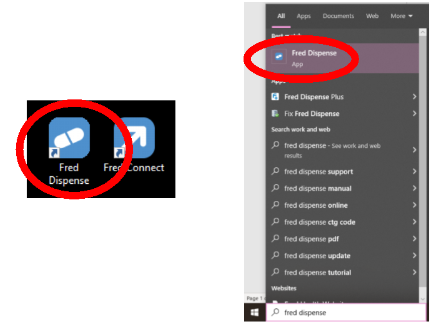
-
When you launch Fred Dispense, a pop-up message will display. This is a reminder to not use Fred Dispense for anything except this once-monthly update for Fred Pak. Press any key to continue.
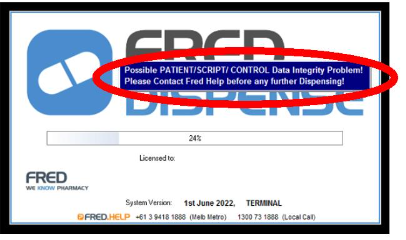
-
A prompt will display to run the program update. Select Yes to continue.
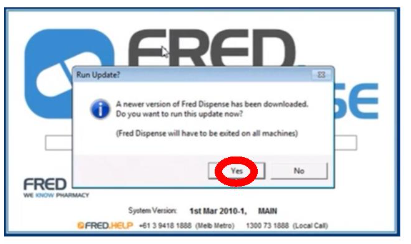
-
Follow the prompts to run the program update.
-
The program update will run and when successful, a pop-up will display with Start Fred Dispense Now?. Select Yes.
-
When Fred Dispense loads, another pop-up will display to run the monthly drug update. Select Yes.
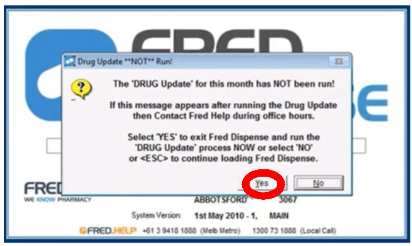
-
Follow the prompts to run the drug update.
-
Relaunch Fred Connect. Once the icon is visible on the bottom taskbar and is blue in colour, re-launch Fred Dispense to confirm that the drug update has run.
Confirm the drug update has run
-
To confirm the drug update has run, in Fred Dispense do one of the following:
-
Press F7 on your keyboard
-
Select Activities > Drug Pricing.
-
-
In the search field, type in the word TEST and enter twice.
You should be able to see TEST DRUG – MONTH YEAR on your screen as shown below, with the month being your current calendar month and year your current calendar year.
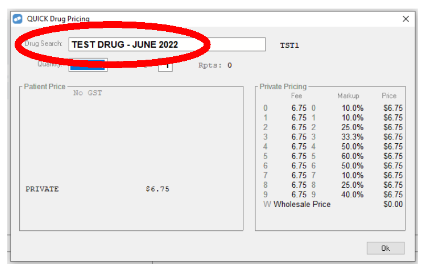
If the MONTH YEAR are not up to date, please contact Fred Support for further assistance.
Once these steps are followed, your Fred Pak drug file will be updated and ready to use.
Other resources
-
Fred Support: https://www.fred.com.au/support/support/
-
Fred Dispense Plus Web Help: http://webhelp.fred.com.au/dispense/plus.htm