Create Temporary MyHR Passwords for Pharmacists
You must have administrative rights in Fred Dispense to perform this procedure.
- From the Setup menu, select Owner Details.
The Owner Details window is displayed. - Click Security Administration.
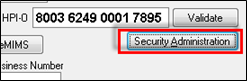
The Initialise Security window is displayed.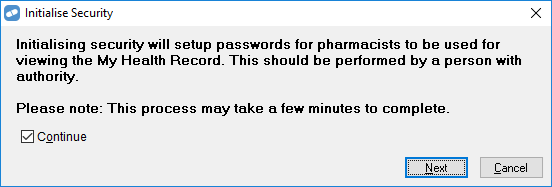
- Tick Continue, then click Next.
The Security Administration window is displayed.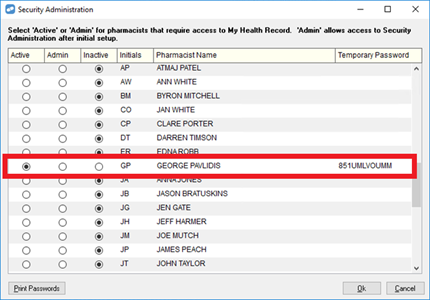
- Select Active for all of the pharmacists you want to create a temporary password for.
Make sure that at least one pharmacist has the Admin option selected. This will allow them to access the Security Administration window to set up other pharmacists.
- A temporary password is displayed for each activated user.
If a pharmacist is not displayed here, you need to add them to the Pharmacists list in Fred Dispense.
- To export or print the temporary passwords, click Print Passwords. The printout includes instructions on creating a permanent password.
- To save your changes and close the window, click Ok.
If Fred Dispense detects that the temporary passwords have not been printed, a reminder is displayed.