You can search for a range of clinical documents in a patient’s My Health Record.
-
On the My Health Record view screen, click the Clinical Documents tab.
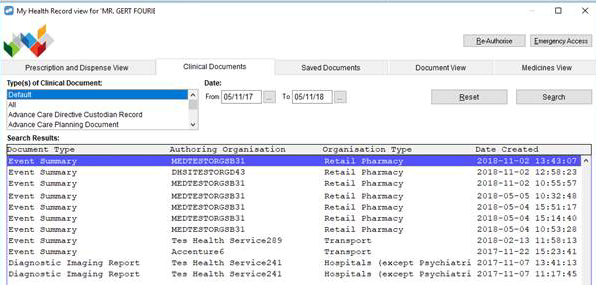
By default, a filtered view of the patient's My Health Record documents for the past 12 months is displayed.
-
If you want to find a particular type of document, use the Type(s) of Clinical Document filter. For example, you could filter by eHealth Prescription Record.
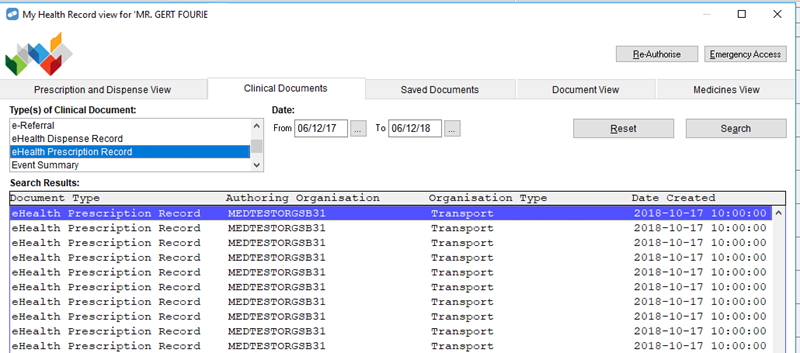
- If required, use the Date Uploaded fields to specify a date range to further narrow down the documents displayed.
-
Click Search.
Any documents that match your search filters are displayed in the Search Results section.
If no documents match your search filters, a message is displayed.
To remove your search filters, click Reset.
- To view a document displayed in the Search Results, double-click the document.
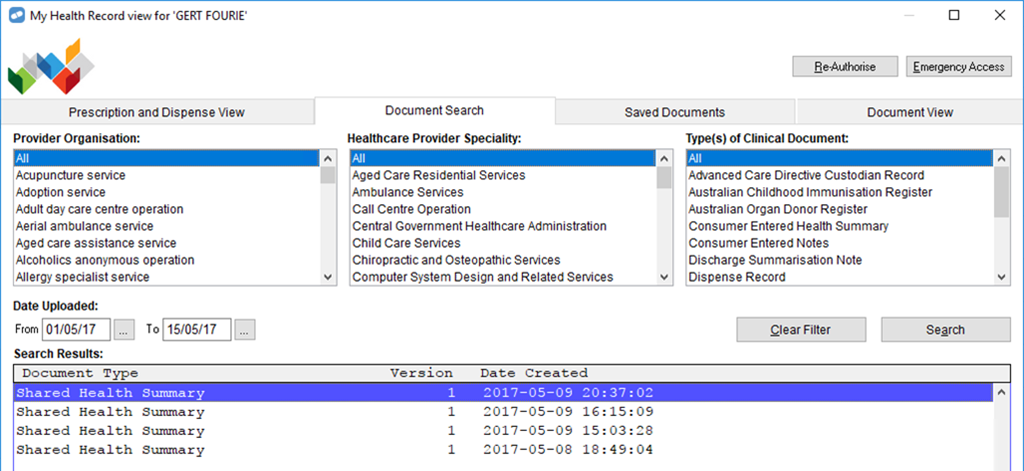
- The document opens on the Document View tab.
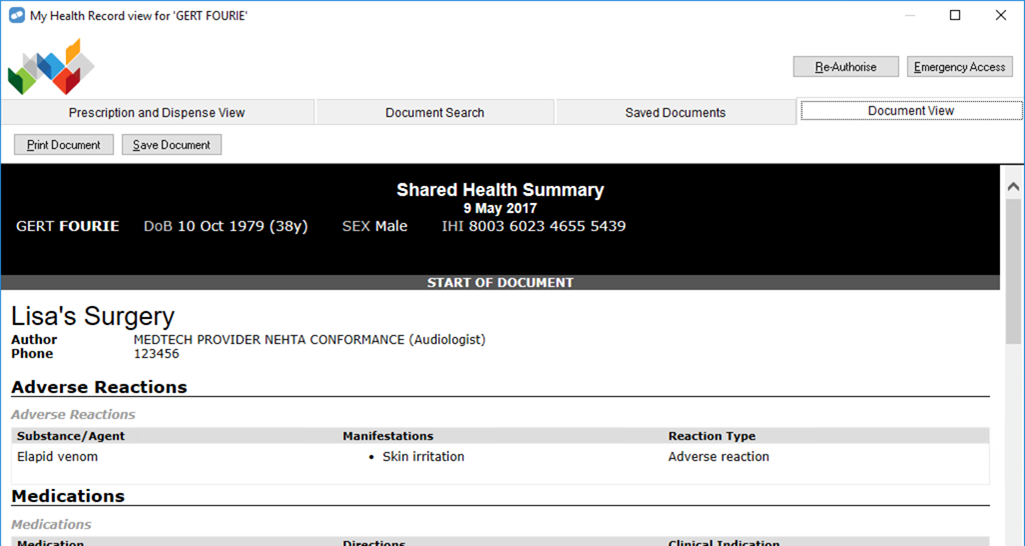
If the patient has set up restricted access to the document, a prompt is displayed. To view the document, enter the access code given to you by the patient.