Dispensing from Medication Charts
At any time during the dispensing of a script, you can toggle in and out of chart mode for a patient within an eligible nursing home.
- In Fred Dispense, select a patient for medication chart dispensing.
- Once the patient is selected, press CTRL+SHIFT+ C keys together to switch to Chart Mode.
To ensure fields are all validated before a script is saved, during the dispense process toggling chart mode on/off returns the cursor to the Script Date field.
Fred Dispense switches to Chart Mode and the Medication Chart Period is displayed.
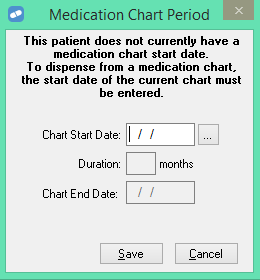
This dialog is displayed the first time you dispense a medication chart type dispensing for a patient.
The Duration field is disabled when dispensing from a Medication Chart in a RACF.
- In the Chart Start Date field enter the chart start date to continue dispensing as a chart script.
If the chart date is today, press the letter T to select today's date.

- 5 May Remainder of May + 3 full months 31 Aug 2015
- 31 May Remainder of May + 3 full months 31 Aug 2015
- 1 June Remainder of June + 3 full months 30 Sep 2015
- In the Script Date field, enter the date the prescriber wrote the order on the medication chart for a particular item ***.
The Script Date cannot be earlier than the chart start date.

Fred Dispense displays the The Script Date cannot be earlier than the chart start date. on the same line as the script title.
- In the Script Type field***, enter the prescription type.
- In the Doctor field, select the prescribing doctor.
- In the Drug field, select the prescribed drug ***.
In the Drug Selection screen a c displayed next to the drug name indicates drugs that are eligible to be dispensed from a medication chart (without an additional script) on the PBS ***. Dangerous Drugs (DD) cannot be dispensed without a separate prescription.

Items on the chart can be re-dispensed multiple times during the life of a chart if they are indicated as chronic medication.
If the item selected requires a Streamlined Authority, the Streamlined Authority Script Item dialog appears. The Authority Number generates automatically.
The Authority Number generation only occurs when dispensing for RACF (not Hospitals).
- In the Enter Streamlined Code field, enter the streamlined code, and then click Yes***.

- In the Directions field, enter the directions as required.
- In the Repeats field, press [TAB]***.
The Medication Chart Item Details dialog appears.

Field Description Chart Start Date For a 'New Chart Script', defaults to patient chart start date and is the starting date for the patient’s current medication chart. If required, the Chart Start Date can be changed to a new date if a new chart is issued before this chart’s expiry date. *** For 'Edit Chart Script', defaults to the chart start date used at the time of dispensing the chart script.
Quantity For a 'New Chart Script', defaults to the PBS maximum quantity or the quantity listed in Lists/Drugs for Private items. Enter a different quantity if required. ***
For 'Edit Chart Script', defaults to the quantity used at the time of dispensing the chart script.
Chronic *** Enter:
- <Y> to indicate the medication should be continued to the full length of the medication chart.
— or —
- <N> to indicate the medication is to cease as per medication end date. If this drug is not to be taken chronically (for example: short-term antibiotics) set the Chronic field to <N> and then enter the Medication End Date.
Medication End Date Enter the date that specifies when the medication is to be stopped.*** Number of Days Treatment for supply Enter the number of days’ treatment the current supply is for, based on the dosage and the quantity of the drug. *** - <Y> to indicate the medication should be continued to the full length of the medication chart.
- Enter the medication chart details.
- Complete the dispensing as per normal.
Once complete the Wait screen will display serial numbers (for claiming purposes) which start at 10001 to indicate chart dispensing.
See Claiming.

| Field | Description |
|---|---|
| Chart Start Date | Indicates the starting date of the patient’s current medication chart. The new chart start date can be entered if a new medication chart is provided for the patient while an existing medication chart is still active. |
| Chart End Date (Read-only) |
Indicates the end date for the patient’s current medication chart ***. Charts end on the third complete calendar month that follows after the month the chart starts. FOR EXAMPLE: If Chart Start Date is 5 May, the Chart End Date is calculated as: |
- In Fred Dispense, select a patient for medication chart dispensing.
- Once the patient is selected, press CTRL+SHIFT+C keys together to switch to Chart Mode.
For the first time a patient has been dispensed a prescription from a medication chart the Medication Chart Period dialog opens.

-
Enter the Chart Start Date and the Duration.
The End Date is automatically calculated date (Start Date + Duration).
This is different from the calculation used when dispensing in a RACF.

- Click Save to save the Medication Chart Period.
A blue message is displayed if attempting to save the Medication Chart Period with an invalid or missing value in the Duration field.

The Hospital Provider Number is now displayed on the main dispense screen.

Fred Dispense displays the Chart Period on the same line as the script title.
- 5. In the Script Date field, enter the date the prescriber wrote the order on the medication chart for a particular item.
***
The script date cannot be earlier than the chart start date. A blue message is displayed.
- Select the relevant Prescriber.
- Select the drug as noted on the script.
The Medication Chart Item Details dialog is displayed.

If you change the Duration in this dialog, the End Date is re-calculated.
- Complete the dispensing as per normal.