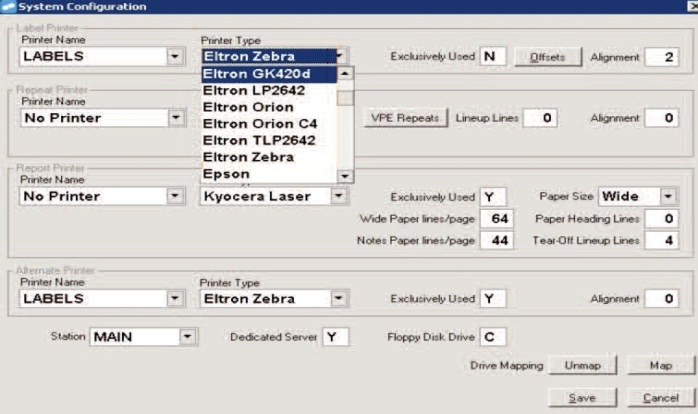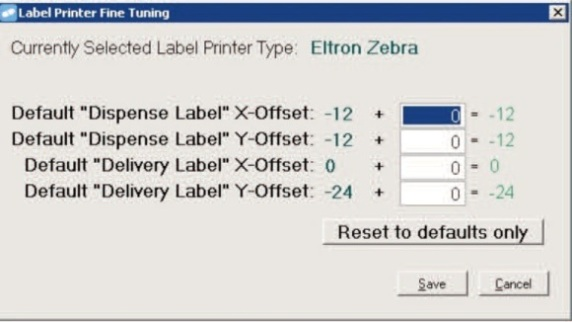Label Printing Alignment
You can alter the alignment of a thermal label printout.
- In Fred Dispense, click the Setup menu, and then click System Configuration.
- Select the Printer Type to match the model of your printer.
For LP2844 printer we recommend Eltron Orion C4.
If you have selected any of the Eltron printers for the label printer, a new Offsets button will be displayed.
- To access the alignment settings, click the Offsets button.
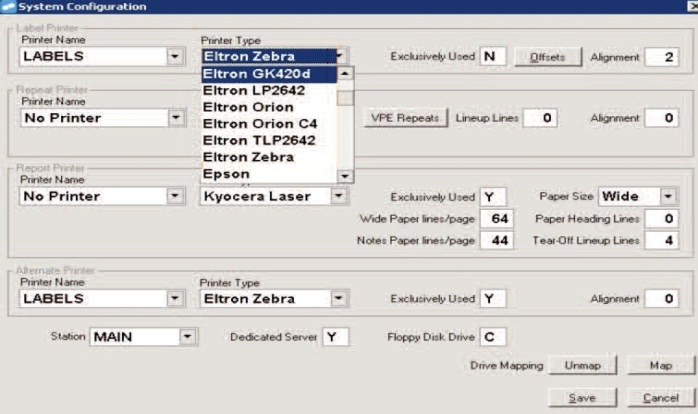
The Label Printer Fine Tuning screen appears displaying the default offsets for this printer type.
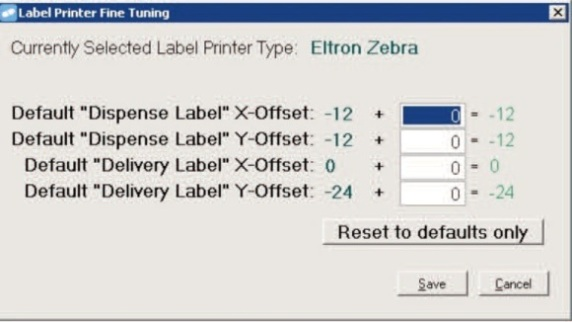
Do not enter a number greater than 50 or less than -50. Try entering increments of 5 or 10 until the correct result is achieved.
| Dispense Label X-Offset | Enter a user defined X Offset for the dispense label in 1/10mm. For example: If you enter 5 it will move the label 1/2mm to the right. If you enter -5 it will move the label 1/2mm to the left. |
| Dispense Label Y-Offset | Enter a user defined Y Offset for the dispense label in 1/10mm. For example: If you enter 5 it will move the label 1/2mm down. If you enter -5 it will move the label 1/2mm up. |
| Delivery Label | This includes the alignment for Pack, Delivery, Mailing, SN and Address labels. |
| Delivery Label X-Offset | Enter a user defined X Offset for the delivery label in 1/10mm. For example: If you enter 5 it will move the label 1/2mm to the right. If you enter -5 it will move the label 1/2mm to the left. |
| Delivery Label Y-Offset | Enter a user defined Y Offset for the delivery label in 1/10mm. For example: If you enter 5 it will move the label 1/2mm down and if you enter
-5 it will move the label 1/2mm up.
|