Drug Ranking
For example: Amoxil VL 1g has been given a number 1 ranking. This drug now appears highlighted in red at the top of the Drug Selection screen.

Ranked drugs, like stock groups have been available in Fred Dispense for some time. If your pharmacy has used Fred Dispense for many years, you may have items that have been ranked manually in Lists > Drugs.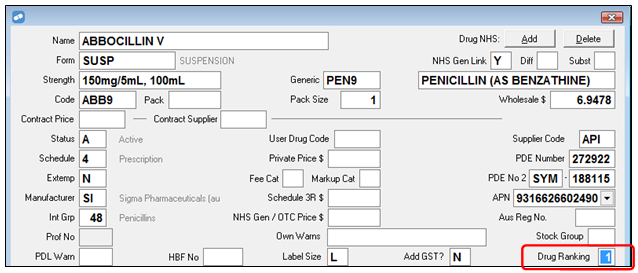
Alternatively, you may have used the Ranked Drug Usage report to rank drugs automatically. Any drugs ranked using this report will be given a ranking of 0, and as a result, appear higher in the Drug Selection list than anything ranked using the Drug Ranking Management tool.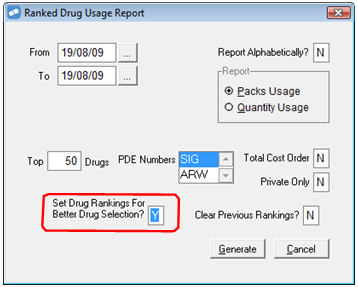
Access the Drug Ranking screen
- From the Activities menu, select Drug Management, then select Manage Drug Rankings (or press [Alt+A] then [G] then [D].
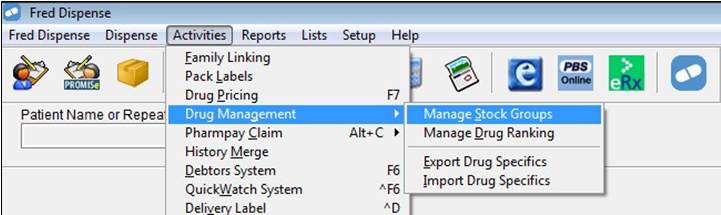
The Drug Ranking screen is displayed.
Click on the numbered circles to display details about each section.

Rank a drug item
- Select a ranking number from Enter Drug Ranking.

Any items with the same drug ranking are displayed on the left.
- Select items from the not ranked list on the right side of the screen.
- To assign the currently-selected ranking to these items, click Add Ranking or press [Alt+A].
Un-rank a drug item
- Select a ranking number Enter Drug Ranking.
Items with the same drug ranking are now displayed on the left.
-
Select items from the list on the left.
This list contains all items that have the currently selected ranking.
- To remove the ranking from these items, c lick Remove Ranking, or press [Alt+R].