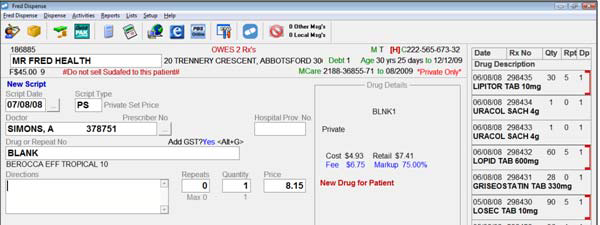Search for a Drug
There are several ways to search for a drug from the Drug or Repeat no field during dispensing.
- Enter as many characters of the drug name as you like (more characters will reduce the number of search results).
- Then type a space or comma.
- Then enter the letter corresponding to the drug form (C for capsules, T for tablets, and so on).
- Then type a space or comma.
- Then enter letters corresponding to the strength (2 for 250mg, 5 for 500mg, and so on).
-
Press [Enter].
The Drug Selection screen is displayed, and shows drugs that match your search terms.
Example: To find Amoxycillin Capsules 250mg you could try searches including AMOXY C 2 or AMOXY,C,20.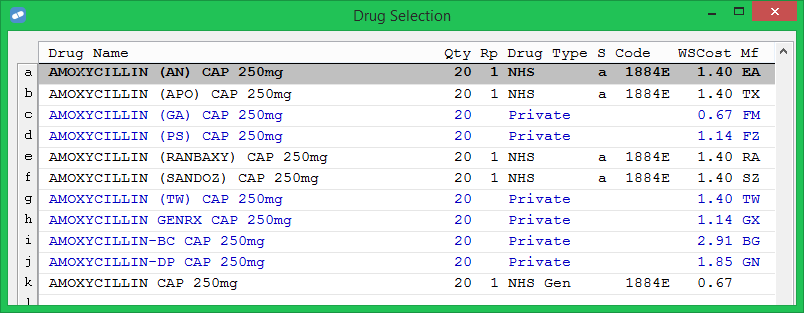
Drugs with uncommon forms such as enteric coated and sustained release are not displayed when you search using [T] for Tablets, etc.
If a search specifying the drug form fails to bring up the required drug, check the Drug Form Maintenance screen (Lists menu > Drug Forms) to see which form that drug is using, then repeat the search using the correct form.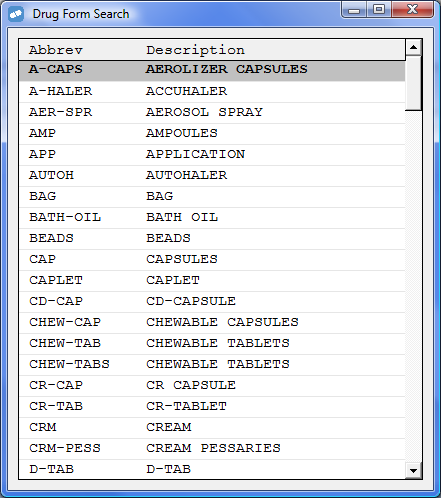
Enter the unique Fred Dispense drug code.
Example: To find Amoxycillin Capsules 250mg, type AMX1.
The drug code is displayed in the Code field on the Drug screen (Lists menu > Drugs)

It is also shown in the Drug Details box on the dispensing screen when a drug is selected.
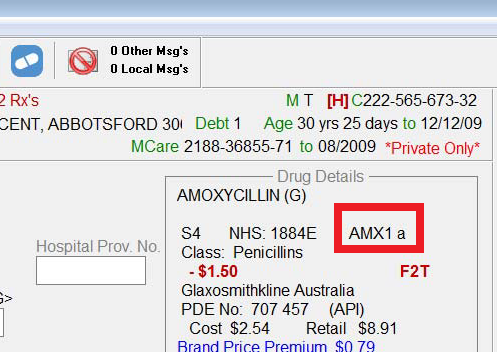
Enter a semicolon (;) followed by the unique user-defined drug code (if set) as displayed in the User Drug Code field on the Drug screen (Lists menu > Drugs).
Example: To find Amoxycillin Capsules 250mg, type ;AMOX2.
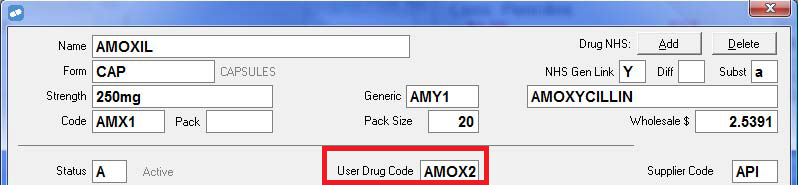
Enter a forward slash (/) followed by the unique NHS Code displayed in the Drug NHS Code field on the Drug screen (Lists menu > Drugs)
Example: To find find Amoxycillin Capsules 250mg, type /1884E.
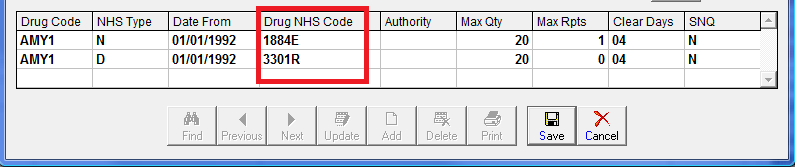
If you have a repeat form, the PBS Code is now displayed below the Entitlement Number. To search for the drug using the example repeat form below, you would type /1242J.

Type or scan the repeat number from a previous repeat, if available.
-
Enter * followed by the Streamlined Code.
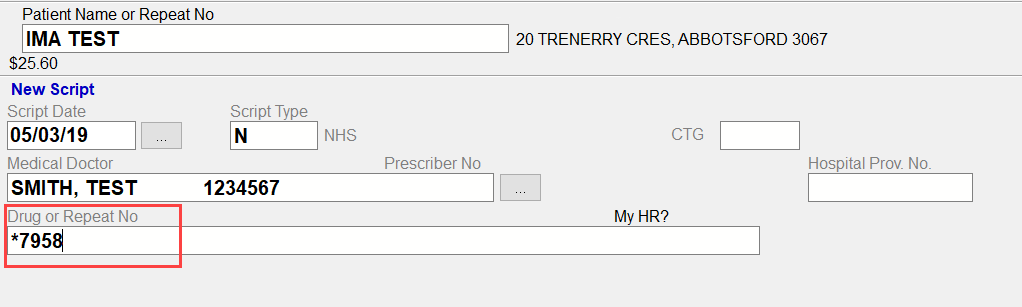
-
Press [Enter].
A list of all valid PBS codes currently listed with the streamlined code displays. The results are filtered for Authority only listings.
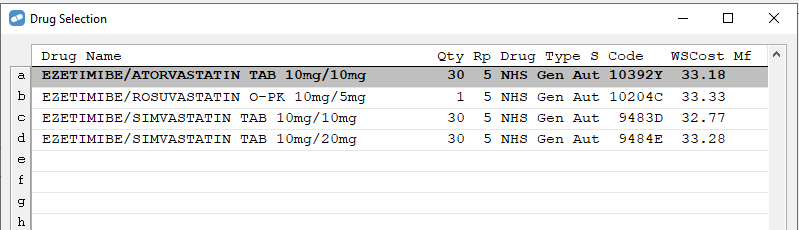
-
Select the relevant PBS code.
If multiple brands are available, the Brand Selection screen displays.
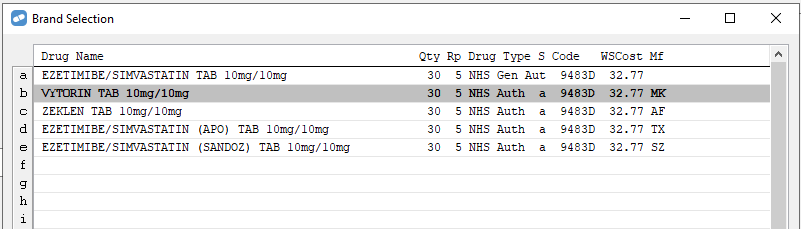
-
Select the relevant brand.
The Streamlined Authority Script Item popup displays with the Streamlined Code already added.
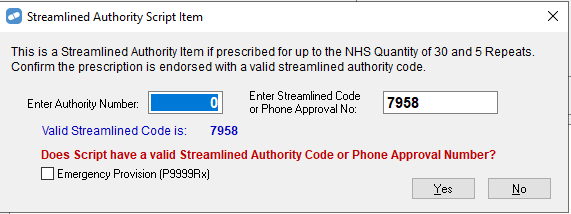
Messages relating to streamlined codes
Fred Dispense will display a blue message in the following scenarios:
-
Invalid date
Since the Streamlined Codes are valid for specified date ranges the search results will only present valid results based on the script date that has been entered.
For example, suppose the Streamlined Code 4068 was valid until the 30th September 2018. If you enter the script date 30/9/2018, you will see the PBS codes available as per the PBS Schedule for this date but if the script date of the 1/10/18 is entered (or after) this streamlined code is no longer valid and a blue message will display "Streamlined code 4068 not valid for script date of 01/10/18”.
-
Code not found
If the Streamlined Code does not exist in the Fred Dispense database, a message will display. For example, at the time of publishing, 9999 was not a valid Streamlined Code. If you enter *9999, then a blue message will display "No 'NHS' drugs found for streamlined code '9999'".
The message may vary, depending on the script type that is currently set: N(NHS), D(Dental), R(Repat), N(Nurse), F(Midwife), E(Optometrist).
-
Script type doesn't have streamlined codes
If the script type is P(Private), T(Schedule 3 Recordable) or B(Doctors Bag) then the streamlined code search will not be valid. Streamlined Codes are not available for these script types. If you attempt to search for a Streamlined Code for one of these types of scripts, a blue message displays "Streamlined code not valid!"
After selecting a drug, to display a list of available brands, type [G] in the Drug or Repeat No field.
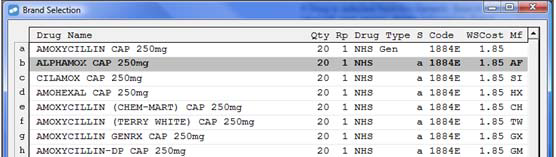
If you select a drug is selected from this generic search, the label will print the generic details followed by the brand in (parentheses).
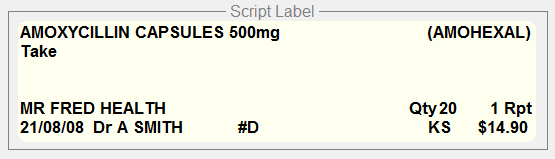
After selecting a drug, to display all brands available for generic substitution, type [GS] in the Drug or Repeat No field, then press [Enter].
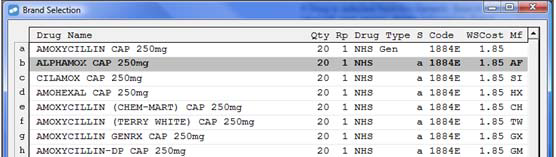
If you select a drug from this generic search, the label will print generic details followed by the brand in (parentheses).
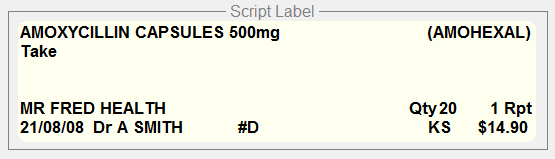
To restrict your search to generic items, add an asterisk * at the start.
Example: If you search for SIMVASTATIN 40mg by entering SIMVA 40, several generic and branded entries are returned.
However, if you enter *SIMVA 40, the branded entries are not included in the search results.
Type or scan the PDE number in the Drug or Repeat No field, then press [Enter].
If you use Fred POS, you may access the POS Database for OTC or S3 Items. Dispensing OTC and S3 items this way means your stock-on-hand accuracy and dispensing history are maintained.
-
In the Drug or Repeat Number field, type ? followed by the item name. For example, to search for Berocca, type
?berocca.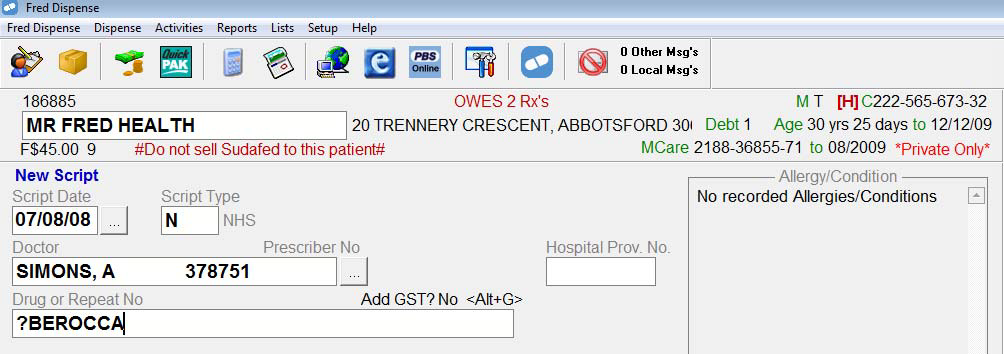
-
Press [Enter].
All available products in your POS database are displayed for selection.
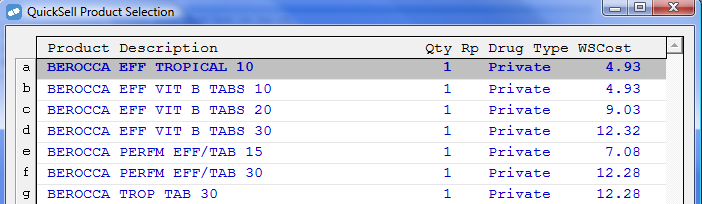
-
Select the required item.
Fred Dispense asks you whether to use the wholesale or retail price from the POS database for the dispensing.

- Wholesale Price:, Press [W], or click W/S Price. The item is priced using the default wholesale price + fee + markup calculation.
- Retail Price: Press [P], or click Retail Price. The item is priced as a Private Set Price (PS) script type, or a Schedule 3 Recordable (TS) script type.
The item is dispensed as a blank item, but the Item Description, APN and PDE are taken from the POS database, so that when the script is sold at the till, the stock is taken off hand.