Enhanced Scan Check
Enhanced Scan Check verifies that the dispensed drug details on the prescription label correspond with the item package selected.
When Enhanced Scan Check is enabled, a barcode is printed on each prescription label. The pharmacist then scans the barcode on the label and then scans the matching product’s barcode.
Enhanced Scan Check is only available if you use F5 of TA Thermal label formats.
Enable Enhanced Scan Check
- Select Setup > Dispense Options.
-
Set the Activate Enhanced Scan Check option to Y.

-
Select Save. Dispense labels will now print with a barcode.

Scan with Enhanced Scan Check
At the Wait Screen or in the Patient Name or Repeat No. field:
-
Scan the label barcode. The Drug Adjudication message displays.
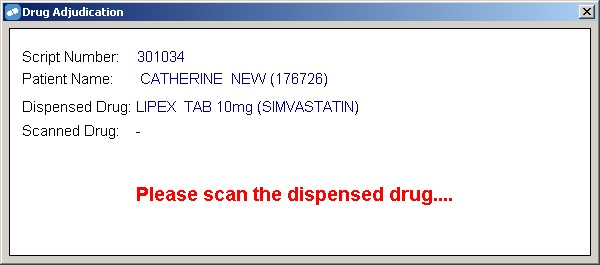
- Scan the product barcode. The message will show whether you have a match or not.
Enhanced Scan Check Messages
The messages shown below display in the following situations:
-
If the label barcode and the product barcode match

-
If the label barcode and product barcode do not match
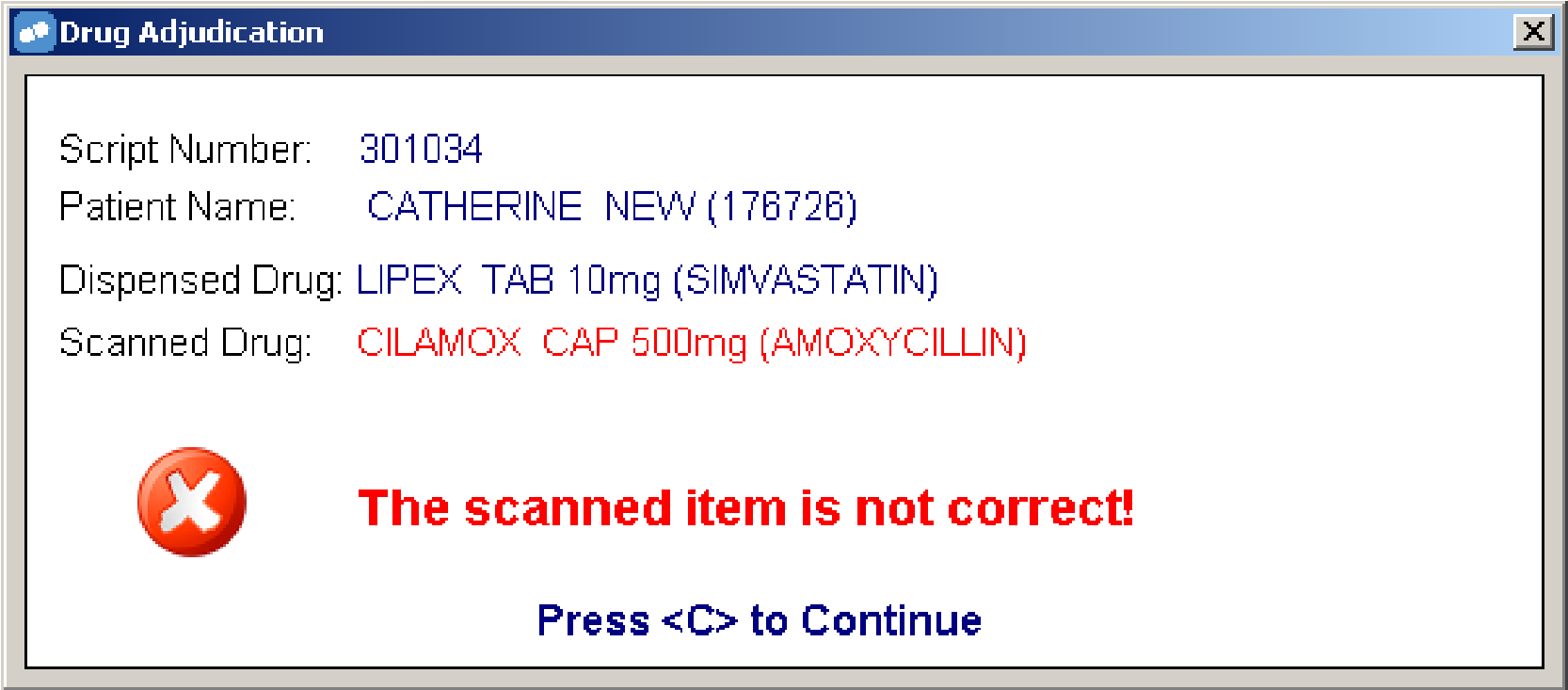
-
If a barcode is scanned that does not exist
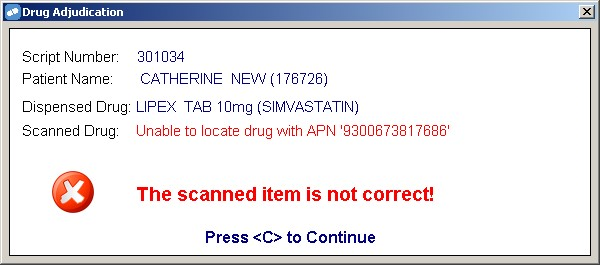
-
If a drug with 2 different indications for the same item is scanned

If your pharmacy is configured with the setting - Setup> Dispense options>Label printer> Print PDE, Conc No Nursing, Ward or Blank to print in the gap between the patient name and number of repeats, then these details will no longer print here as this is where the barcode will now print. If you wish to have this information continue to print onto the labels then you will need to deactivate the Enhanced Scan Check.
Enhanced Scan Check Visual Indicator
When you use enhanced scan checking to verify that the item dispensed is the same as the box, a visual indicator will display to indicate the scan status.
CTRL+Q Screen
The Scan column displays the scan status.
- Green tick means a complete scan (all drugs/packs scanned).
- Blue question mark means a partial scan (multiple packs dispensed and not all were scan checked).
- No icon means no scan was performed.

Wait Screen
After dispensing\editing a script the wait screen will display:
-
Fully scanned: Green with a tick
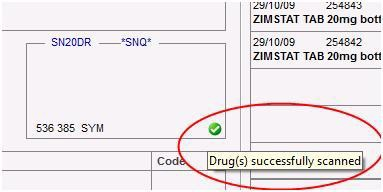
-
Partial scan (Multiple Pack dispensing): Blue with a question mark
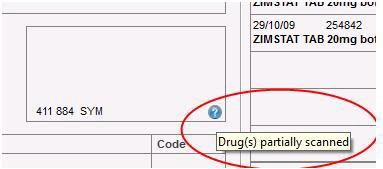
-
Not scanned: NO icon