Add a New Doctor
You can add a new doctor:
- During dispensing.
- At any time using Lists > Doctors.
Add a New Doctor
-
In Fred Dispense, start Dispensing as usual.
-
After searching for a Doctor, the Doctor Selection window displays

-
Choose <Add New Doctor>. The Doctor Details screen displays.
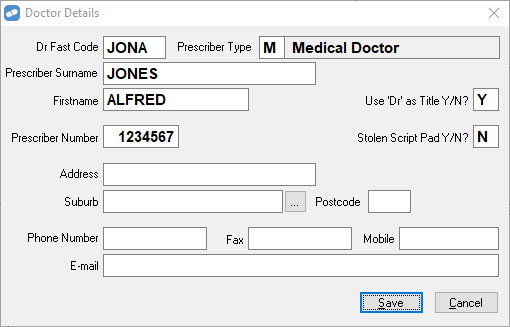
- Enter the details for the new doctor. Refer to The Doctor Details Screen for specific information.
- After entering the details, select Save.
Alternatively, if you wish to add in a doctor without dispensing a prescription select Lists > Doctors.
The Doctor Details Screen
The Doctor Details Screen includes the following fields:
Dr Fast Code – For easier Doctor selection when dispensing, Fred Dispense uses Doctor Fast Codes. These are 4 letter codes created when first adding the Doctor to Fred Dispense.
It is recommended to use the first 3 letters of the surname followed by the first letter of the first name for easy recall.
For example, Dr Sean Reilly would be given the Fast Code of ‘REIS’. The Doctor Fast Codes must be unique. When each Doctor Fast Code is created, Fred Dispense will display a warning if it matches an existing Doctor Fast Code.
Prescriber Type – Enter the letter that corresponds to the required prescriber type as listed below:
- M – Medical Doctor
- E – Optometrist (Eye)
- D – Dentist
- U – Nurse Practitioner
- F – Widwife
- V – Veterinarian
- P - Podiatrist
Prescriber Surname - the Doctor’s surname.
Firstname - the Doctor’s First Name.
Use ‘Dr’ as Title Y/N? - defaults to Y. Changing to N will stop ‘Dr’ printing as Title on Labels, Repeats and Reports.
Prescriber Number - is validated by Fred Dispense before saving. If the prescriber number is incorrect, Fred Dispense will not allow the Doctor entry to be saved.
If the Prescriber Number has already been entered for another Doctor, Fred Dispense will not save the new Doctor details and will switch to the pre-existing Doctor in the database.
Stolen Script Pad Y/N? – will default to N. Change to Y if the Doctor notifies of theft. Once changed to Y, selection of this Doctor for a NEW script will produce an on-screen warning.
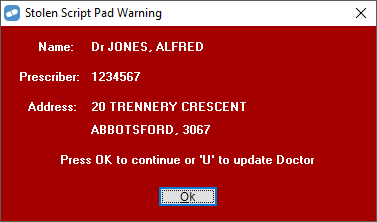
- To continue dispensing click OK.
- To remove this warning, press U to go directly to Doctor Details window and change the Stolen Script Pad Y/N option to N.
Address, Phone Number, Fax, Mobile and E-mail - are optional fields.
Adding a Casual Doctor
A doctor entered as ‘Casual’ is not available on subsequent searches. The doctor’s details are recorded only with the script that is dispensed.

If the Casual Doctor option is chosen, Fred Dispense will only ask for the Casual Doctor’s Name, Prescriber Number and Prescriber Type.
The Doctor Drop-down Menu
The Doctor search field in Fred Dispense includes a drop-down button that lists all doctors that have previously prescribed to the selected patient. This feature is designed to speed up the dispensing process.

The list includes Doctor Name, Dr Code, Presc Number and the Rx Count for the selected patient.
To select one of these Doctors, click on the drop-down box (or ALT+Down Arrow) and then select the required doctor.