Create your own SIG codes
A SIG is a pharmacy abbreviation for the directions on a prescription. Fred Dispense includes a number of System SIGs, but you can also create User SIGs.
It is a good idea to view or print out a complete list of the existing SIGs before creating your own.
View or print a list of existing SIGs
- Select Lists > Sig Details.
- Click Print.
-
Click All SIG.
The list of SIG codes displays in the Report Viewer. You can:
- Press Page Down to scroll through existing list of SIGs
- Click Print to print out the list of SIGs.
Create a User SIG
- Select Lists > Sig Details.
- Click Add.
-
Enter the Sig Code—for example, Q4-6H—and press [Tab] to continue.
Choose a Sig Code that will not interfere with normal label directions.
-
Enter the Sig Text—for example, every 4-6 hours.
This is the text that will display on the label when this Sig Code is used. The Sig Text will print exactly as it is written in this field.
- Click Save and then click Cancel to close the form.
Use a SIG when dispensing a script
- Start the dispensing process as usual.
-
In the Directions field, enter text to display before the SIG, then enter the Sig Code and then press Enter.
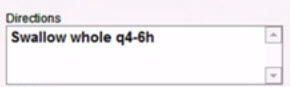
-
The expanded Sig Text displays on the label preview and will print on the label when dispensing is completed.
