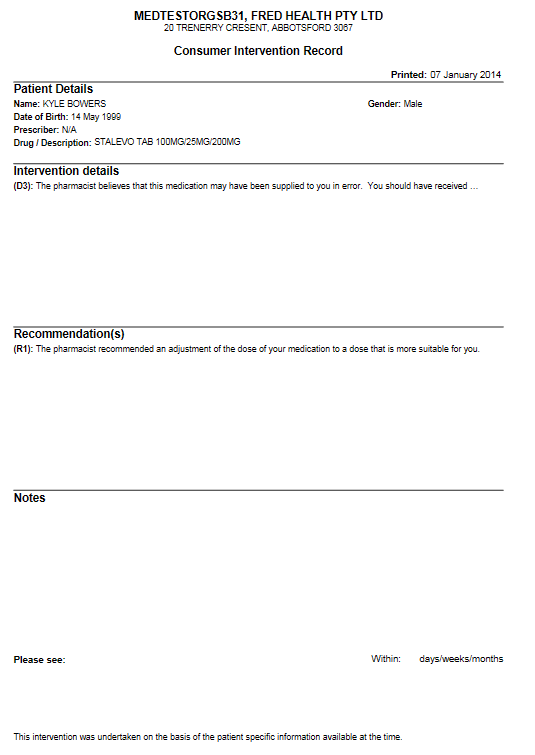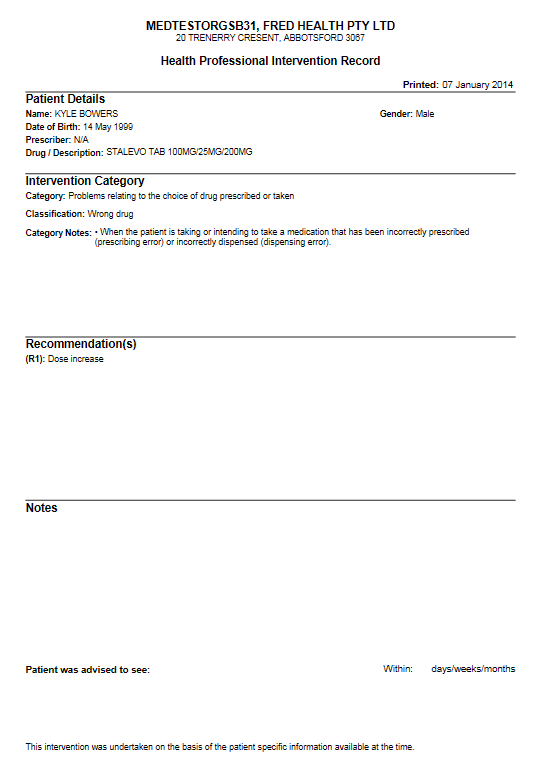Save as a Draft Intervention
If the pharmacist does not have all the required information on hand or does not have enough time to complete the Intervention at the time of its creation, the Intervention can be saved as a draft.

Once it has been saved as a draft, the Intervention appears in the patient’s Alternate History (ALT+F2) in red.
In the toolbar, the Intervention icon is displayed in red  to indicate that a draft Intervention exists for the current patient.
to indicate that a draft Intervention exists for the current patient.
Save a Clinical Intervention
Once all the required information has been entered in the form, the pharmacist can save the Intervention.

Once saved, the Intervention appears in the patient’s Alternate History in green.
In the toolbar, the Intervention icon is displayed in green  to indicate that a saved Intervention exists for the current patient.
to indicate that a saved Intervention exists for the current patient.
If any draft Intervention exists for the patient, then the icon stays red, and only appears green if ALL the Interventions for the current patient have been saved.
Select and edit an Intervention
Once an Intervention has been saved as a draft or final, it can be re-opened for editing.
- To select an Intervention for editing, use of the following:
- From the Activities menu, select Select Draft Intervention.
— or —
- From the Alternate History window, select the record and press F4 to display the Intervention form.
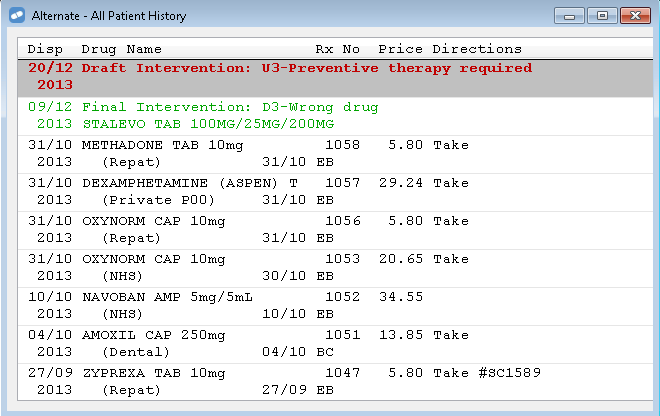
— or —
- From the Intervention form, click Edit Draft, Browse Patient, or Browse All.

A filtered Browse window opens and displays all the relevant Interventions, depending on the selected option.
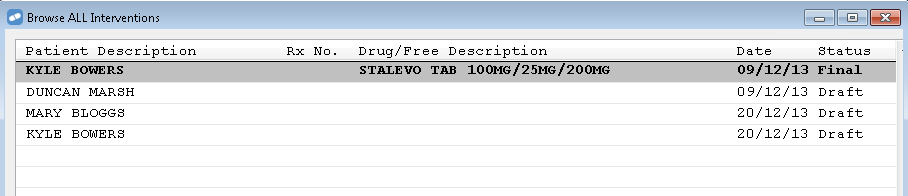
- From the Activities menu, select Select Draft Intervention.
- After selecting the required Intervention from the list, use F4 to display it in the Clinical Intervention form.
- Edit the Intervention as required.
- Click Save to save a final copy or click Save Draft.
Delete, clear or cancel an Intervention
The three buttons are located at the bottom of the Clinical Intervention form.

- Clear: This button will clear the Clinical Intervention Form and allow a pharmacist to enter a new non-script Intervention. If the current Intervention is not saved, then changes will be lost.
- Delete: This button will logically delete the Intervention from Dispense
- Cancel (or [ESC]): This button will close the Clinical Intervention Form without saving the current Intervention.
Consumer and Health Professional Intervention Records

Once all the required details have been entered in the Intervention, the pharmacist can print out a record of the Clinical Intervention. This print out can be kept by the patient or the patient may hand it over to the doctor or health practitioner.
The Intervention record contains the patient’s details as well as the classification and recommendation information from the DOCUMENT model, plus any notes from the pharmacist.
A CIR or HPIR record can be printed even if the Clinical Intervention is not yet completed or saved, providing all the mandatory information for the record has been entered.