Sales Orders
A work order can be used for deliveries, special orders or short term accounts when customers are not given a credit limit or a monthly statement. Special orders can be initiated from Fred NXT POS, in case the stock for the product runs out. Stores can create sales order from the POS for a customer and products.
Create a customer for a sales order
- Scan your products.
- Tap Customer Order, then Create Customer Order.
- Tap Change next to Order Type and select Sales Order.
- Provide the required Order information, then tap Customer Information.
- Enter the customer's Contact information and tap Add.
- Fill in the Customer's details and tap Save.
If your search results locate a customer who has previously had a temporary work order, use the same account.
- Tap Shipping and delivery and select from Ship all or Pick up all depending on whether products are required to be delivered to a particular location or picked up from the store.

- Select requested delivery date, then Save the sales order.

If required, a deposit can be set for the sale order. The deposit amount is configured as a percentage by your Head Office. Both deposit and balance amount for the sales order will be shown at the POS.
- Tap Exact in the Tender Options.
The sales order is created in Fred NXT Head Office. It is taken into account by the automatic Master Planning batch job.
Alternatively, a planned order can be manually generated from the store.
- To recall an order from the POS, tap Recall order.
- Filter the record as required, then tap Search.
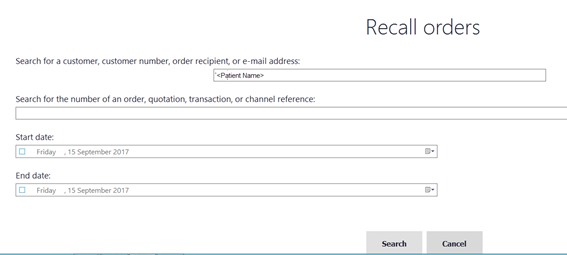
- Choose the order from the list, then tap Pick up order .
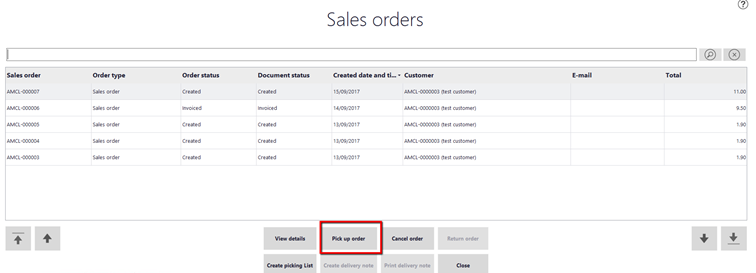
- Pick up all items for the customer.

- Continue with your sale and tender the transaction to account.
 Fred Learning Pathways
Fred Learning Pathways